

The print module has a main power switch to turn on the print module and all optionals.
In the Settings Editor you can set timers for the energy save modes. When there is no activity during these preset periods, the system will first enter the low power mode and then the sleep mode. Then, you need also to awake the print server from the sleep mode.
When enabled in the Settings Editor, the system wakes up when a job arrives in the list of scheduled jobs or when you use the control panel. (Configure sleep mode, low power mode and shut-down mode)
In some cases the printers asks you to restart the printer, for example to enable a setting or feature.
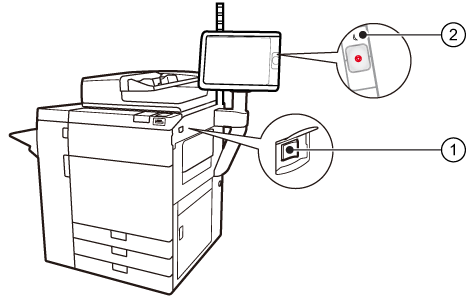 The main power switch of the print module (1) and the sleep button of the control panel (2)
The main power switch of the print module (1) and the sleep button of the control panel (2)This topic describes how to:
Turn on the printer
Turn off the printer
Awake the printer from sleep mode
Restart the printer
Turn the main power switch of the print module into the "I" position.
Be aware that the printer needs time to start up.
Press the sleep button
 at the right-hand side of the control panel.
at the right-hand side of the control panel.
Do not use the main power switch on the print module to turn off the printer. The shut-down function via the control panel automatically changes the position of the main power switch from the 'I' to the 'O' position.
Touch .
Touch [Shut down printer].
Touch [Yes].
When the shut-down process has been completed, the control panel light is off.
The printer enters the sleep mode when the low power mode of sleep mode timers expires.
Press the sleep button
 at the right-hand side of the control panel.
at the right-hand side of the control panel.
Press the sleep button
 again to awake the system.
again to awake the system.
The control panel informs you if a restart of the printer is necessary.
Touch .
Touch [Shut down printer].
Touch [Restart].
You can also restart the printer from the Settings Editor. Location: .