

What is a job?
A job is the combination of submitted PDF file(s) with a job description how to print the file(s).
Status of a job
The operator needs to change the job status manually.
[Status] can be one of:
[Incoming]
[New]
[Accepted]
[Prepress]
[Production]
[Postpress]
[Completed]
Administrator
The administrator of a tenant is responsible for configuration of the application, such as: user account creation and management.
Each tenant must have at least one administrator
Contact
A contact is an employee of the print shop or a customer of the print shop.
Operator
The operator of the print room is responsible for preparing and printing the jobs.
Customer
The customer (also referred to as "the print buyer") is the customer of the print shop.
Tenant
A tenant is the isolated environment reserved for one print shop provider (PSP).
"Multi-tenancy" is the name of a cloud computing concept in which one application is shared by different groups of users (tenants), each having separate data, configuration, etc.
Preflight
Preflight analyses the PDF file and checks with some rules if the file is designed correctly. Preflight checks if fonts are embedded, page size too small, etc.
The set of rules is fixed. Some of the rules can be configured in the [Configuration].
The required minimum and maximum image resolution in the PDF file can be set.
The automatic preflight operation is applied when a job is submitted.
List of preflight states
[No problems are detected during preflight.]
This is the best outcome. The job preflight is a success. The preflight status icon is green. no [Preflight report] is needed in this case.
[One or more warnings are detected during preflight.]
Examples:
[Image resolution is too low]
[Image resolution is too high]
[Fonts not embedded in PDF file]
[The preflight has failed.]
Examples:
[The PDF is password protected]
After a job has passed the preflight stage, click the preflight status icon to see the [Preflight report].
What is anonymisation?
In order to comply with the data protection and privacy legislation, the application lets you replace the user-related data (for instance, the customer's name or company) with something computer-generated.
Media size
The width and the height of the physical sheet.
Page
This application presents the pages of a document to you. You can apply page programming settings to the pages of your document.
Sheet
One sheet contains one or more pages.
You map the pages of your document to physical sheets. For example, one A3 sheet can contain four A4 pages, two on each side.
Page size
The width and height of the digital image of a page.
Page content
All digital information of the page, e.g. text, images, frames, etc. The digital image contains all digital information.
Page programming
Pages can be added, can be deleted, media can be linked to a page or the page size can be changed.
Page programmed
A regular PDF file is a non-page programmed document. The application adds page programming to the document. For example, a default media size is assigned.
When you save the document, the document is considered to be page programmed. This operation is transparent.
Blank page
A blank page is a empty page inside the PDF file.
Blank sheet
A blank sheet is a sheet for which each sheet side contains a blank page.
Document type
When you want to create a book, you can select the proper document type. The available document types are the most common forms of books and booklets. For each document type, you have to configure a unique set of settings.
[Loose leaf]
[Booklet]
[Stapled document]
[Folded document]
[Loose leaf]
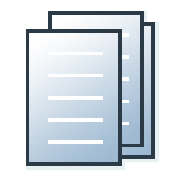
The document consists of separate sheets. You can add finishing on a sheet level. "Normal" is the default document type.
[Booklet]
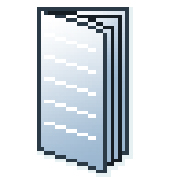
In a [Booklet] there are multiple sheets folded in 4 panels with one fold in the centre. Each panel is a separate PDF page. The sheets are folded inside each other.
This application puts the pages correctly on the sheets. For example, the pages 1 and 8 are printed on one side of the sheet. The pages 2 and 7 are printed on the other side of the sheet.
[Booklet] is applied to all pages in the document.
[Z-Fold]
In a [Z-Fold], one panel is twice the size of the other two. [Z-Fold] is applied to one sheet in the document.
Half-fold
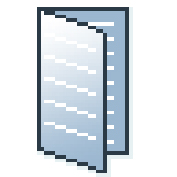
In a Half-fold there is one sheet folded in 4 panels. The sheet is folded along a fold at the centre, parallel to the short-edge of the page. Each side of a sheet is a PDF page.
Tri-fold in
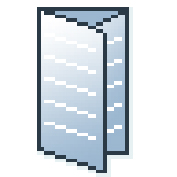
In a Tri-fold in there is one sheet folded in 6 panels with two parallel folds. Each side of a sheet is a PDF page.
The right panel folds inward and the left panel folds over the right panel. To allow the panels to nest inside each other properly, the folded in right panel is usually slightly smaller than the other panels.
Simple-gate-fold
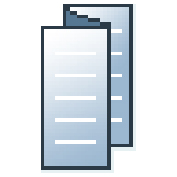
In a Tri-fold out there is one sheet folded in 6 panels. The two parallel folds go in opposite directions. Each side of a sheet is a PDF page.
This is a simple zig-zag fold where each panel is about the same size.
Tri-fold out
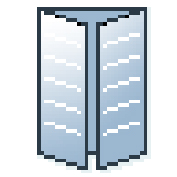
In a Simple-gate-fold there is one sheet folded in 6 panels. The left and right edges fold inward with parallel folds and meet in the middle of the sheet without overlapping. Each side of a sheet is a PDF page.
Gate-fold
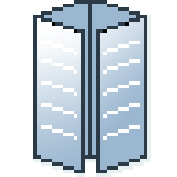
In a Gate-fold there is one sheet folded in 8 panels. The left and right edges fold inward with parallel folds and meet in the middle of the sheet without overlapping. The sheet is then folded again along a fold in the middle of the sheet. Each side of a sheet is a PDF page.
To allow the panels to nest inside each other properly, the outer panels are usually slightly smaller than the inner panels. The outer panels fold in to the middle and cover the inner panels.
Parallel fold
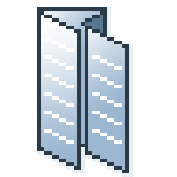
In a parallel fold there is one sheet folded in 8 panels. The sheet is folded in half and then folded in half again with a fold parallel to the first fold. Each side of a sheet is a PDF page.
To allow the panels to nest inside each other properly, the two inside folded panels are slightly smaller than the two outer panels.
Preflight
The preflight operation checks if any rules are violated in the PDF file(s). The set of rules is fixed. Some of the rules can be configured.
If enabled, the automatic preflight operation is applied when a customer submits an order. The automatic preflight operation allows you to fix the violations according to the configured rules or cancel the operation with that document.
A preflight report and an annotated file are generated. The preflight report shows a summary of the problems that have been found. The annotated file shows the complete document with the location of any found problems and fixes. The manual preflight operation automatically fixes the violations according to the configured rules. Some problems are detected by the preflight operation, but cannot be fixed automatically. It is recommended that you fix these problems manually before you print the job.
[Image]
|
Setting |
Description |
|---|---|
|
[Black & white] |
The document can be printed as B&W, using only black ink or toner. Full colours in the PDF file are converted to black, gray and white objects or backgrounds. |
|
[Colour preset] |
Defines how the input colours (RGB, CMYK) are converted. The RGB colour model is an additive colour model in which red, green, and blue light create a colour. This system is mostly used for display on a screen. The CMYK colour model is a subtractive colour model in which cyan, magenta, yellow, and black ink or toner create a colour. This model is mostly used in printing. |
[End product size]
The final size of the product after finishing. Some examples:
a booklet on A3 sheets has a product size of A4 after folding and stapling
a loose leaf on Letter sheets has the same product size of Letter
a simple gate fold on A3 sheets have a product size of A4