

This topic contains the following instructions:
Configure confidential data from Settings Editor
Configure confidential data from control panel
Go to the Settings Editor
Click .
 [Backups]
[Backups] Click [Configure confidential data].
 [Backups] menu
[Backups] menuUse the [Include confidential data] check box to indicate that confidential data is included in new backups.
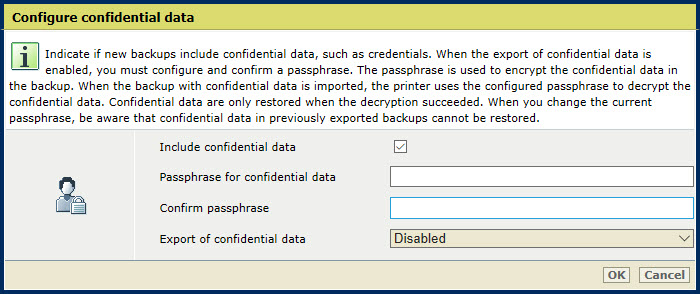 [Configure confidential data].
[Configure confidential data].Be aware that when confidential data is not available in an exported backup, the confidential data must be entered manually in case of a printer failure.
Use the [Passphrase for confidential data] and [Confirm passphrase] fields to define a passphrase. Use 8 - 128 characters. There are no other complexity rules.
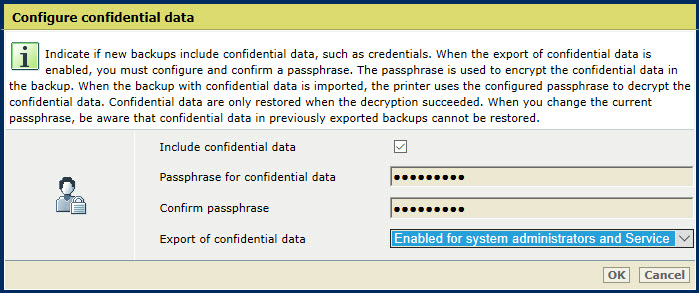 [Configure confidential data]
[Configure confidential data] You are advised to configure the same passphrase on all printers to prevent that the backup passphrase and the printer passphrase do not match.
Use the [Export of confidential data] option to enable or disable the export of confidential data.
[Disabled]
[Only enabled for system administrators] .
[Enabled for system administrators and Service]
When the [Export of confidential data] option is set to [Disabled] or [Only enabled for system administrators] systems administrators must archive the backup themselves. In case a system failure occurs and no backup is archived, system administrators must re-enter the lost user and confidential configuration manually.
When Service is enabled to export confidential data, Service operators can create and export backups with confidential data during Service visits.
When Service is enabled to export confidential data, it also possible to export and archive backups with confidential data by using remote service tools.
Confidential data in backups can never be decrypted or read by Service.
Click [OK].
Go to the control panel.
Touch .
You can also use the [System configuration] symbol on the start screen of the control panel.
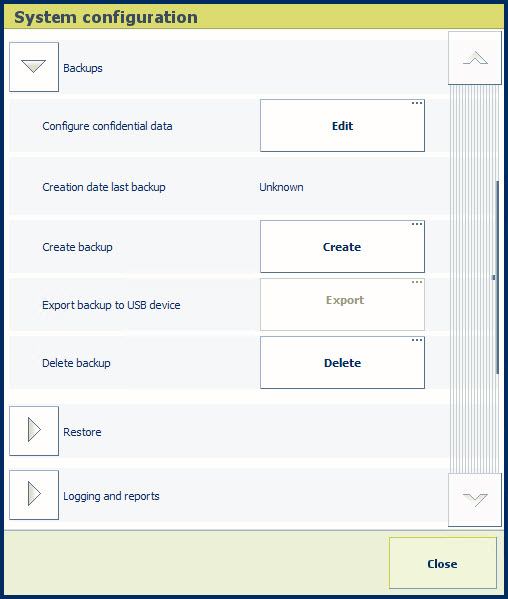 [Backups] options group
[Backups] options groupIn the [Configure confidential data] field, touch [Edit].
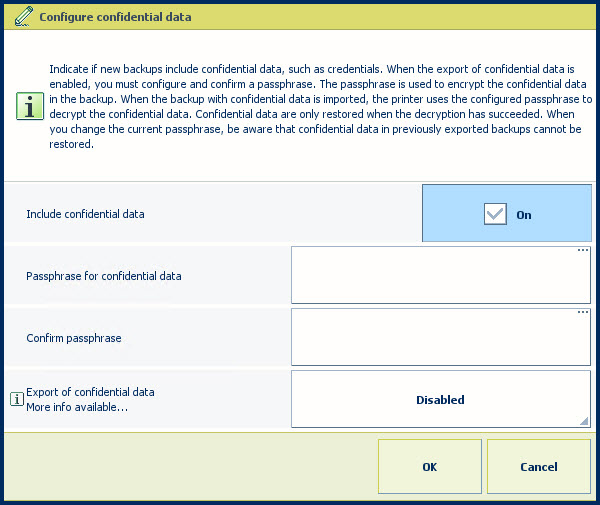 [Configure confidential data]
[Configure confidential data] Use the [Include confidential data] check box to include confidential data in backups.
Be aware that when confidential data is not available in an exported backup, the confidential data must be entered manually in case of a printer failure.
Use the [Passphrase for confidential data] and [Confirm passphrase] fields to define the passphrase. Use 8 - 128 characters. There are no other complexity rules.
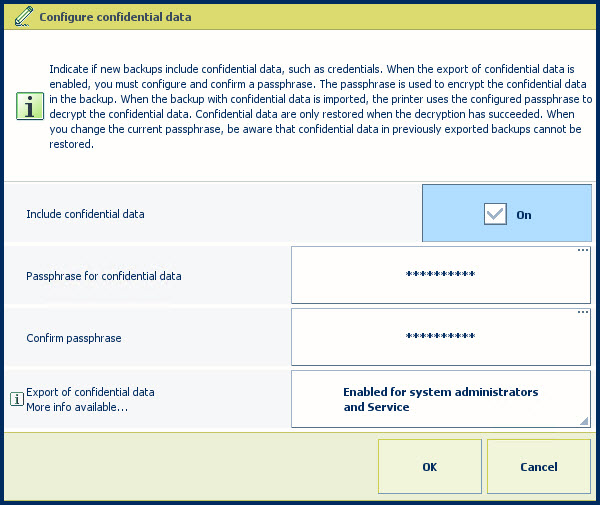
You are advised to configure the same passphrase on all printers to prevent that the backup passphrase and the printer passphrase do not match.
Use the [Export of confidential data] option to enable or disable the export of confidential data.
[Disabled] : disable the export of confidential data.
[Only enabled for system administrators] : enable the export of confidential data for users with the access right: [Full access to administration tasks].
[Enabled for system administrators and Service] : enable the export of confidential data for users with the access right: [Access to installation tasks].
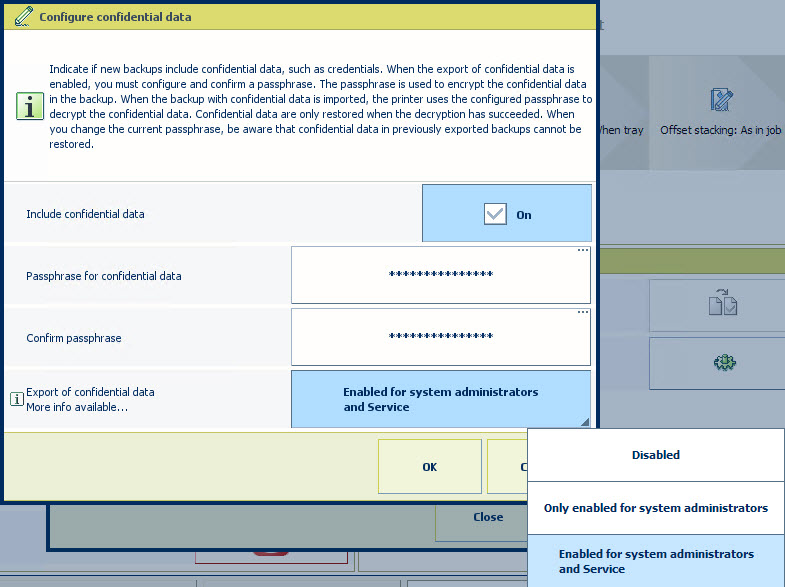
When the [Export of confidential data] option is set to [Disabled] or [Only enabled for system administrators] systems administrators must archive the backup themselves. In case a system failure occurs and no backup is archived, system administrators must re-enter the lost user and confidential configuration manually.
When Service is enabled to export confidential data, Service operators can create and export backups with confidential data during Service visits.
When Service is enabled to export confidential data, it also possible to export and archive backups with confidential data by using remote service tools.
Confidential data in backups can never be decrypted or read by Service.
Touch [OK].