

The synchronisation mode determines how the synchronisation area must be synchronised. There are three synchronisation modes.
[Merge all cluster printers]: The resource entries of each cluster printer are extended with the resource entries of all other cluster printers.
[Merge with main printer ]: The resource entries of cluster printers 2 and higher are extended with the resource entries of the main printer.
[Overwrite by main printer]: The resources of the printers 2 and higher are overwritten by the resources of the main printer.
PRISMAsync Remote Match positions the cluster printers according to the selected synchronisation mode. For the [Merge with main printer ] and [Overwrite by main printer] synchronisation modes, printer 1 is called the main printer and is positioned at the top of the cluster.
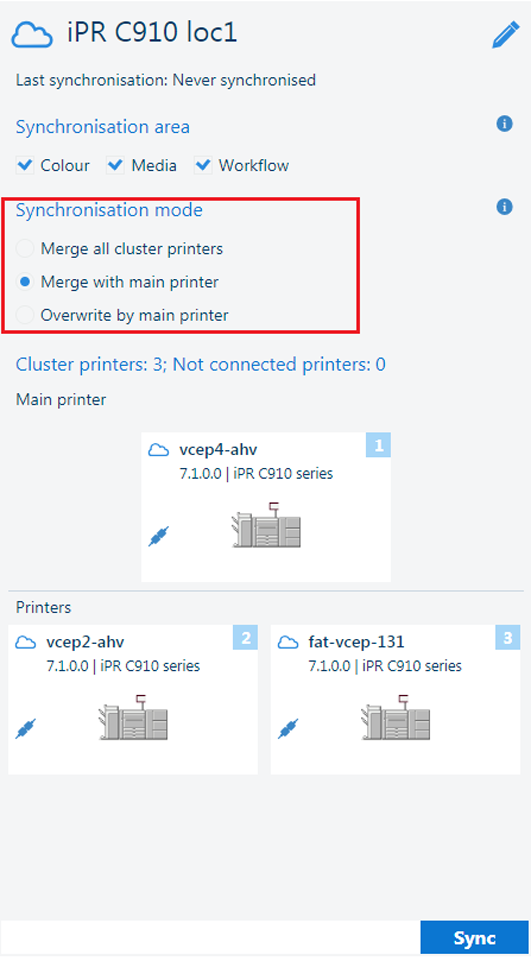 [Merge with main printer ] option
[Merge with main printer ] option |
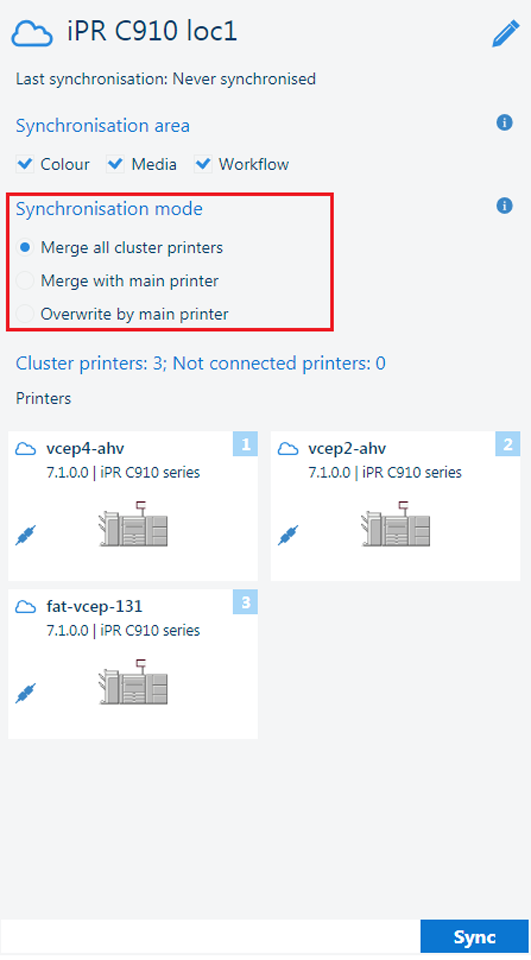 [Merge all cluster printers] option
[Merge all cluster printers] option |
Be aware that all synchronisation modes can cause a loss of resource entries.
This mode fits the following print environments.
Several users configure the printers of the same printer series and version.
The current printer resource entries must remain available at the printer.
The current printer resource entries must also become available at the other cluster printers.
Example 1: [Merge all cluster printers]
A cluster has three printers: 1, 2, and 3.
The resource is: [Workflow].
Printer 1 has automated workflows: A and B; Printer 2 has automated workflows: Q and R; Printer 3 has automated workflow Y.
After the synchronisation:
The resource entries A, B, Q, R, and Y are available at printers 1, 2, and 3.
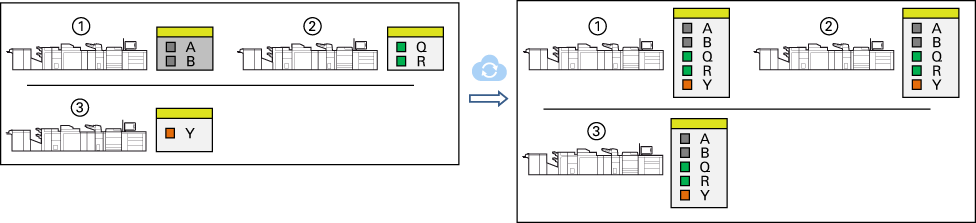 Example 1: [Merge all cluster printers]
Example 1: [Merge all cluster printers] Example 2: [Merge all cluster printers]
A cluster has three printers: 1, 2, and 3.
The resource is: [Workflow].
The printers have resource entries with the same name. Printer 1 has automated workflows: A; Printer 2 has automated workflows: A and B; Printer C has automated workflow B.
After the synchronisation:
The priority of the cluster printers determines which resource entry 'wins' and which resource entry will be removed.
For resource entry A: printer 1 'wins', because it has a higher priority than printer 2.
For resource entry B: printer 2 'wins', because it has a higher priority than printer 3.
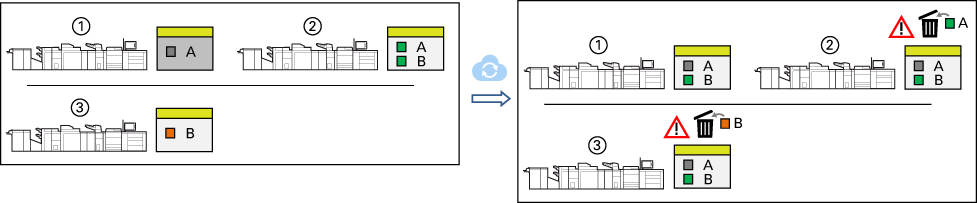 Example 2: [Merge all cluster printers]
Example 2: [Merge all cluster printers] This mode fits the following print environments.
Several users configure the printers of the same printer series and version.
The current printer resource entries must remain available at the printer.
The resource entries of the main printer must also become available at the other cluster printers.
Example 1: [Merge with main printer ]
A cluster has three printers: 1, 2, and 3.
The resource is: [Workflow].
Printer 1 has automated workflows: A and B; Printer 2 has automated workflows: Q and R; Printer 3 has automated workflow Y.
After the synchronisation:
The resource entries A and B are now also available at printer 2 and 3.
 Example 1: [Merge with main printer ]
Example 1: [Merge with main printer ] Example 2: [Merge all cluster printers]
A cluster has three printers: 1, 2, and 3.
The resource is: [Workflow].
The printers have resource entries with the same name. Printer 1 has automated workflows: A; Printer 2 has automated workflows: A and B; Printer C has automated workflow B.
After the synchronisation:
The priority of the cluster printers determines which resource entry 'wins' and which resource entry will be removed.
For resource entry A: printer 1 'wins', because it has a higher priority than printer 2.
 Example 2: [Merge with main printer ]
Example 2: [Merge with main printer ] This mode fits the following print environments.
One user configures the printers of the same printer series and version.
The resource entries of the main printer must become available at the other cluster printers.
The current printer resource entries are replaced by the resource entries of the main printer.
Example 1: [Overwrite by main printer]
A cluster has three printers: 1, 2, and 3.
The resource is: [Workflow].
Printer 1 has automated workflows: A and B; Printer 2 has automated workflows: Q and R; Printer 3 has automated workflow Y.
After the synchronisation:
The resource entries A and B of the main printer are now available at printer 2 and 3.
The resource entries Q, R, and Y have been removed.
 Example 1: [Overwrite by main printer]
Example 1: [Overwrite by main printer] Example 2: [Overwrite by main printer]
A cluster has three printers: 1, 2, and 3.
The resource is: [Workflow].
The printers have resource entries with the same name. Printer 1 has automated workflows: A; Printer 2 has automated workflows: A and B; Printer C has automated workflow B.
After the synchronisation:
The resource entry A of the main printer is now available at printer 2 and printer 3.
The resource entries A (of printer 2) , B, and Y are overwritten.
 Example 2: [Overwrite by main printer]
Example 2: [Overwrite by main printer] The [Colour calibration] and [Colour defaults] settings always use the [Overwrite by main printer] synchronisation mode. The reason is that it is not possible to merge [Colour calibration] and [Colour defaults] settings.
The [Colour calibration] and [Colour defaults] settings of printer 1 are applied.
Printer 1 is the main printer for the [Overwrite by main printer] and [Merge with main printer ] modes.