

With the 'Double sided' recipe you can create banners printed on both sides.
In the example below, the PDF has two layers.

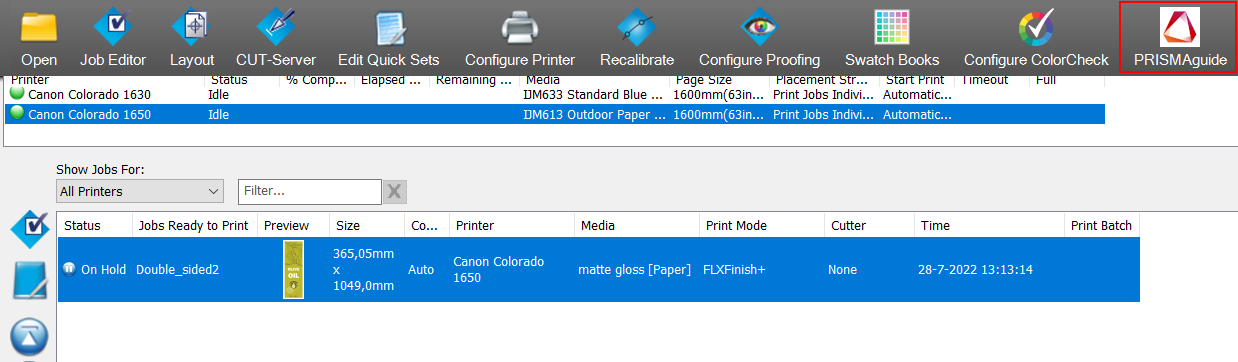
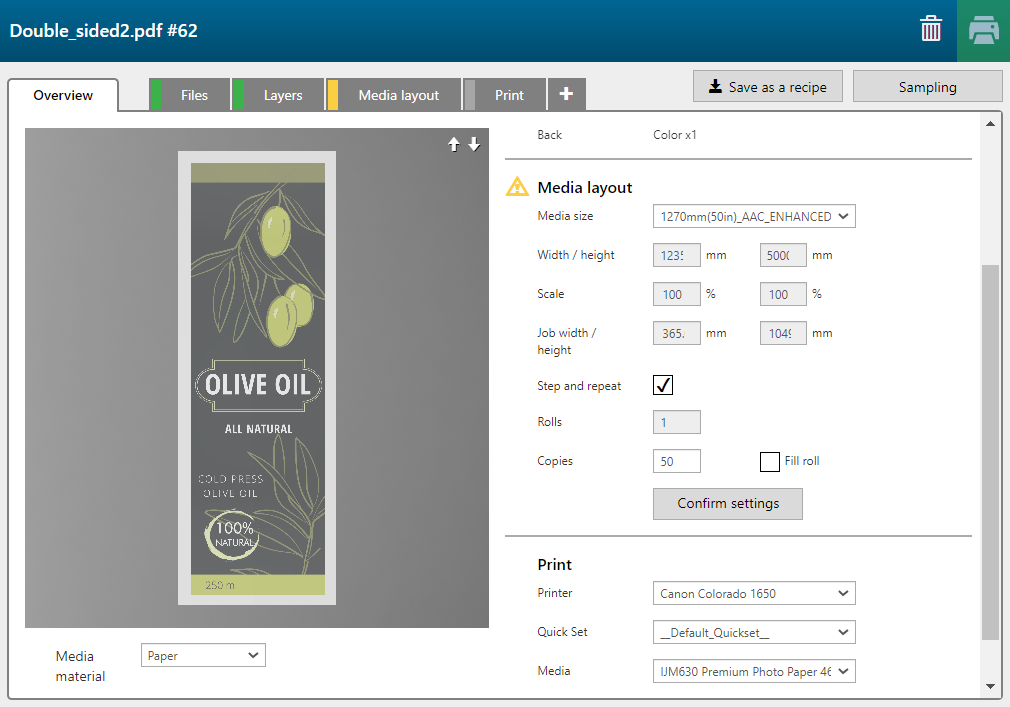
The 'Double sided' recipe consists of 2 layers, one for the front, one for the back side of the media.

|
Layer number |
[Layer source] |
[Print mode] |
Remark |
|---|---|---|---|
|
[Front] 1 |
Double sided.pdf - Layer 1 -Color |
Quality |
The image is printed in CMYK. |
|
[Back] 1 |
Double sided.pdf - Layer 2 -Color |
Quality |
The image is printed in CMYK. |
Then click on [Confirm settings]
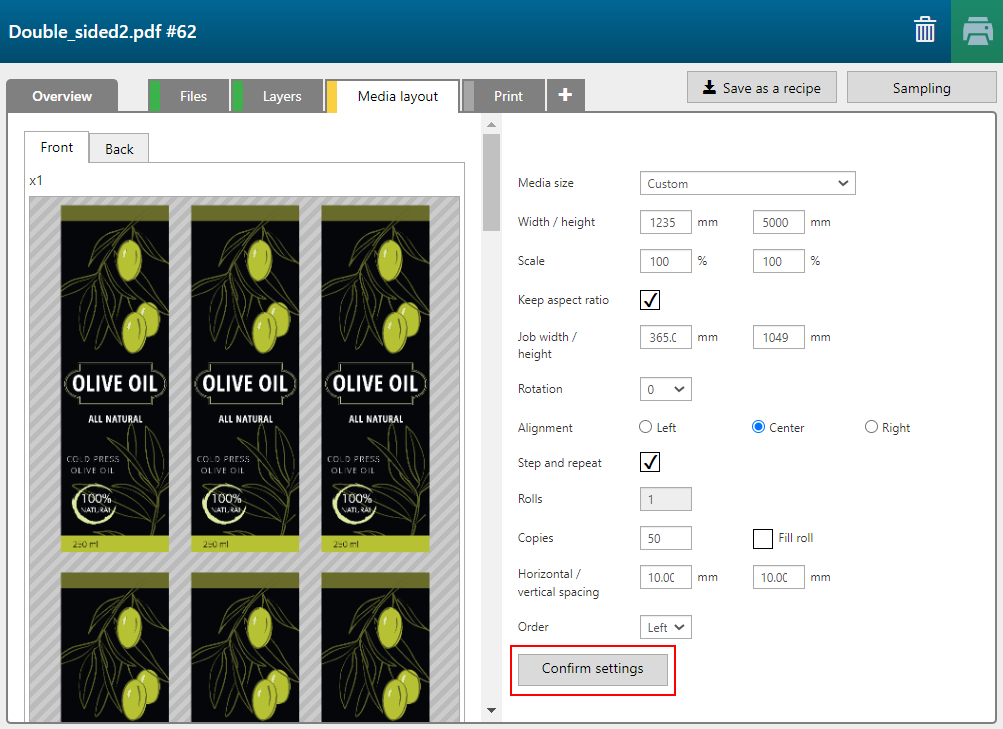
Define the [Leading white strip], [Trailing white strip] and tick the checkbox if you want to have [Add lead-in/out images] printed.
The preview shows the first and the last 5 meters. PRISMAguide XL Engine supports jobs up to 100 meters long.
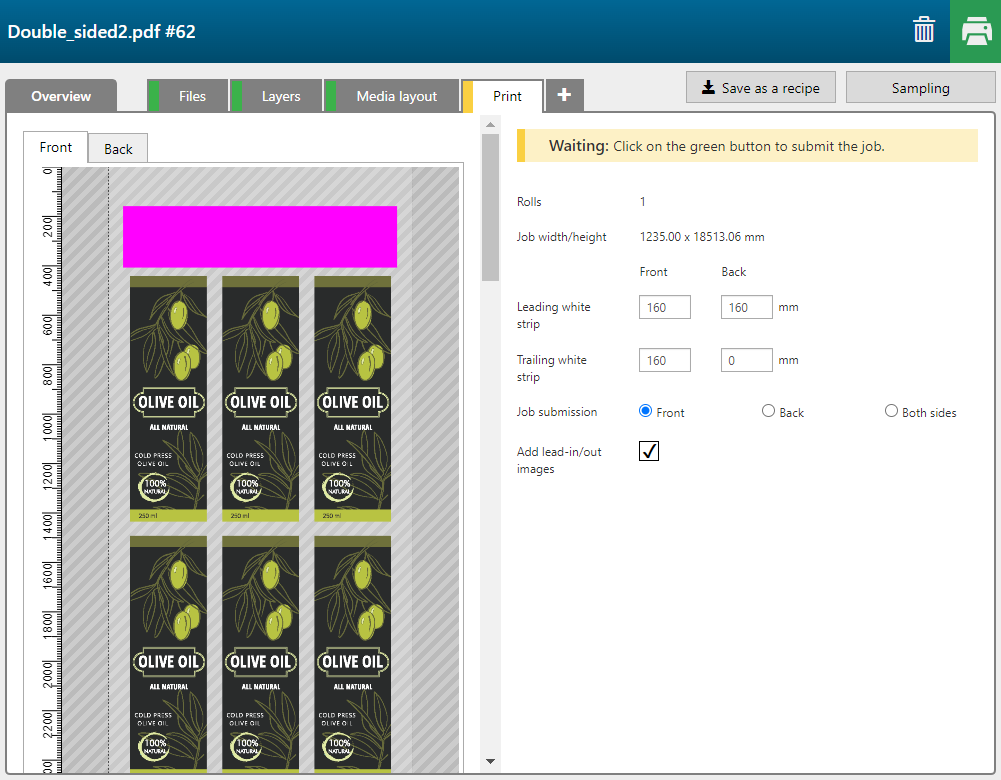
You can decide if you want to submit the [Front] and [Back] at once to the printer or just one at a time. For example you could submit the front and, after you reversed the roll, submit the back.
