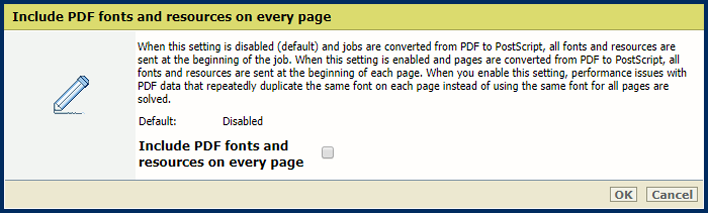This topic contains the following instructions.
Go to the [PostScript], [PPML] or [PDF] defaults
Define job timeout (PostScript)
Define page timeout (PostScript)
Define the interpretation of the setpagedevice command (PostScript)
Define the large-sized text rendering(PDF, PPML)
Define the thick lines rendering(PDF)
Define the default media (PostScript, PPML, PDF)
Define the use of CropBox or MediaBox (PDF)
Define XObject optimization (PDF)
Define the default delivery of prints (PostScript, PPML, PDF)
Define the print resolution (PostScript, PPML, PDF)
Define the substitution of a missing font (PostScript, PPML, PDF)
Define the font handling (PDF)
Open the Settings Editor and go to: .
Click [PostScript], [PPML] or [PDF].
Use the [Job timeout] option to define the job timeout. When the processing time of a PostScript job exceeds the set value, the printer prints an error page.
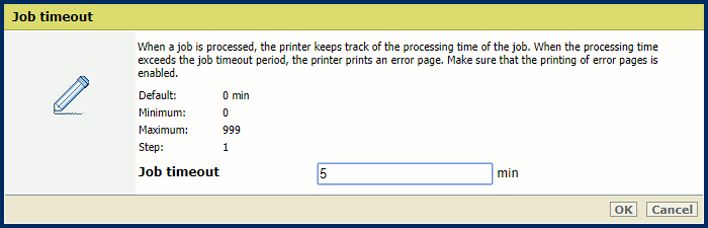 [Job timeout] option
[Job timeout] optionUse the [Page timeout] option to define a page timeout. When the processing time of a PostScript page exceeds the set value, the printer prints an error page.
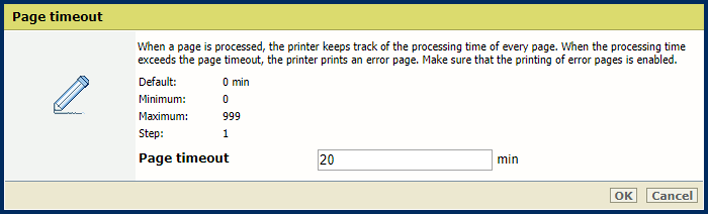 [Page timeout] option
[Page timeout] optionUse the [Ejection of sheets due to setpagedevice command] option to define if the printer must perform strict setpagedevice interpretations.
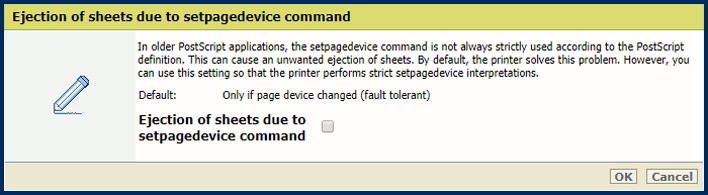 [Ejection of sheets due to setpagedevice command] option
[Ejection of sheets due to setpagedevice command] optionUse the [Render large-sized text as graphics] to define from which text size PRISMAsync must render text as graphics for optimal print quality.
 [Render large-sized text as graphics] option
[Render large-sized text as graphics] optionUse the [Render thick lines as graphics] option to define from which line thickness PRISMAsync must render the lines for optimal print quality.
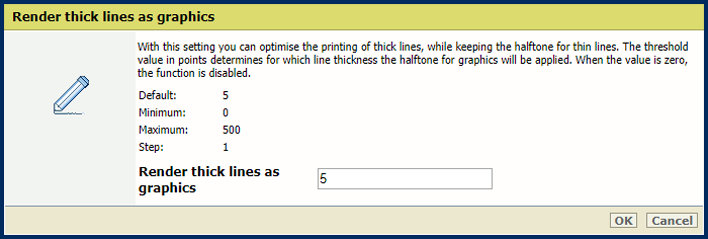 [Render thick lines as graphics] option
[Render thick lines as graphics] optionUse the [Media colour] option to define the colour of the default media. When you enter the colour name in the English language, a sample of the colour is automatically displayed in the media catalogue. For other languages, enter the RGB value of the colour.
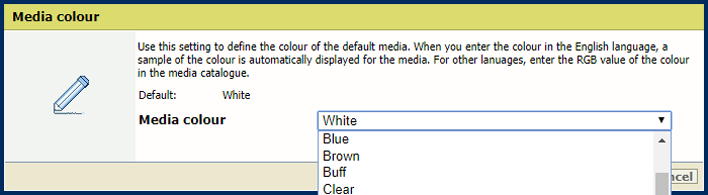 [Media colour] option
[Media colour] optionUse the [Media size] option to define the default media size.
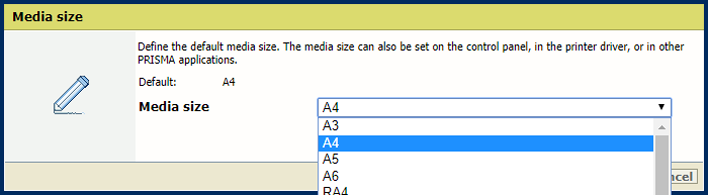 [Media size] option
[Media size] optionUse the [Media type] option to define the default media type.
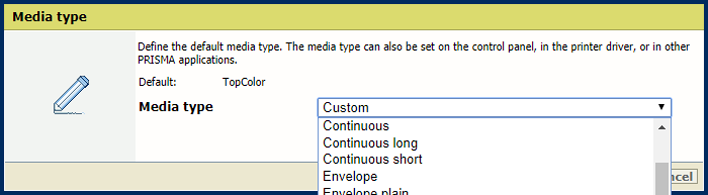 [Media type] option
[Media type] optionUse the [Media weight] option to define the default media weight.
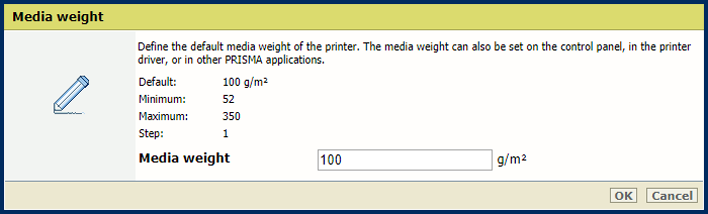 [Media weight] option
[Media weight] optionUse the [Use PDF CropBox instead of MediaBox] option to use the PDF CropBox or the PDF MediaBox. The PDF MediaBox defines the size of the media used for printing.
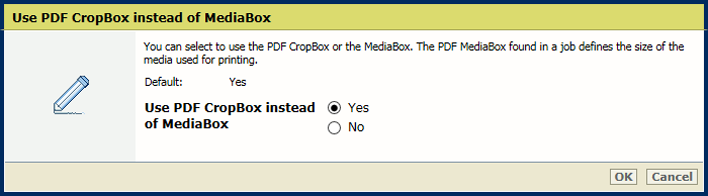 PDF CropBox
PDF CropBoxUse the [Use PDF XObject optimisation] option to define how XObject objects are processed. XObject objects, such as background images, are defined only once in a PDF file.
[Automatic]: the XObject of PDF/VT jobs are cached.
[Enabled]: the XObject of every PDF job are cached.
[Disabled]: the XObject are re-interpreted per page.
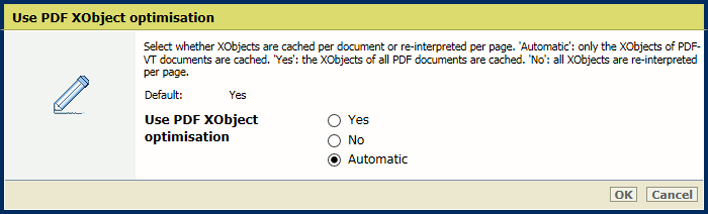 XObjects
XObjectsUse the [1-sided or 2-sided] option to define if jobs are printed one- or two-sided.
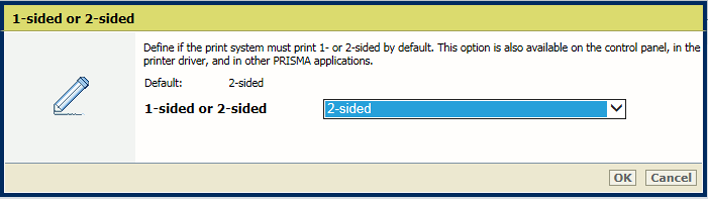 Print sides
Print sidesUse the [Tumble] option to tumble two-sided documents that are bound at the top or the bottom edge. The tumble option rotates the imposition of the back side 180 degrees.
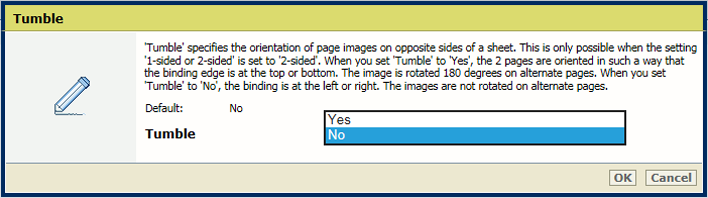 Tumble
TumbleUse the [Offset stacking] option to indicate if stacking occurs with or without an offset.
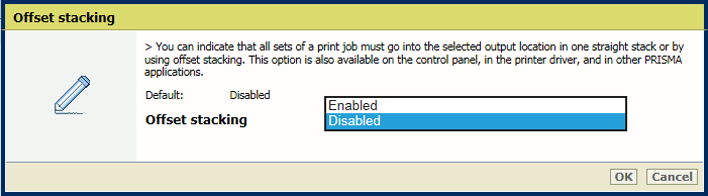 Offset stacking
Offset stackingUse the [Sort] option to define if sorting occurs by set or by page.
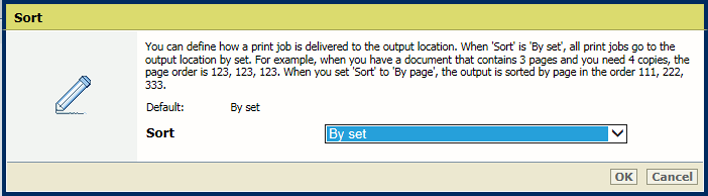 Sorting
SortingUse the [Output tray] option to select the output tray.
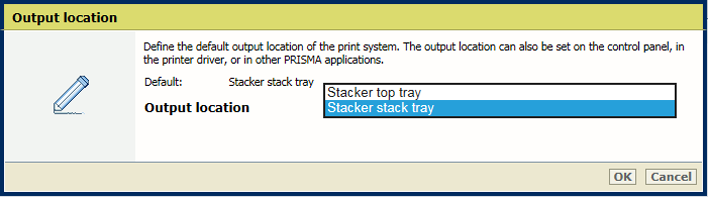 Output location
Output locationUse the [Print resolution] option to define the default print resolution.
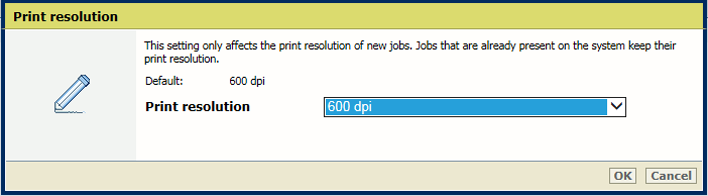 Print resolution
Print resolutionUse the [PDF font substitution] , [PPML font substitution] , and [PostScript font substitution] options to indicate if a missing font is replaced by the Courier font. Otherwise, a job is stopped and an error page is printed.
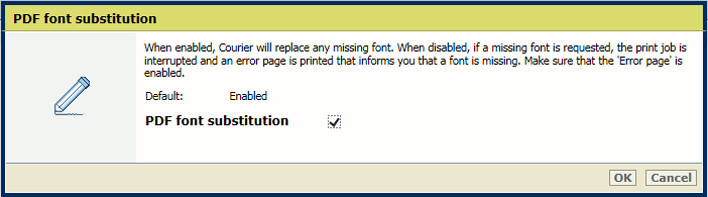 Font substitution
Font substitution
Use the [Convert PDF TrueType fonts as Type42] option to convert double-byte TrueType fonts embedded in PDF files into CID Type0 fonts.
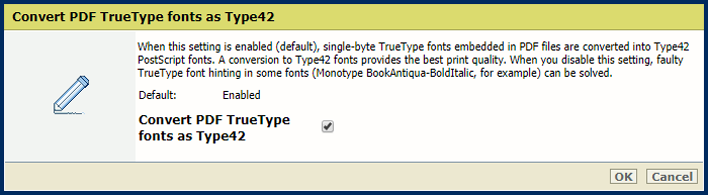
Use the [Convert PDF TrueType fonts as CID font Type2] option to convert single-byte TrueType fonts embedded in PDF files into Type42 PostScript fonts.
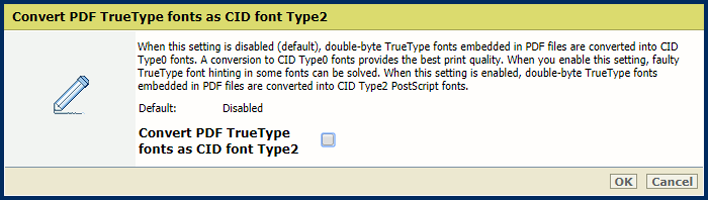
Use the [Include PDF fonts and resources on every page] option to send all PDF fonts and resources at the beginning of each page. Be aware, this option can cause performance issues.