

This topic contains the following instructions.
Go to the cloud service portal to register the printer
Remove a printer
Remove a cloud service user from an application user list
When you have a cloud service administrator account, you can manage the registered printers and manage users for the cloud service applications. The cloud service administration portal is hosted on Microsoft Azure.
Open the Settings Editor and go to: .
 [Cloud service] tab
[Cloud service] tabClick [Open cloud service administration portal].
For direct access to the cloud service administration portal, enter https://remotecontrol.cpp.canon in the address bar of your browser.
Go to the cloud service administration portal.
Log in as cloud service administrator.
Click
 next to the printer name.
next to the printer name.
Click [Remove].
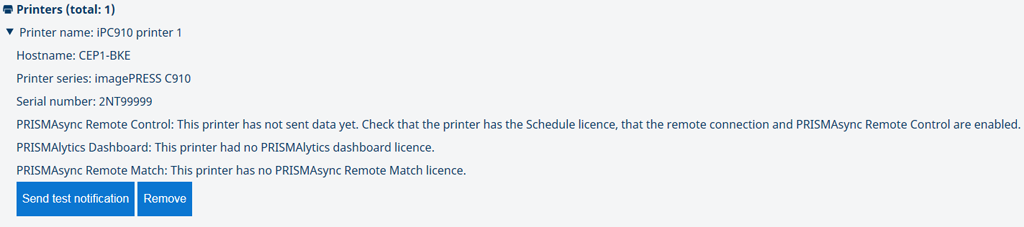 Remove a printer from cloud service printers
Remove a printer from cloud service printersClick [Log out] to leave the portal.
 Log out
Log outThere must be at least one cloud service administrator registered. You can remove a user or administrator from one or more application user lists.
When you remove the user that is cloud server administrator from an application list, this cloud service administrator no longer can access the application.
The PRISMAsync Remote Match user that is cloud service administrator is responsible for the creation of clusters.
Go to the cloud service administration portal.
Log in as cloud service administrator.
Go to one of the user lists.
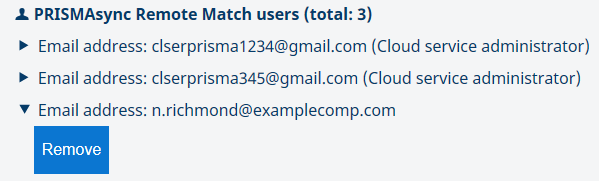
Click
 next to the email address of the user.
next to the email address of the user.
Click [Remove].
Click [Log out] to leave the portal.
 Log out
Log out