

PRISMA Demo enables account managers, consultants, analysts, or specialists to give a live demonstration of integrated products anytime, anywhere.
PRISMA Demo is web-based software and consists of seven main screens you can open via the tabs at the top of the screen:
[Home]
[Demonstrator]
[Resources]
[Schedules]
[Announcements]
[Support]
[Help]
You can change the working language of PRISMA Demo via the language button at the top of the screen.
The availability of product demonstrations depends on the region.
Be aware of the behavior of PRISMA Demo, see Disclaimer
In the upper right corner of the screen you find the Logout button and two icons:

|
navigates to the general Account settings of the user |

|
navigates to the PRISMA Demo settings of the user |
To be able to access all the tabs you must login to the home page.
Home page before login:

Home page after login:
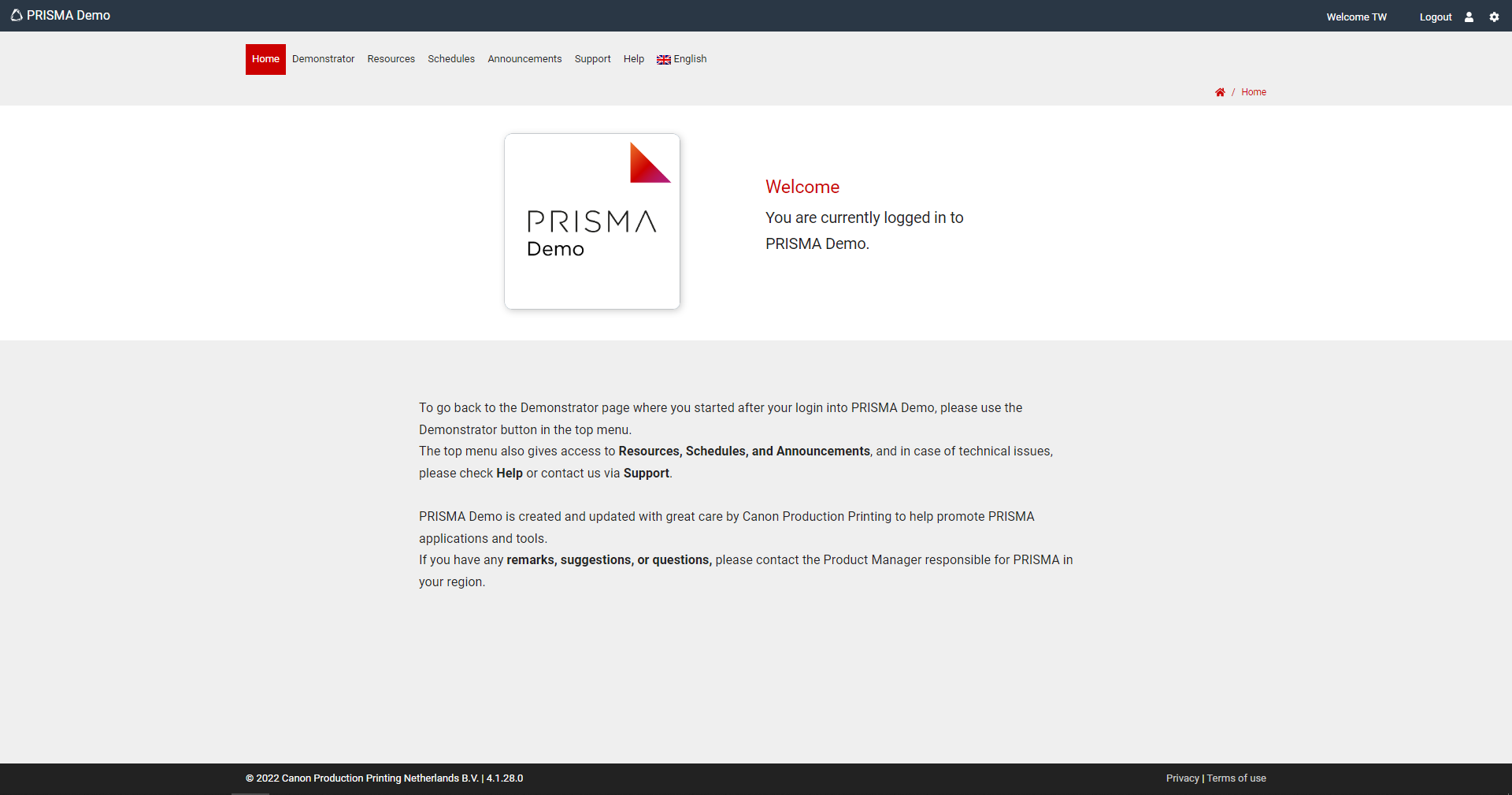
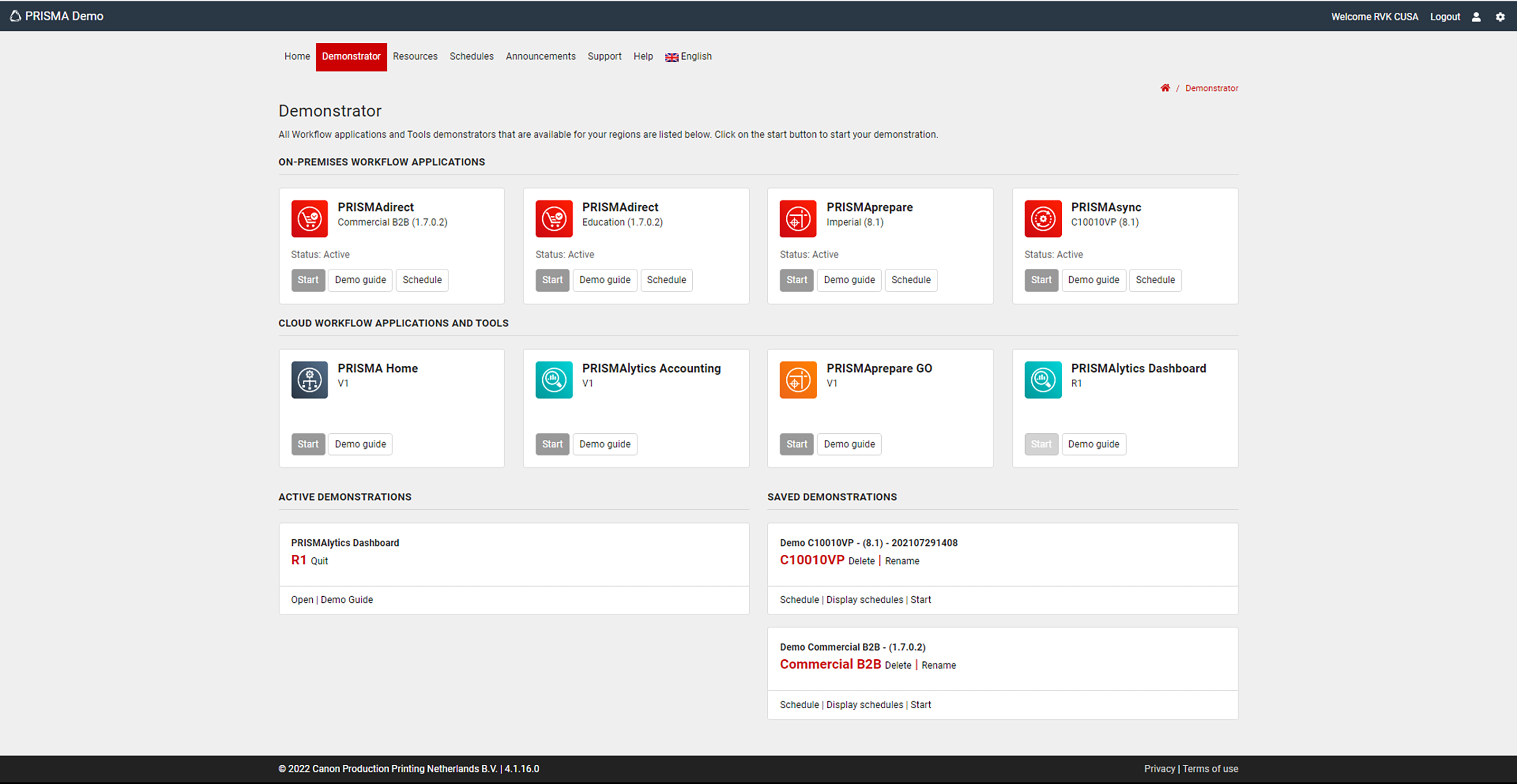
The [Demonstrator] page consists of four sections:
|
Section |
Description |
|---|---|
|
[On-premises workflow applications] |
Demonstrations that are default available to schedule or to start ad-hoc. See Demonstrations |
|
[Cloud workflow applications and tools] |
Demonstrations that are default available to start ad-hoc. See Demonstrations |
|
[Active demonstrations] |
Demonstrations that are started and ready to use. |
|
[Saved demonstrations] |
Demonstrations that are saved with personalized settings, available to schedule or to start ad-hoc. |
On this page the demonstration resources that you can use in your product demonstrations are available.
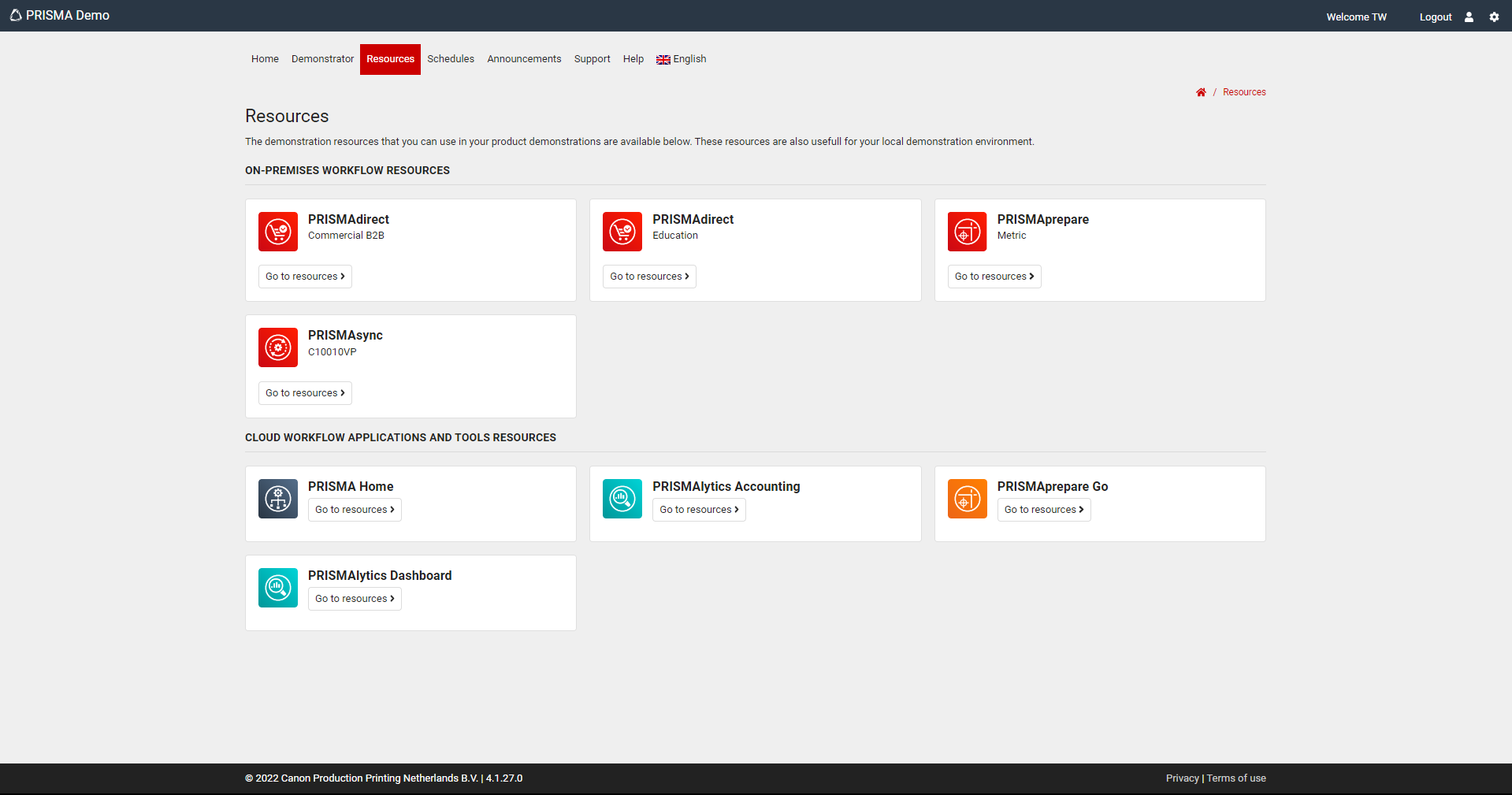
On this page you'll find news and announcements on PRISMA Demo
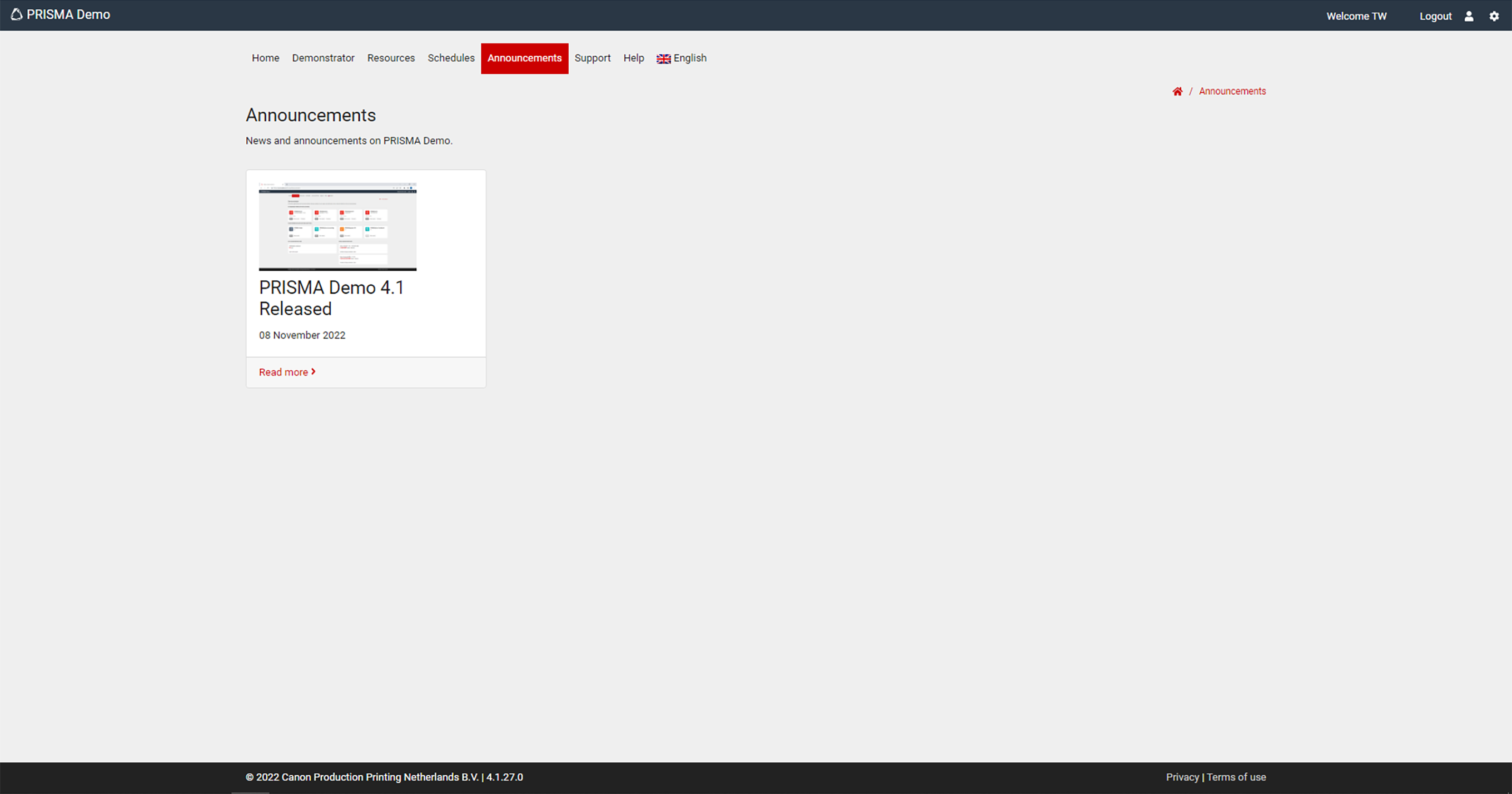
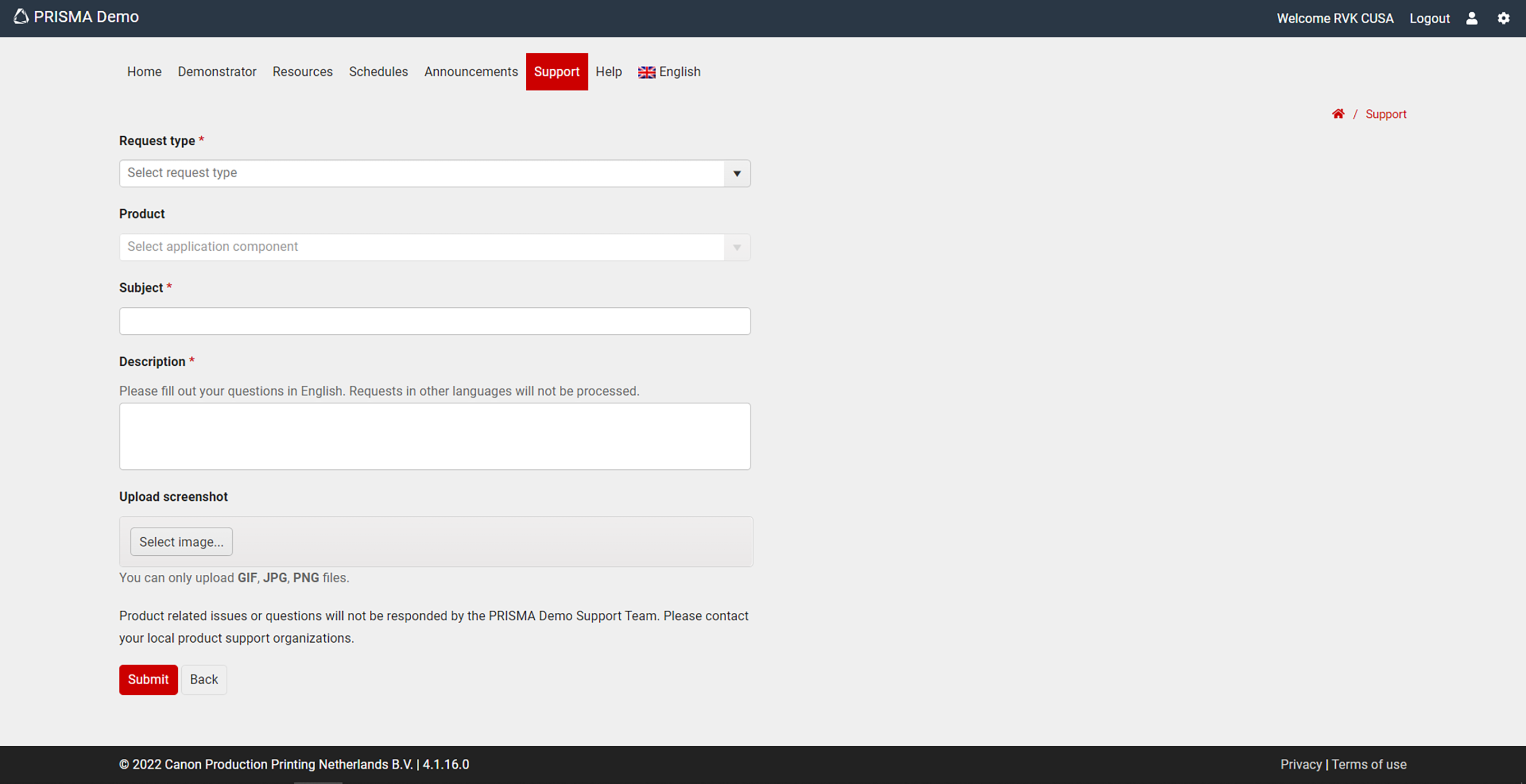
Use the [Support] page to send issues, questions or feedback to the [PRISMAdemo] Support Team.
Use the [Help] to find information regarding the use of the PRISMA Demo.