

For color printers, you can select the color mode value that you want to use for your document. For the imagePROGRAF printers this setting is not available but the [Print target] setting is used, for more information see Print target for imagePROGRAF printers.
The available options depend on the printer model.
Define the color mode of the document. Choose whether the document is printed in [Color] or in [Grayscale].
[Black point compensation]: improves the print quality of fine details in images with shadows and dark colors. This setting is only relevant when [Graphics colors] - [Rendering intent] is set to [Relative colorimetric]. When disabled, the print quality remains unchanged.
Then, to fine-tune the rendering of the colors on the printed job, you can also define the [Color feel].
The [Advanced color options] depend on the [Color feel] setting.
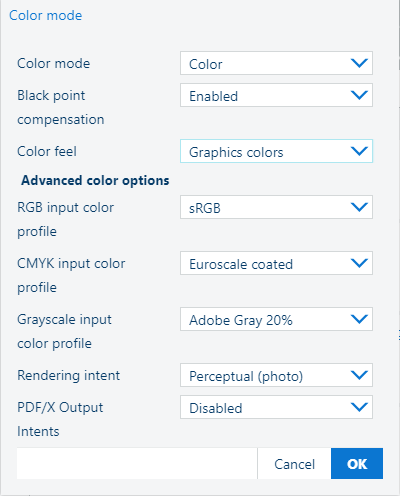 example colorWAVE T60/T65
example colorWAVE T60/T65With the [Color feel] setting you can fine-tune the look and feel of the printed colors, as it defines the color space conversion method.
|
[Color feel] |
Description |
|---|---|
|
[None, managed by application] |
The color management is completely done by the application that created the document. |
|
[Graphics colors] |
Print with photo-realistic colors. Advised for photos or graphic art presentations. When you select [Graphics colors] you can also adjust additional settings: [Advanced color options]
|
|
[CAD colors] |
Print with bright, saturated colors. Advised for vector drawings (like HP-GL). Preferred for CAD drawings created with applications like AutoCAD or ArcView. When you use this mode:
|
|
[Printer color feel] |
Print with the default value that is set on the printer. |