

When you have configured the download and installation of operating system updates from PRISMAservice, the printer behaves as follows:
At each start, and every 16 hours thereafter, the printer searches for new operating system updates.
If the system is offline or shut down at midnight, the updates will be checked for again the next day.
When the operation system updates are discovered by the printer, they will be displayed in the list under [Microsoft updates available from PRISMAservice]. All found updates are downloaded or installed depending on the configuration. During the download, the printer remains operational. To finalize the installation, the system will automatically restart. During the installation of the updates the printer is not available.
Ensure that Remote Service is enabled on the printer. For more information see:
Select the [Support] - [Update] tab.
Go to [Microsoft updates available from PRISMAservice].

Click [Configure].
By default, the checkbox to receive operating system updates is checked. You can uncheck the checkbox if you do not want to receive operating system updates from PRISMAservice.
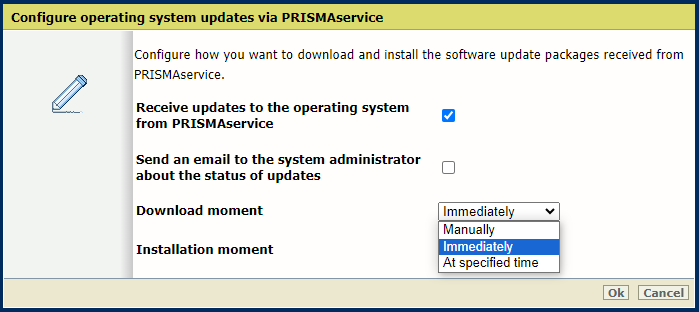
Use the [Download moment] setting to select the download moment.
[Immediately]: The printer downloads the operating system updates when they are available.
[At specified time]: The printer downloads the operating system updates at the time you specify. Specify a time within the working hours.
[Manually]: You initiate the download of operating system updates manually.
Use the [Installation moment] to select the installation time.
[Immediately]: The printer installs the operating system updates after they are downloaded. Do not switch the system off. The system will restart automatically to finalize the installation.
[At specified time]: The printer installs the operating system updates at the time you specify. Specify a time within the working hours. Do not switch the system off. The system will restart automatically to finalize the installation.
[Manually]: You install operating system updates manually after they are downloaded.
Select [Send an email to the system administrator about the status of updates] to receive status information about the download and installation process. System administrators who have a configured email address receive these emails. See Configure a mail server for notifications.
You receive an email when the following status has been reached:
When you select [Manually] in the [Download moment] setting, you receive an email when operating system updates are available for download.
When you select [Manually] in the [Installation moment] setting, you receive an email when operating system updates are available for installation.
You receive an email when operating system updates are being installed.
You receive an email when operating system updates have been installed.
You receive an email when an error occurs during installation of the operating system updates.
Select the [Support] - [Update] tab.
Go to [Microsoft updates available from PRISMAservice].
Select the available software update. Click [Download].
View the progress of the download in the [Download progress] column.
The download is finished when the progress indicator states [100%], the state is [Downloaded], and the [Install] button is available.
Select the [Support] - [Update] tab.
Go to [Microsoft updates available from PRISMAservice].
Select the downloaded operating system update. Click [Install].
A dialog screen will pop up.
Click OK to confirm the selected package.
Do not switch the system off. The system will restart automatically to finalize the installation.