

You have to enable the Remote Service connection to enable automatic software updates and to enable Remote Assistance.

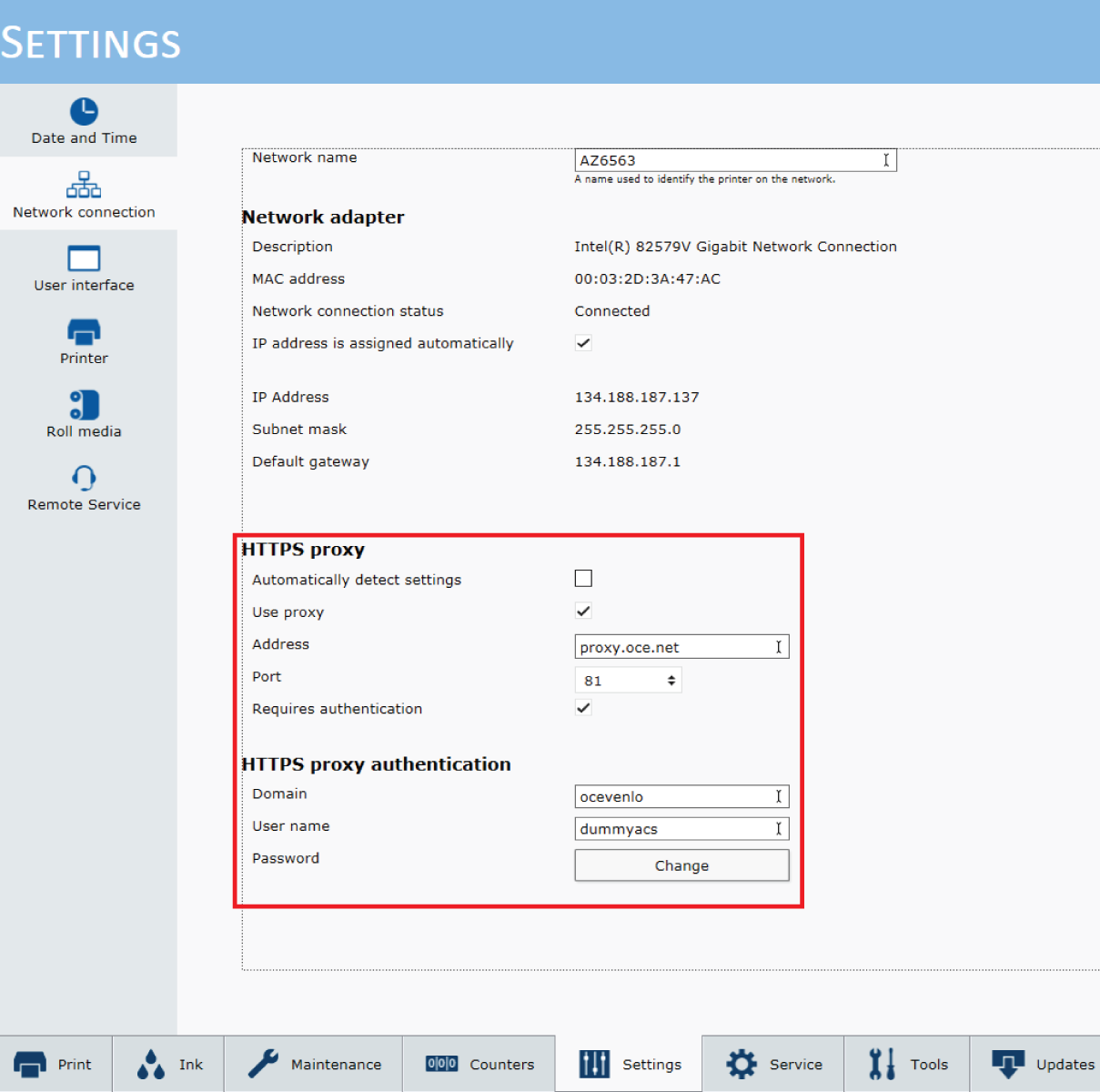
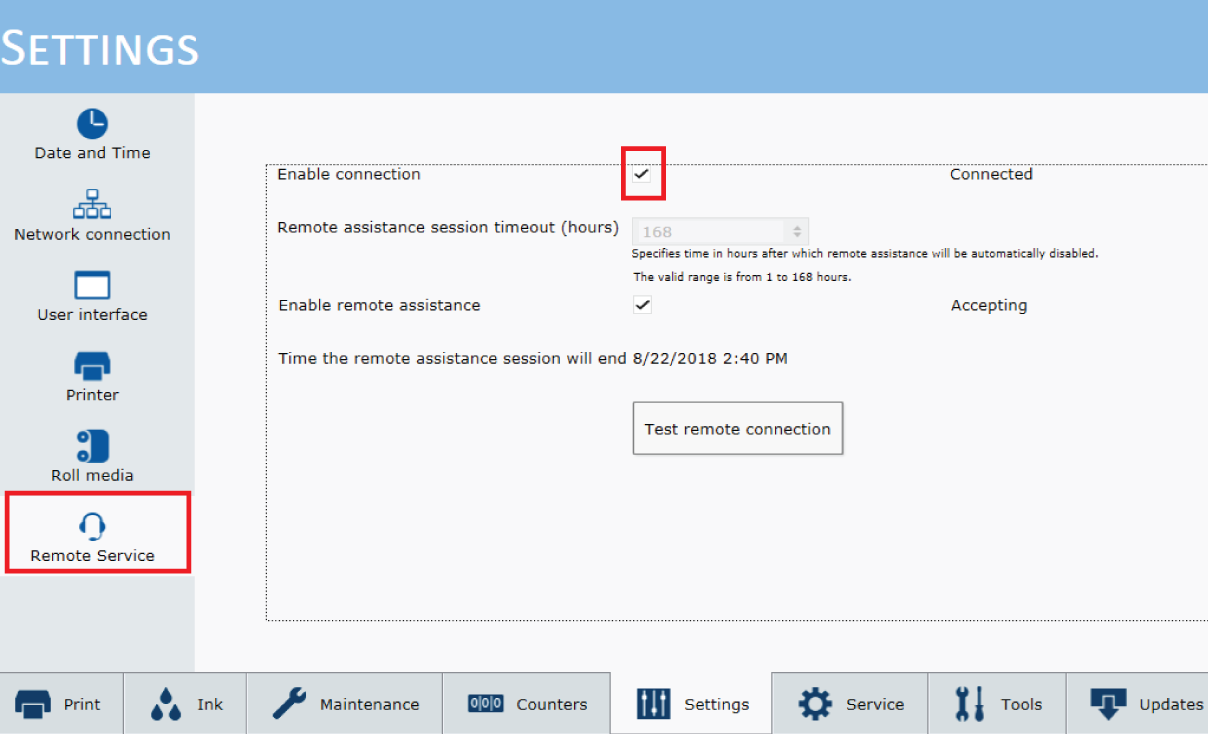
If the status remains 'Not connected' do the following.
Check that the Arizona printer is connected to the internet.
Make sure the proxy setting are configured correctly.
In the [Remote Service] window click on [Test remote connection] to try to connect to the Remote Service server again.
If the status still remains ''Not connected' power Off and On the printer and repeat the 'Enable the Remote Service connection' procedure.