

This topic contains the following instructions:
Enable or disable the access to hotfolders for a custom user account
Enable or disable the access to hotfolders for a factory defined user account
Define authorisation of a hotfolder
PRISMAsync Print Server hotfolders provide users a simple method to submit ready-to-print PDF documents to the printer without the need to open the documents. The hotfolders are stored on PRISMAsync Print Server. Users that are authorised to use the hotfolder can map a drive to the hotfolder.
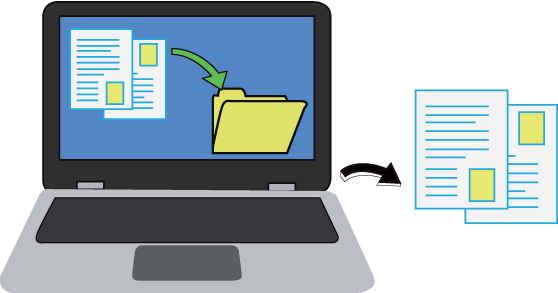 Drag & drop print files
Drag & drop print filesPRISMAsync Print Server hotfolders can be used by users that have been authorised for hotfolders. To configure the authorisation, you do the following.
In the Settings Editor, you use the user account properties to indicate that the user is able to access hotfolders.
You must define at least one user account that is authorised to use hotfolders to submit print jobs.
You can also authorise one or more factory defined user accounts to access hotfolders.
When a factory defined user account is used, PRISMAsync Print Server internally changes the username to a username that meets the network access rules.
operator
central_operator
key_operator
maintenance_operator
system_administrator
Furthermore, in the Settings Editor, you configure for each hotfolder which user group is authorised to access the hotfolder. Only authorised user accounts of this user group can access the hotfolder.
The job owner that is displayed in the print queue is the username that has been used for the drive mapping.
Open the Settings Editor and go to: .

Click [Add].
For an existing user account, select the user account and click [Edit].

Use the [Authorise user to access hotfolders] check box to indicate if the user account can be used to access hotfolders.
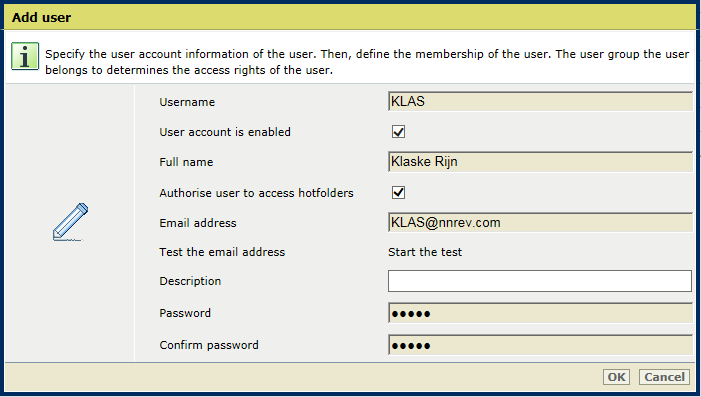
Click [OK].
Open the Settings Editor and go to: .

Click [Add].
For an existing user account, select the user account and click [Edit].

Use the [Authorise user to access hotfolders] check box to indicate if the factory defined user account can be used to access hotfolders.
When you select the check box, the username that must use to set up a hotfolder on the workstation is displayed in the [Username to access hotfolders] field.
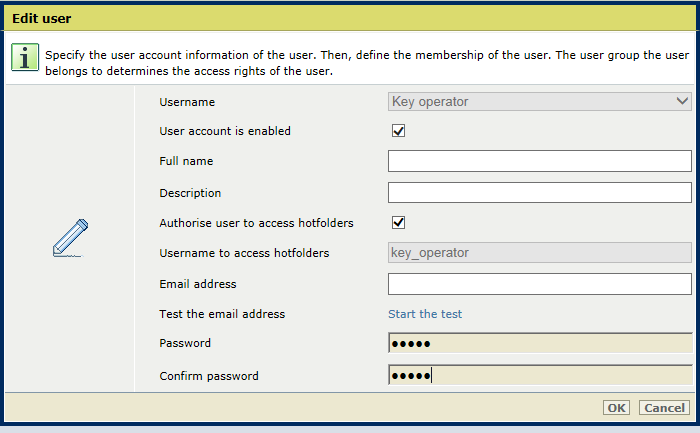
You are requested to re-enter the password in the two password fields.
Click [OK].
Open the Settings Editor and go to: .

Click [Add].
For an existing hotfolder, click [Edit].
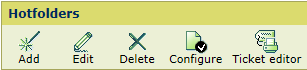 [DocBox] menu
[DocBox] menuUse the [Access] option to select which user groups can access hotfolders.
[All authorised users]: all authorised user accounts can use this hotfolder.
[Authorised users of a specific user group]: all authorised user accounts of a specific user group can use this hotfolder.
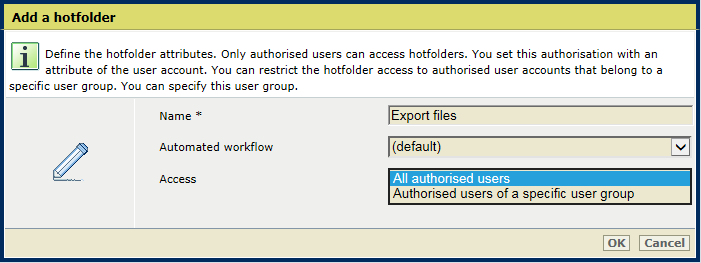
Use the [User group] option to select the user group, if you indicated that in step 3.
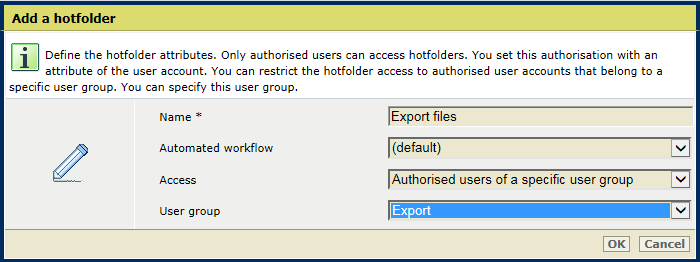
Click [OK].
Use the Administration guide: Secure connections to learn how to configure hotfolders