

The preview pane displays the way the selected document will be printed on the media.
You can drag and drop this pane to another position on the screen. You can also change the size of the pane. See Arrange the application panes and use the workspace editor.
The preview pane can display the following information:
Preview
Enlarged preview
The print preview
Dynamically preview the way documents of a job will be printed. When you are editing a job you can view the document in the print preview.
Use the rotation buttons, available below the preview, to rotate the image clockwise or counterclockwise.
Click on the [Open enlarged view] button at the bottom right corner of the print preview to open the enlarged preview screen.
The enlarged preview screen will be displayed in a new window. In this screen you can scroll to zoom in and out.
When the enlarged preview does not fit the screen, you can drag the enlarged preview to see the required part of the document.
You can also open an overview of the document by clicking on the overview icon at the bottom left corner of the enlarged preview screen. In this overview screen you can drag the dotted rectangle to see the required part of the document.

Click on the close button at the lower right corner of the enlarged preview screen to close the enlarged preview screen.
The crop functionality is only available for PDF files.
The crop functionality is available on the enlarged preview screen.
Click on the [Enable crop] button at the bottom right corner of the enlarged preview screen to enable the crop functionality.
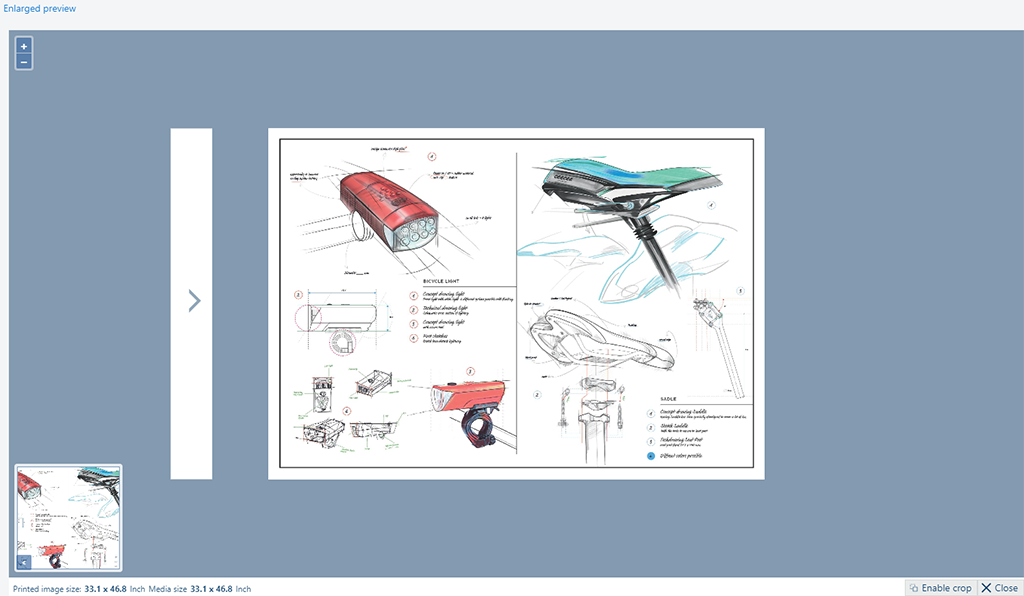
The cursor turns into a blue dot that you can drag to select the required part of the document. The selected area is indicated by a blue rectangle. Drag the lines of the rectangle to change the selected part.
Click on the [Cancel crop] button to cancel the crop selection.
Click on the [Save and close] button to save the cropped document. The document in the list will be replaced by the cropped document.
Click on the [Revert crop] button at the preview screen to restore the original document.