

The automatic document feeder (Duplex Color Image Reader Unit-K1 ) enables you to copy or scan a set of originals. The automatic document feeder scans both sides of the originals at the same time.
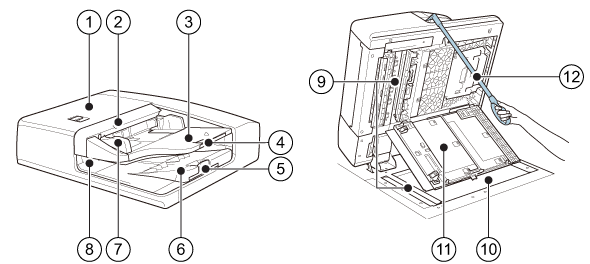 Automatic document feeder (Duplex Color Image Reader Unit-K1 )
Automatic document feeder (Duplex Color Image Reader Unit-K1 )|
Description automatic document feeder |
|
|---|---|
|
1 |
Cover, to access the original feed path when a paper jam occurs. |
|
2 |
Originals input indicator, to indicate that originals are in the automatic document feeder. |
|
3 |
Originals tray, to place the originals. |
|
4 |
Auxiliary originals tray, to place large originals (A3 / 11" x 17"). |
|
5 |
Auxiliary originals receiving tray, to collect scanned, large originals. |
|
6 |
Originals receiving tray, to collect scanned originals. |
|
7 |
Paper guides, to place the originals in the correct position in the tray. |
|
8 |
Originals output indicator, to indicate that the automatic document feeder is scanning. |
|
9 |
Scan area, where the automatic document feeder scans the originals. |
|
10 |
Glass plate, to copy or scan an original, such as a page of a book, a heavy or delicate document or a transparency. |
|
11 |
Cover, to access the scan area for cleaning or solving paper jams. |
|
12 |
Handle (ADF Access Handle ), to close the automatic document feeder without holding it. |
Thin originals can become creased in high temperatures or high humidities.
When you scan long originals (432 mm - 630 mm / 17" - 24.8"), push back the auxiliary originals tray and feed the originals by hand to prevent creased originals.
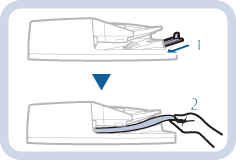
Do not place the following originals into the automatic document feeder that are difficult to feed, such as:
- Originals with tears or large binding holes
- Severely curled originals or originals with sharp folds
- Clipped or stapled originals
- Carbon-backed paper
- Transparencies and other highly transparent media
Always smooth out folds in originals before you place them into the automatic document feeder.
Do not drop clips or other objects into the gap of the originals tray.
Do not add or remove originals during the scan process.
Do not place objects in the original output area. This can cause damage to originals.
Do not scan originals more than 30 times. This can cause the originals to become folded and creased.
When the rollers of the automatic document feeder get dirty due to originals written with pencil, perform the automatic document feeder cleaning procedure. (Clean the rollers of the automatic document feeder)
|
Action |
||
|---|---|---|
|
1 |
Adjust the paper guides to fit the size of your originals. (Paper input specifications) You can place a set of mixed-size originals into the automatic document feeder. |
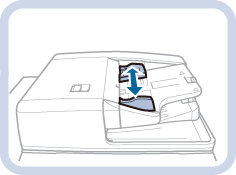
|
|
2 |
Place the originals face up into the originals tray; the originals input indicator * illuminates green. The position of the originals influences the staple, fold and punch location. (Feed instructions) Do not insert your hands in the gap of the originals tray. This can cause personal injury. |
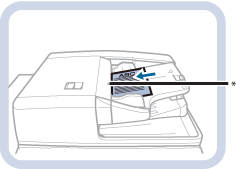
|
|
3 |
Define the copy or scan settings and touch [Start]
When the original receiving tray detects the scanned originals, the originals output indicator * illuminates white. |
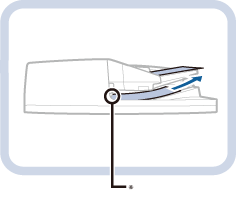
|
|
4 |
Remove the scanned originals from the originals receiving tray when the originals output indicator * blinks. |
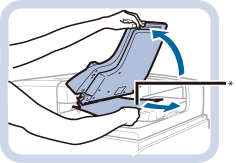
|