

Generic settings related to the size of the job can have the values set.
Select the pages.
Navigate to
Setup the size parameters described in the table below.
The [Application size] card updates to reflect the status.
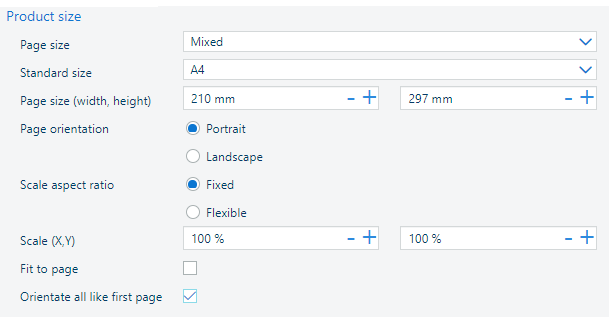
|
Parameter |
Description |
Possible values |
|---|---|---|
|
[Page size] |
Select which of the PDF boxes will act as the page size. Default value is the [Media box]. |
|
|
[Standard size] |
Select one of the available media from the list. |
|
|
[Page orientation] |
Select how the printed media should be oriented. |
|
|
[Scale aspect ratio] |
Select whether you want to use the same scaling factor on both vertical and horizontal axis. If the option [Fixed] is selected, both values for [Scale (X,Y)] are the same. |
|
|
[Scale (X,Y)] |
You can scale the content of the page. Scaling starts from the center of the page. Page content that falls outside the page size after scaling will not be printed. |
[25..400] % |
|
[Fit to page] |
Select whether you want to set the orientation once for the whole document. |
|
|
[Orient all like first page] |
Select whether you want to set the orientation once for the whole document. |
|