

This topic contains the following instructions.
Go to the PRISMAsync Print Server user accounts
Add a new custom user account
Edit a user account
Delete user accounts
Test the email address of the user
Users are the persons that can use the printer. A user can have one or more user accounts to identify himself or herself. User accounts can be defined locally in the Settings Editor or are configured on an LDAP directory server.
Open the Settings Editor and go to: .
 [Users] tab
[Users] tabClick [Add].
 [Users] menu
[Users] menuDefine the user account options. (Overview of user account options)
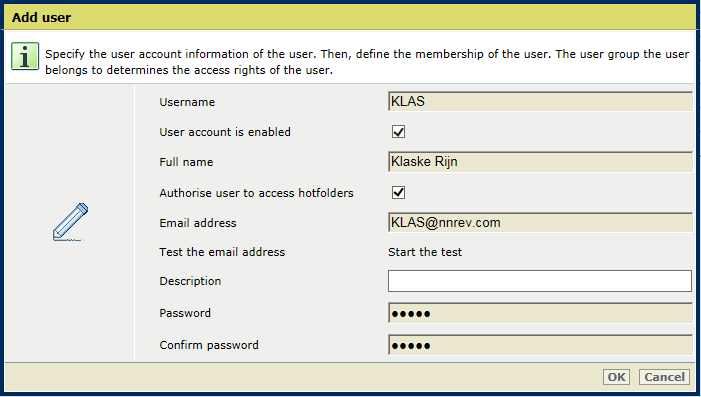 Add user
Add userClick [OK].
You can edit custom or factory defined user accounts.
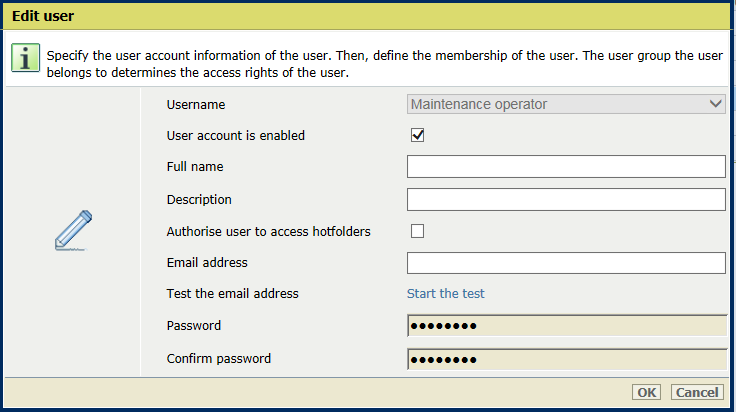 Edit user
Edit userSelect a user account.
Click [Edit].
 [Users] menu
[Users] menuChange one or more user account options. (Overview of user account options)
Click [OK].
You cannot delete the following user accounts:
[System administrator]
[Service operator]
[Professional Services operator]
The user account [Professional Services operator] is only available on VarioPrint i-series and varioPRINT iX-series.
[Professional Services TIP operator]
The user account [Professional Services TIP operator] is only available on VarioPrint i-series and varioPRINT iX-series.
The user account you are currently using.
Select one or more user accounts.
Click [Delete].
 [Users] menu
[Users] menuClick [OK].
The test checks the email address and the connection to the configured mail server.
Select a user account.
Click [Edit].
 [Users] menu
[Users] menuClick [Start the test].
Click [OK].
|
Options |
Description |
|---|---|
|
[Username] |
Enter the username of the user. |
|
[User account is enabled] |
Enable or disable the user account. |
|
[Full name] |
Enter the given name and surname of the user. |
|
[Description] |
Enter a description of the user. |
|
[Authorize user to access hotfolders] |
Indicate if this user account can access hotfolders. Only authorized user accounts can access hotfolders. |
|
[Email address] |
 Destination of scan job
Destination of scan jobEnter the email address that belongs to the user account. This email address is used for scan-to-email. This email address is also used for the recovery of the password of the user. The maximum number of characters is 128. |
|
[Password] |
Enter password for login. You can change the passwords of all user accounts, except from the passwords of the [Service operator] and [Professional Services operator] user accounts. The user accounts [Professional Services operator] and [Professional Services TIP operator] are only available on VarioPrint i-series and varioPRINT iX-series. Users are recommended to change their password themselves. |
|
[Confirm password] |
Re-enter the password for login. |