

You can configure the sleep mode, automatic wake-up as well as shutdown mode for your printer.
Open the Settings Editor and go to: .
 [System settings] tab
[System settings] tabGo to the [Energy save modes] section.
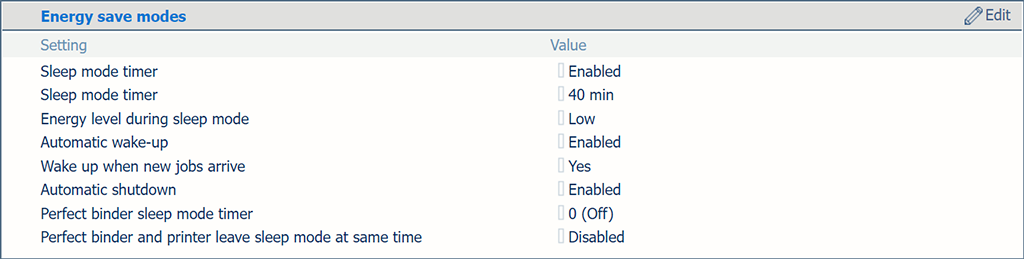 [Energy save modes] section
[Energy save modes] sectionUse the [Sleep mode timer enabled] setting to enable the sleep mode.
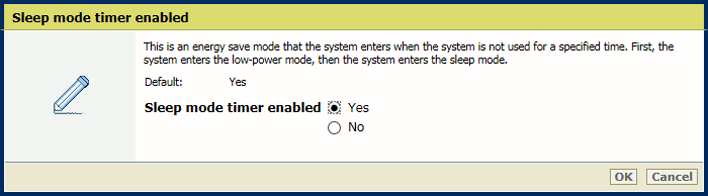 [Sleep mode timer enabled] setting
[Sleep mode timer enabled] settingClick [OK].
Use the [Sleep mode] setting to set the sleep mode timer.
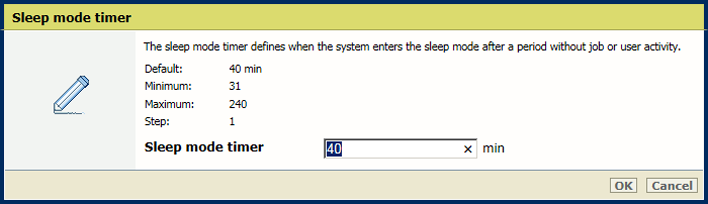 [Sleep mode] setting
[Sleep mode] settingClick [OK].
Use the [Energy level during sleep mode] setting to define the energy level. The printer leaves the sleep mode faster at a higher energy level.
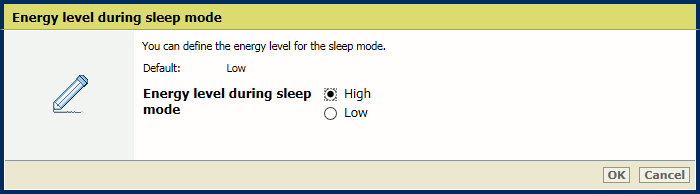 [Energy level during sleep mode] setting
[Energy level during sleep mode] settingGo to the [Energy save modes] section.
Ensure the sleep mode is enabled.
Use the [Automatic wake-up] setting to enable the automatic awaking from the sleep mode.
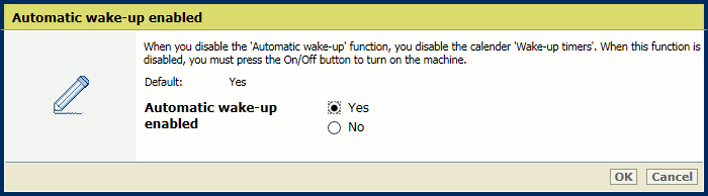 [Automatic wake-up] setting
[Automatic wake-up] settingClick [OK].
Go to the [Wake-up timers] section.
 [Wake-up timers] section
[Wake-up timers] sectionIndicate for each day if an automatic awaking must occur.
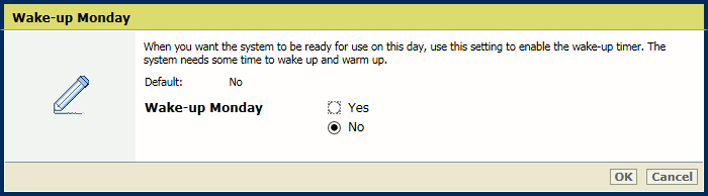 Wake-up setting
Wake-up settingClick [OK].
Define the wake-up time per day.
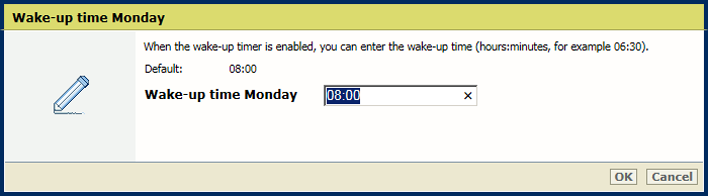 Wake-up time setting
Wake-up time settingClick [OK].
Use the [Wake up when new jobs arrive] setting to indicate whether the printer must wake up from the sleep mode for a new job.
 [Wake up when new jobs arrive] setting
[Wake up when new jobs arrive] settingGo to the [Energy save modes] section.
Ensure the sleep mode is enabled.
Use the [Automatic shutdown] setting to enable the automatic shutdown.
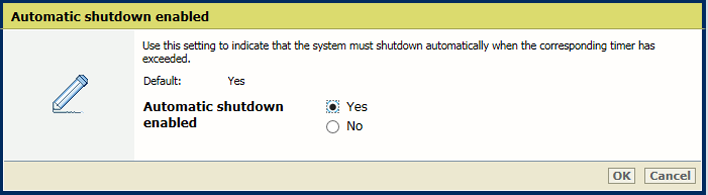 [Automatic shutdown] setting
[Automatic shutdown] settingClick [OK].
Go to the [Wake-up timers] section.
 [Wake-up timers] section
[Wake-up timers] sectionIndicate for each day if an automatic shutdown must occur.
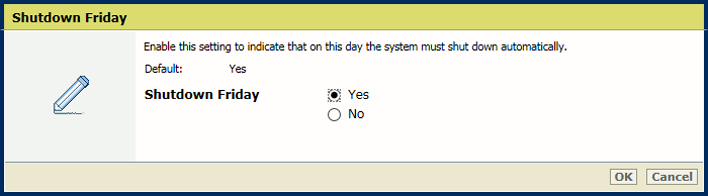 Shutdown setting
Shutdown settingClick [OK].
Define the shutdown time per day.
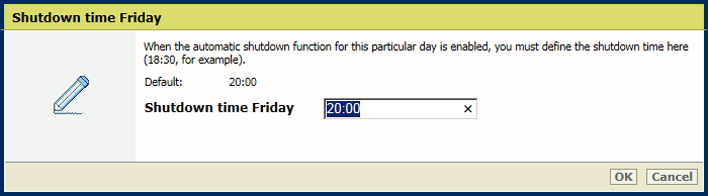 Shutdown time setting
Shutdown time settingClick [OK].
Use the [Perfect binder sleep mode timer] setting to define the time after which the Perfect Binder enters the sleep mode.
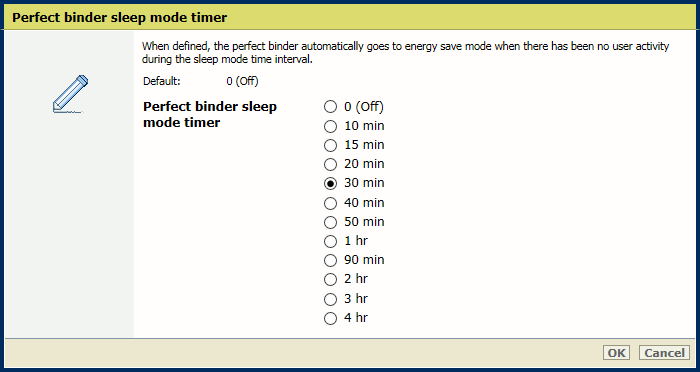 [Perfect binder sleep mode timer] setting
[Perfect binder sleep mode timer] settingUse the [Perfect binder and printer leave sleep mode at same time] setting to indicate whether the Perfect Binder leaves the sleep mode when the printer does.
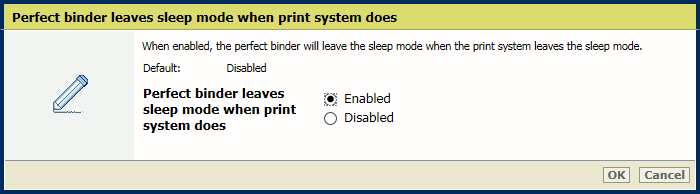 [Perfect binder and printer leave sleep mode at same time] setting
[Perfect binder and printer leave sleep mode at same time] setting