

This document gives an overview of the workflow of a new issue created in AREA.
Each step contains a video with the specific entries in the TRUST application.
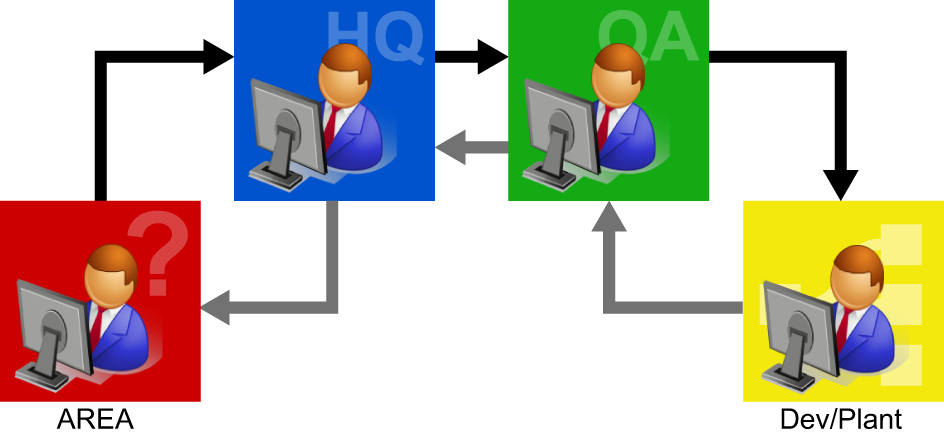
|
Step |
Action |
Remark |
|---|---|---|
|
1 |
AREA
|
Video: 001 AREA Create new issue Click "here" to visit the video. |
|
2 |
HQ
|
Video: 002 HQ Receives (and escalates to QA) Click "here" to visit the video. |
|
3 |
QA
|
Video: 003 QA Receives (and escalates to Dev/Plant) Click "here" to visit the video. |
|
4 |
Dev/Plant
R&D tracking number is used to trace the issue. |
Video: 004 Dev/Plant receives issue and creates tracking number Click "here" to visit the video. |
|
5 |
Dev/Plant A solution is found.
|
Video: 005 Dev/Plant Issue approval Click "here" to visit the video. |
|
6 |
QA
|
Video: 006 QA Reply received Click "here" to visit the video. |
|
7 |
HQ
|
Video: 007 HQ Reply received Click "here" to visit the video. |
|
8 |
AREA
|
Video: 008 Area Reply received Click "here" to visit the video. |
|
9 |
HQ
|
Video: 009 HQ Reply received Click "here" to visit the video. |