

The printer provides predefined spot color libraries, such as PANTONE libraries and HKS libraries.
The Settings Editor can store three types of spot color libraries:
Predefined spot color libraries
Custom spot color libraries
Imported spot color libraries (named color profiles).
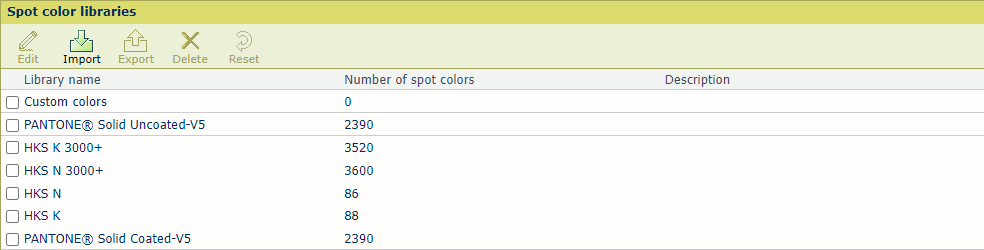 Spot color libraries in the Settings Editor
Spot color libraries in the Settings EditorOpen the Settings Editor and go to: .
 [Spot color libraries] tab
[Spot color libraries] tabYou can only edit previously imported spot color libraries (Named color profiles).
Select the spot color library.
Click [Edit].
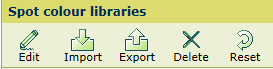 [Spot color libraries] menu
[Spot color libraries] menuChange the name and description.
Click [OK].
You can only delete previously imported spot color libraries (Named color profiles).
Select the spot color library.
Click [Delete].
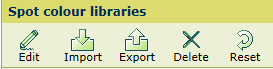 [Spot color libraries] menu
[Spot color libraries] menuYou can only import a Named color profile.
Click [Import].
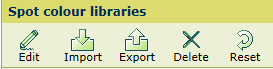 [Spot color libraries] menu
[Spot color libraries] menuSelect the ICC file that contains the named color profile.
Enter a name and description.
Click [OK].
You can only export a previously imported spot color library (Named color profiles).
Select the spot color library.
Click [Export].
With the [Reset] function you recover the original values of the spot colors of the predefined and imported spot color libraries.
When you select a custom spot color library, the [Reset] function deletes all custom spot color definitions.
Open the Settings Editor and go to:
.

Select the spot color library.
Click [Reset].
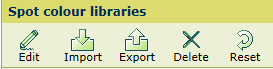 [Spot color libraries] menu
[Spot color libraries] menu