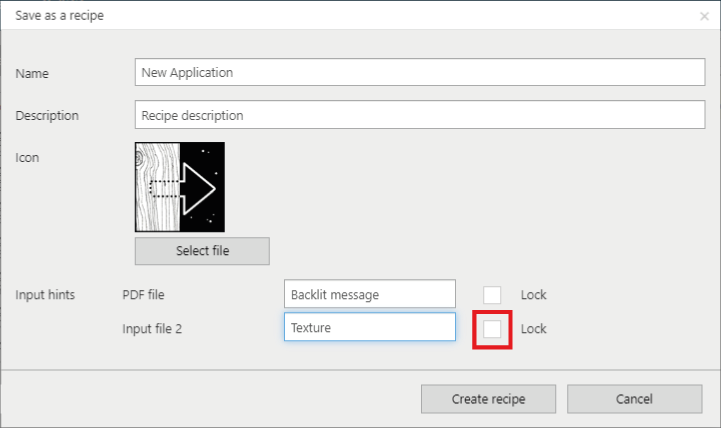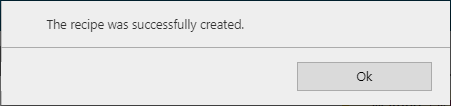This topic describes how you can create a recipe with an embedded file. The recipe we use here is a backlit application with two images. One is visible during the day. The second image is only visible when the backlight is on. The first image will be embedded in the recipe, the second will be variable.





There are two layers present.

Then change the order of the layers.

Change the layer [Type] to [Image area mask] and change the [Colour] of the layer to [Block-out (black)].

When the two layers are merged, they will be printed in a single pass. When you turn on the light, it will pass through the text, but the light will be blocked by the black layer everywhere else.

Change the layer [Type] to [Image area mask] and change the [Colour] of the layer to [White].
The white layer is needed so that the colours are not influenced by the black layer at the bottom.

A [White] layer is created.



Define a name for the new recipe
Add a description of the functionality.
You can upload an icon to identify the recipe in the Arizona Xpert Engine user interface.
Define input hints for the type of input files that are needed to create an application using the new recipe.

The files will be present in all new applications based on the new recipe.