

The dashboard of the control panel indicates if the staple cartridge needs replacing. The color of the icon indicates the status of the staple cartridge. (Learn about printer status)

|
Staple cartridges contains sufficient staples. |

|
At least one staple cartridge is almost empty |

|
At least one staple cartridge is empty. |
You can check the current status of the staple cartridge in the control panel. Location: .
You can find the saddle-stitch unit in the stacker/stapler.
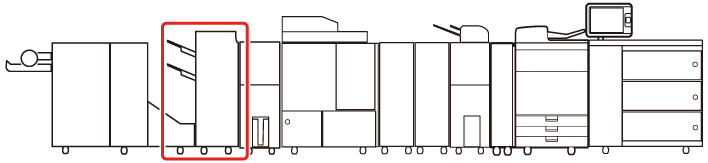 Location of the saddle-stitch unit
Location of the saddle-stitch unitFor information on the Canon genuine staple cartridges, see Consumables.
Be careful when you perform maintenance tasks on optionals attached to the machine. When you perform a maintenance task, such as replace a staple cartridge, remove waste, or solve jams, other machine parts can continue with job process activities.
Remove the printed output from the booklet tray before you replace the staple cartridge in the saddle-stitch unit.
We recommend ordering staple cartridges from your local authorized Canon dealer before your stock runs out.
When a staple cartridge is empty, replace both cartridges.
Only use staple cartridges intended for your print system.
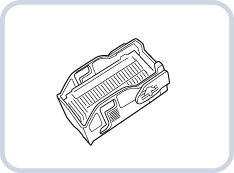 Staple-P1 for Booklet Finisher-W1 PRO
Staple-P1 for Booklet Finisher-W1 PRO Remove printed output from the booklet tray.
|
Action |
||
|---|---|---|
|
1 |
Open the front cover of the stacker/stapler. |
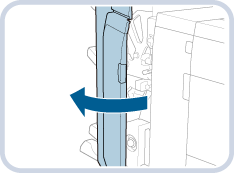
|
|
2 |
Pull out the saddle-stitch unit (1) and hold the green tab of the staple case to pull out the staple case (2). |

|
|
3 |
Squeeze the light blue areas (1) to lift the staple case cover (2). |
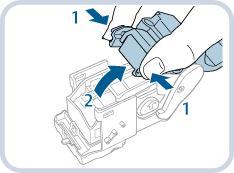
|
|
4 |
Squeeze (1) to release and lift the empty staple cartridge (2). |
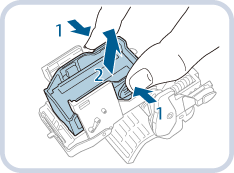
|
|
5 |
Insert the new staple cartridge until it clicks into place. Make sure you insert the staple cartridge in the correct direction. |
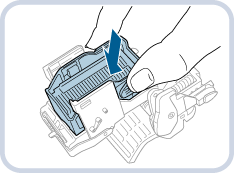
|
|
6 |
Place the staple case cover back in its original position. |
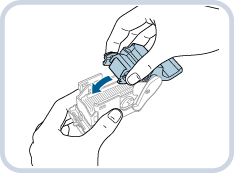
|
|
7 |
Return the staple case back into the saddle-stitch unit and check that the two arrows are aligned. |
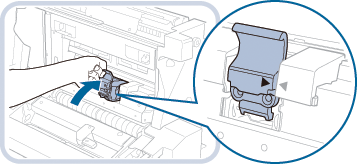
|
|
8 |
Repeat step 2 - 7 for the other staple cartridge. |
|
|
9 |
Gently push the saddle-stitch unit back into the stacker/stapler (1) as far as possible. Close the front cover (2).
|
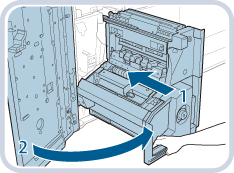
|