

By default all paper modules have the double sheet detection enabled.
Only disable double sheet detection for a paper tray when first faulty double sheets are detected. This can occur when you use specific media, e.g. thickened sheets or folded paper.
Open the Settings Editor and go to: .
 [System settings] tab
[System settings] tabGo to the [Paper modules] section.
Use the [Double sheet detection] setting to disable double sheet detection per paper module.
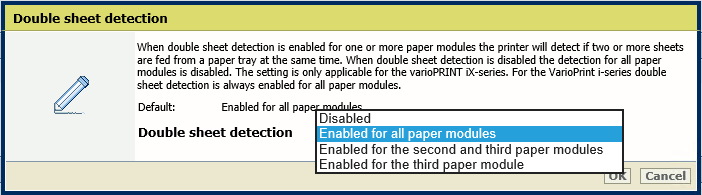 Double sheet detection
Double sheet detectionTo disable the double sheet detection:
for only the first paper module, choose: [Enabled for the second and third paper modules].
for the first and second paper module, choose: [Enabled for the third paper module].
for all paper modules, choose: [Disabled].
Click [OK].
Enable [Double sheet detection] again for all paper modules once you have finished with the paper that causes detection issues. [Double sheet detection] disabled may lead to more sentry waste or in worst case double sheets in the print process or output locations.