

The varioPRINT iX-series has four power states.
Active: The printer is printing jobs, processing jobs or performing maintenance tasks.
Ready: The printer is ready to accept user commands or to accept print jobs.
Sleep mode: The printer reduces the energy consumption.
Shutdown mode: The printer reduces the energy consumption to a next level.
When the printer is in sleep mode, you use the sleep button to wake up the printer.
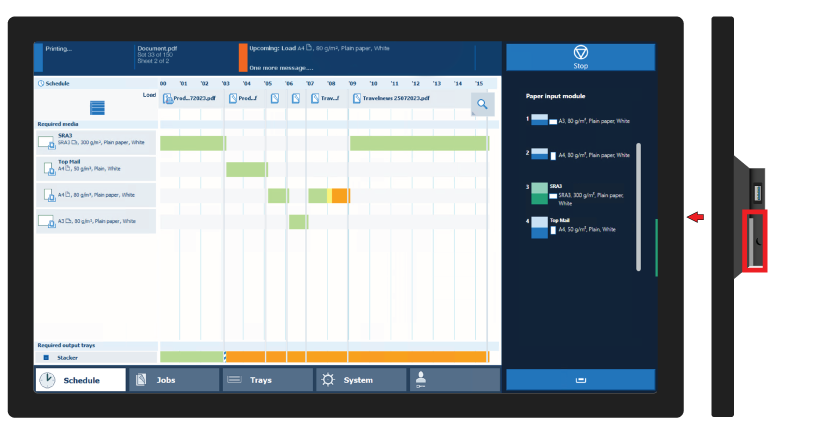 Sleep button
Sleep button
The vertical status bar on the dashboard, the status LED on the control panel, and the operator attention light show the same status color. PRISMAremote Manager / PRISMAsync Remote Manager Classic and PRISMAremote Monitoring display the status color remotely.
You can change the warning time or disable warnings. Choose a warning time that gives you sufficient time to prepare new media or to remove prints to prevent a printing stop.
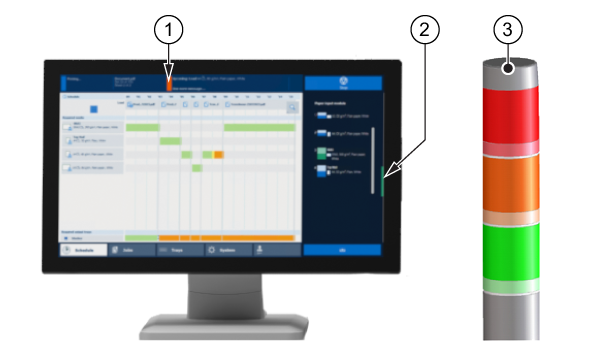 Status bar on the dashboard (1), the control panel (2) and the operator attention light (3)
Status bar on the dashboard (1), the control panel (2) and the operator attention light (3)|
Color |
Action required |
|---|---|

|
Green informs that there is no upcoming event. |

|
Orange warns that there is an upcoming event, such as loading paper trays or removing prints from the output trays. |

|
Red warns that you must perform an action immediately because the printer no longer can print. The following actions can be needed:
|
The schedule is the daily up to eight-hour plan board of the control panel and PRISMAremote Manager / PRISMAsync Remote Manager Classic. It shows the list of scheduled jobs and predicts the job production time. Furthermore, you read the upcoming events: loading paper trays or removing prints from the output trays.
Green means that the media and the output location are available
Gray means that the availability of the media and output location is unknown. This occurs when the printer is in transaction printing mode or for streaming jobs.
Orange means that the operator is needed within the specified time to load media or remove prints.
Yellow means that the printer cannot determine the filling level in the paper trays or in the output location. This can occur when the thickness of the media is unknown or when prints are folded.
Red means that the operator is needed to load media or to remove prints.
 Schedule
Schedule
The dashboard shows messages and symbols when a maintenance action is expected soon or must be done immediately. When the printer cannot continue printing because supplies need to be refilled, or waste must be removed, an action required window with instructions appears. To prevent the printer from stopping, check the filling levels of supplies and waste on a regular base.
 Dashboard symbols to indicate expected maintenance tasks
Dashboard symbols to indicate expected maintenance tasks