

For consumables and waste locations, you can choose whether the orange alert light is shown. The orange alert light indicates upcoming loading, refilling or replacement tasks.
The orange alert light is shown on the vertical status bar on the dashboard, the status LED on the control panel, the printer status in PRISMAsync Remote Manager and the operator attention light of the printer.
Open the Settings Editor and go to: .
 [System settings] tab
[System settings] tabGo to the [Alert light] section.
 [Alert light] section
[Alert light] sectionEnable or disable the orange alert light for the following consumables and waste locations:
input trays;
output trays;
toner consumables;
toner waste;
finisher waste.
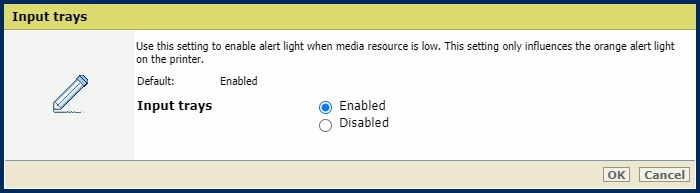 Orange alert light for input trays
Orange alert light for input traysClick [OK].
By default, the alert light is enabled for all consumables and waste locations.
Regardless of whether the alert light is enabled or disabled, the icons of the expected actions on the dashboard at the top of the control panel will be shown.