

You can generate the available reports manually. You have to prepare the reporting environment first. See Configure the reporting environment
Select a report type.
Each report type contains a number of items that you can use in a query.
Enable and configure the items that you want to use in the query.
Click [Generate report].
The application generates the report and shows a preview of the report. You can export the report.
Click [Export this report] in the preview of the report.
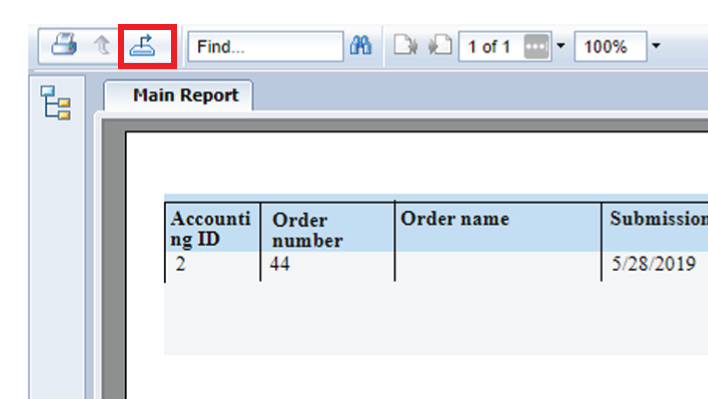
Select the file format.
Define which pages you want to export.
Click [Export].
The report is generated and becomes available in the lower-left corner of the application. The report is stored in the [Downloads] folder of your computer.
Select a report type.
Each report type contains a number of items that you can use in a query.
Enable and configure the items that you want to use in the query.
Click [Save report].
Select the file format.
The report is saved on the server. You have to configure the location to store the reports. Go to: .
The old report will be overwritten when option [Overwrite existing report] is enabled. For each report, this option is available in [Configuration] - [Accounting and reporting] - [Reporting] - [Accounting reports].