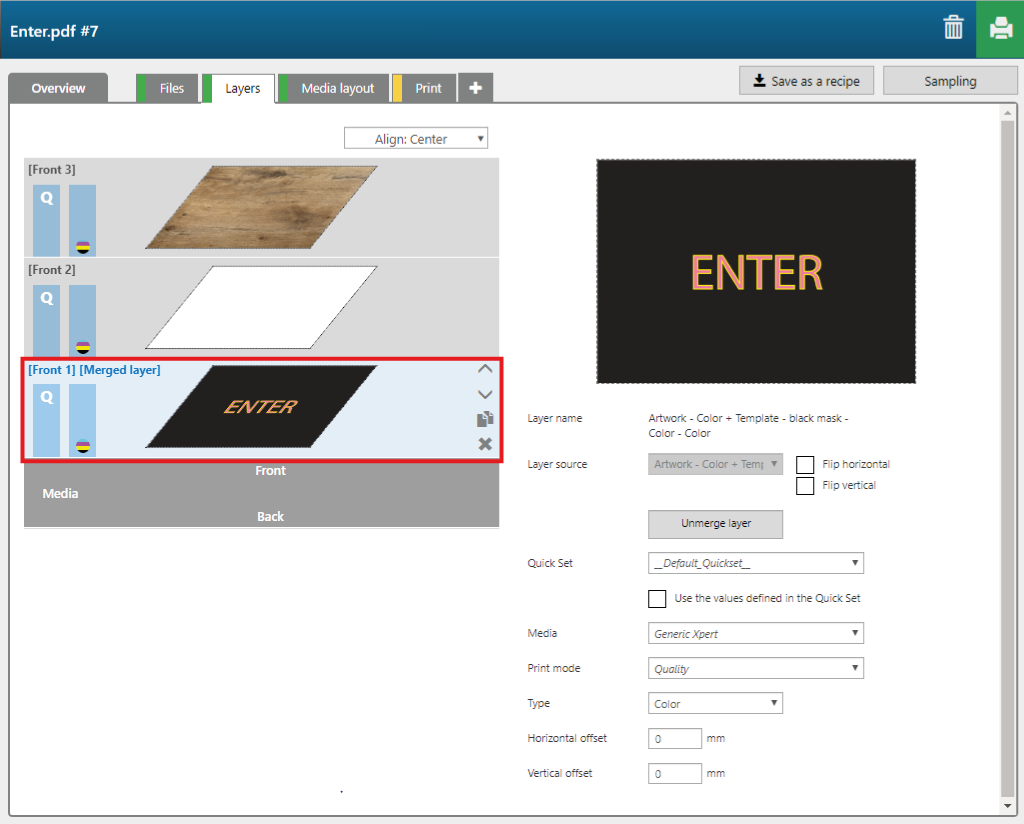This topic describes how you can print an application based on the recipe with an embedded file, that you created in the previous topic.
You can also download this recipe, and more recipes at this location:
https://dgs.oce.com/PrinterSupport/xpert_Customer/xpert_Cust_index.htm
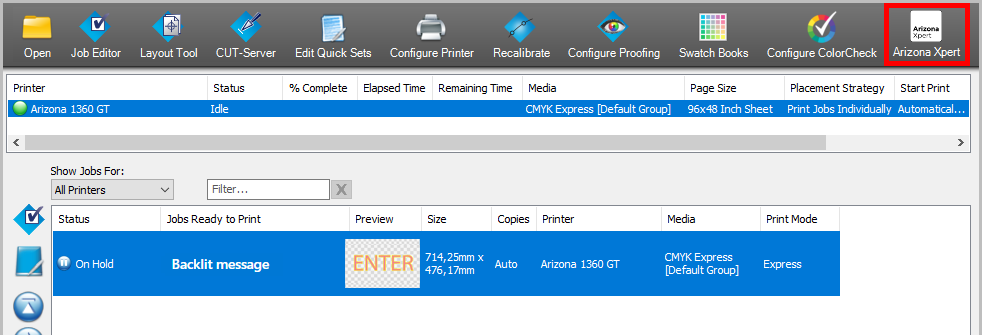

Two files are in the [Files] tab. The variable file you opened via Onyx and the file that is embedded in the recipe.

See that in this case the recipe automatically generates a black mask layer and merges it with the variable file.