

In this exercise, you fold a specific page in the document as a 'Z-fold' or 'engineering fold'.
Open the file Product binder.pdf.
In the left pane, select the [Document] workspace.
Select page 17.
From the menu, select . The preview displays the page folded.
Move the cursor in the preview to the right side of the folded page and click the blue arrow.
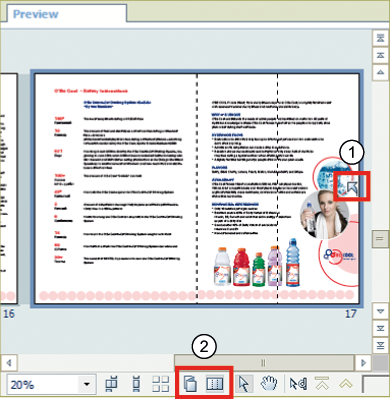
Fold preview
[Folded pages view] and [Unfolded pages view] buttons
The page unfolds.
Move the cursor in the preview to the right-hand side of the unfolded page.
Click the blue arrow. The page is folded.
When you have more Z-folded pages, you can fold or unfold all pages at once with the [Folded pages view] and [Unfolded pages view] buttons at the bottom of the preview.
In the left pane, select the [Pages] workspace. The dotted lines in page 17 represent the fold lines.
The fold position is visible as a dotted line. This is how it is printed and folded (WYSIWYG).
Click the [Shift] button. The [Shift] dialogue opens.
For [Shift], use the horizontal spinner to move the folding line half way between the bottles.
Click the [Apply] button.
Close the [Shift] dialogue.
In the left pane, select the [Document] workspace.
In the preview, the position of the page is also changed.
Save the file in the 'Participants' folder on the desktop with the name Scenario_72.pdf.