

The key operator can define accounting IDs to charge job costs to departments or customers and enable the user identification in the Settings Editor ().
PRISMAsync can check the entered accounting IDs to make sure that only valid accounting IDs are used. When a submitted job does not have a valid accounting ID, PRISMAsync sends it to the list of waiting jobs. The print system will only start to process the job when a correct accounting ID is entered.
When accounting is active, PRISMAsync Remote Printer Driver, PRISMAsync Remote Manager and the control panel ask for an accounting ID before the print system handles the job. Define the accounting mode on the control panel to determine how accounting ID's must be entered:
[Show last used ID]
This mode requires one accounting ID per job. You see the last used accounting ID which you can overwrite.
[Per jobClear last used ID].
This mode requires one accounting ID per job. You do not see the last used accounting ID.
[Use default ID]
This mode uses a fixed accounting ID, but you can change the accounting ID. Be aware that the fixed mode implies that the print system overrules the accounting ID that is entered in Remote Printer Driver. Use the [Default accounting ID] option to set the default accounting ID and [Clear default ID] to remove the default accounting ID
Touch .
Touch [Accounting ID per job].
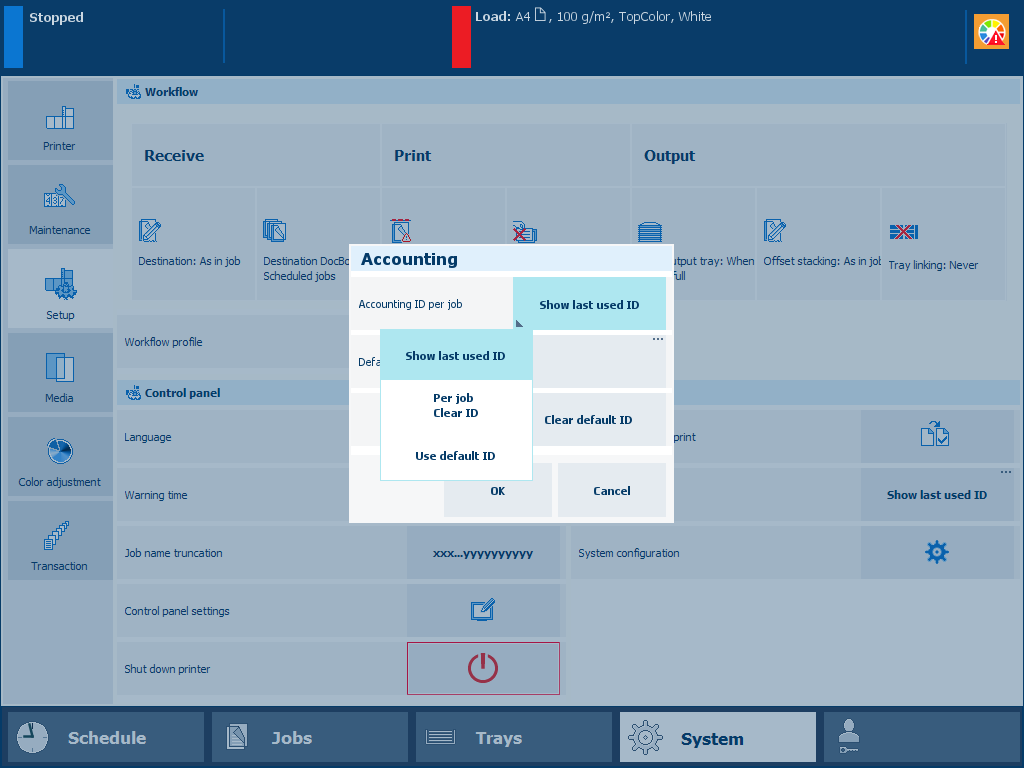 [Accounting ID per job] setting
[Accounting ID per job] settingSelect an accounting mode.
Touch [OK].
You can download account log files and manage account IDs files in the Settings Editor: .