

You have to configure the Fiery Print Server by enabling its JDF print path. Then, PRISMAdirect can send PDF files with a JDF ticket to the Fiery Print Server using the JMF network protocol. To enable the JDF print path, see Enable the JDF print path on the Fiery Print Server.
Now, PRISMAdirect can also download the media catalog from the printer. PRISMAdirect compares the media used in the document with the media catalog from the printer. When possible, the media in the document is mapped automatically to media available in the printer. You have to map the media manually if the automatic media mapping is not correct or not possible. See either the procedure "Map the media manually in PRISMAdirect" or the procedure "Map the media manually on the Fiery Print Server" below.
To solve any problems connecting to the Fiery Print Server, see How to troubleshoot the communication between PRISMAdirect and the Fiery Print Server.
You can map the media manually either in PRISMAdirect or in the command workstation of Fiery. This procedure describes how you can map the media manually in PRISMAdirect.
To avoid mapping the media manually, you can import the Fiery paper catalog into PRISMAdirect. Firstly, you have to create the required media on the Fiery Print Server. Then, you have to import the media catalog in PRISMAdirect. You can import the Fiery paper catalog when you use PRISMA Core 6.3.0 or higher. After the import of the media catalog, you don't have to map the media manually anymore.
In PRISMAdirect, do:
Click "Print options".
Check if the automatic media mapping is correct. As you can see in the figure below, the media cannot be mapped automatically.
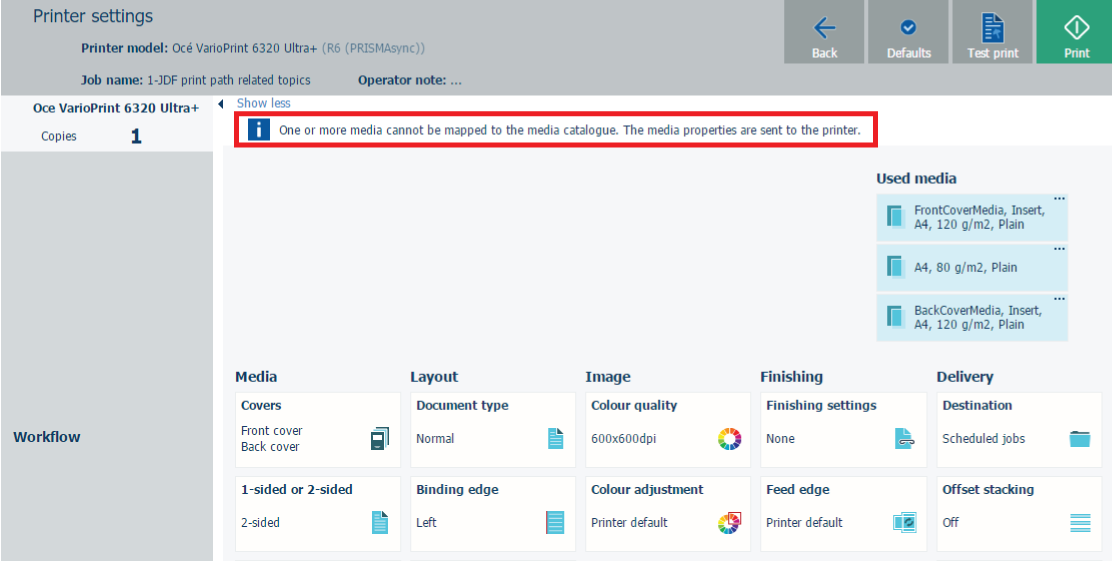
Click the three horizontal dots of the media that you want to map.
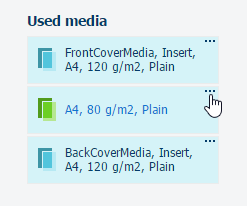
Click the "Edit" icon. The icon appears when you hover the mouse pointer over the media in column "Use this".
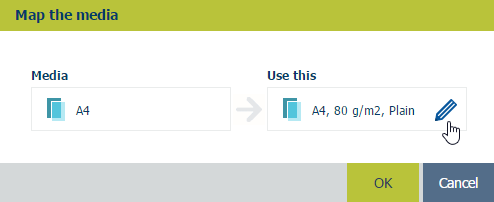
Click the drop-down list of option "Catalog" and select a media from the media catalog of the printer.
Click OK.
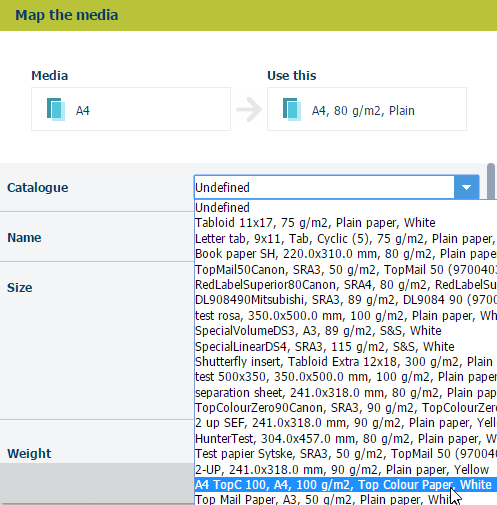
You can map the media manually either in PRISMAdirect or in the command workstation of Fiery. This procedure describes how you can map the media manually on the Fiery Print Server.
To avoid mapping the media manually, you can import the Fiery paper catalog into PRISMAdirect. Firstly, you have to create the required media on the Fiery Print Server. Then, you have to import the media catalog in PRISMAdirect. You can import the Fiery paper catalog when you use PRISMA Core 6.3.0 or higher. After the import of the media catalog, you don't have to map the media manually anymore.
On the Fiery Print Server, do:
Open the command workstation of Fiery and select the tab "Job Center".
An icon with exclamation mark is shown in front of a job when the media cannot be automatically mapped.

Select the job and click button "JDF Settings..." on the far right of the pane.
The media is not available in the paper catalog: "JDF Media: Undefined".
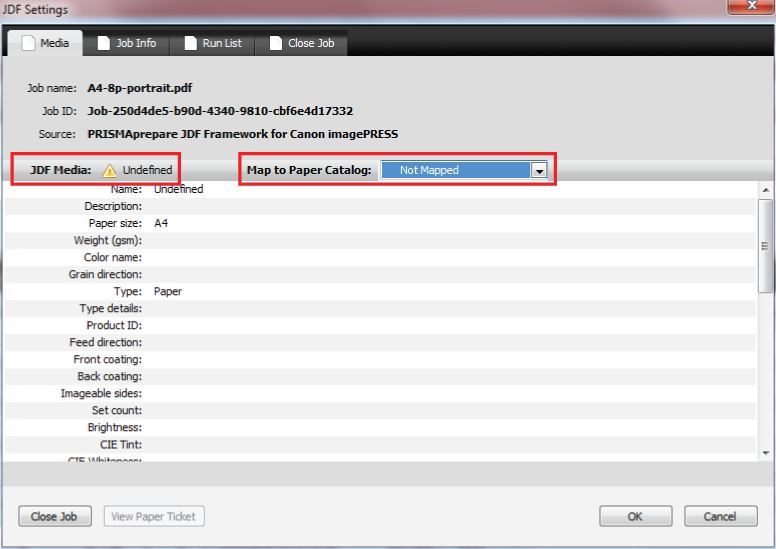
Select value "Add/Map to Paper Catalog" for option "Map to Paper Catalog" and click OK.
The media is added to the paper catalog with name "Undefined".
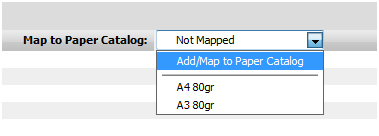
Assign the media to a tray.
The job starts printing when the newly created media is mapped to a media in a tray.