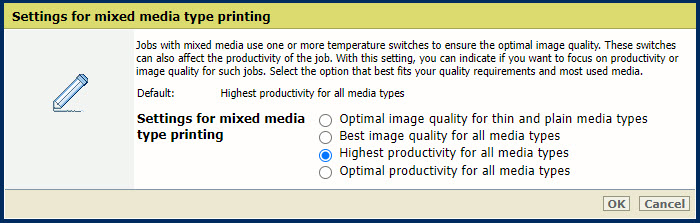Note that the print quality adjustments affect all print jobs.
Open the Settings Editor and go to: .
 [System adjustments] tab
[System adjustments] tabGo to the [Print quality adjustments] section.
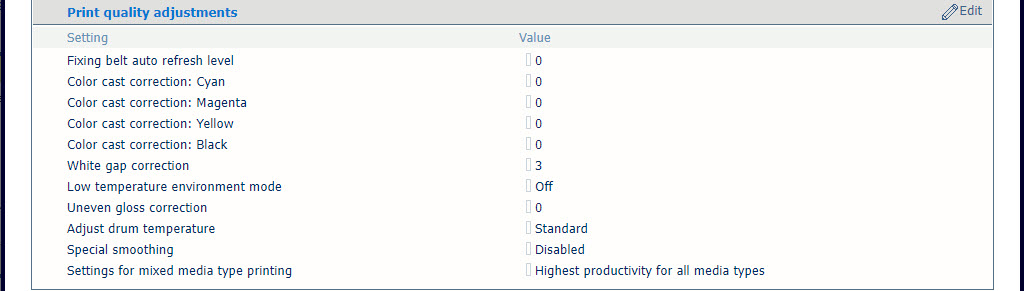 Settings for print quality adjustments
Settings for print quality adjustmentsUse the [Fixing belt auto refresh level] setting to adjust the frequency and time used for refreshing of the fixing belt.
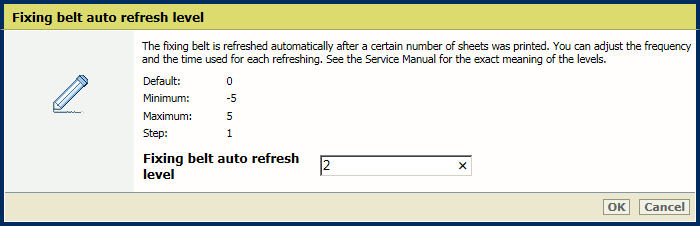 [Fixing belt auto refresh level] setting
[Fixing belt auto refresh level] settingUse the [Color cast correction: Cyan], [Color cast correction: Magenta], [Color cast correction: Yellow] and [Color cast correction: Black] settings to adjust the default correction level per color.
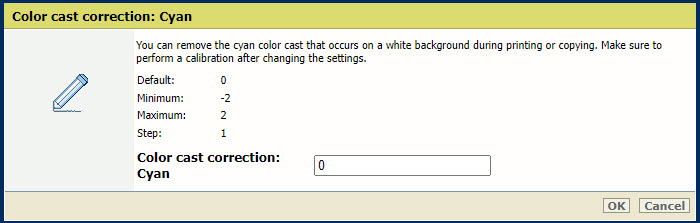 [Color cast correction: Cyan] setting
[Color cast correction: Cyan] settingPerform a printer and media family calibration after changing these settings.
Use the [White gap correction] setting to adjust the default level of the white gap correction.
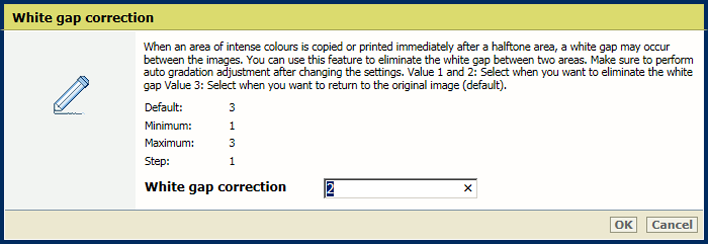 [White gap correction] setting
[White gap correction] settingPerform an automatic gradation adjustment after changing this setting.
Enable the [Low temperature environment mode] setting to increase print quality for jobs on heavy paper but with loss of print speed.
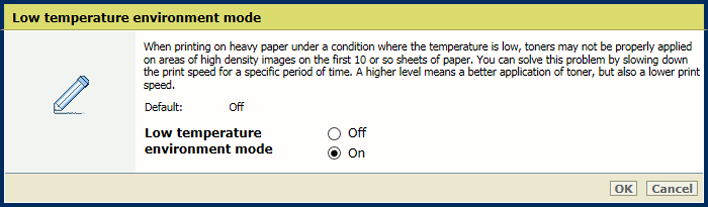 [Low temperature environment mode] setting
[Low temperature environment mode] settingUse the [Uneven gloss correction] setting to decrease the level of uneven gloss correction to reduce the uneven gloss.
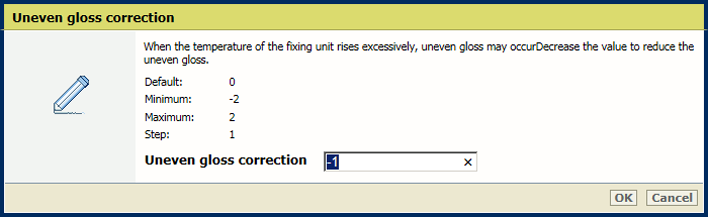 [Uneven gloss correction] setting
[Uneven gloss correction] settingUse the [Adjust drum temperature] setting to adjust the drum temperature. Increase the drum temperature to remove partial distortions or thin white lines due in an environment with high temperature or high humidity.
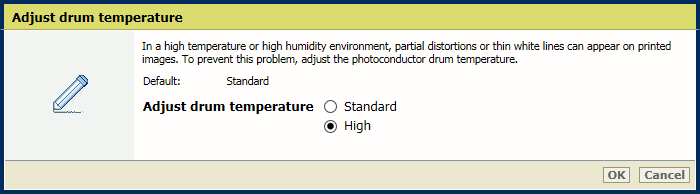 [Adjust drum temperature] setting
[Adjust drum temperature] settingUse the [Special smoothing] setting to smoothen jagged outlines.
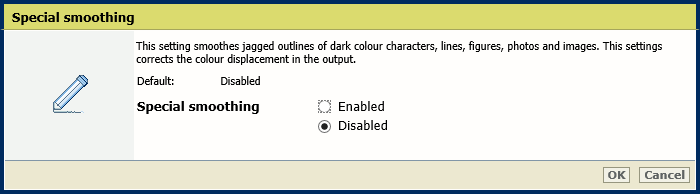 [Special smoothing] setting
[Special smoothing] settingJobs with mixed media use one or more temperature switches to ensure the optimal image quality. These switches can also affect the productivity of the job. With this setting, you can indicate if you want to focus on productivity or image quality for such jobs. Select the option that best fits your quality requirements and most used media.