

You can create your own varioPRINT iX-series color validation test to check the color reproduction on selected media. Then you create a custom test printing condition.
Open the Settings Editor and go to: .
 [Color validation & verification] tab
[Color validation & verification] tabClick [Add].
 [Color validation tests] menu
[Color validation tests] menuSelect the target chart from the [Color control strip] drop-down list.
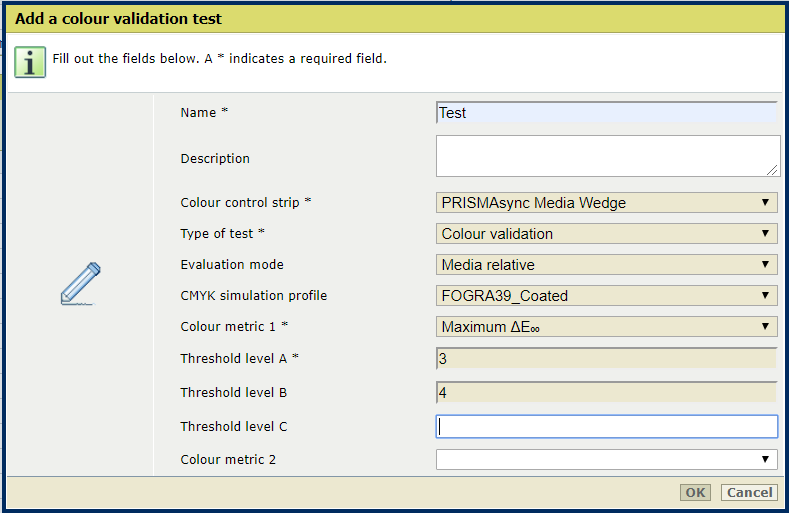 Add a color validation test
Add a color validation testSelect the evaluation mode from the [Evaluation mode] drop-down list.
Select the simulation profile from the [CMYK simulation profile] drop-down list.
Choose the profile that specifies a standard condition or a printer you want to simulate.
Select the first metric from the [Color metric 1] drop-down list.
Determine how many quality levels you want to use for the metric.
Use the following fields to enter the tolerance level (in ΔE) that defines each quality level: [Threshold level A], [Threshold level B],[Threshold level C],[Threshold level D],[Threshold level E].
Follow the previous steps to define the other metrics and quality levels you want to add to the test.
Click [OK].