

PRISMAremote Manager consists of the following apps:
[File submit] to submit jobs;
[Schedule] to view all information about scheduled jobs on a timeline;
[Jobs] to monitor and change print queues;
[Edit] to edit job properties.
When PRISMAremote Manager is opened for the first time, the default layout is used. It consists of three apps: [Schedule], [Jobs], and [File submit]. [Schedule] is the active workspace.
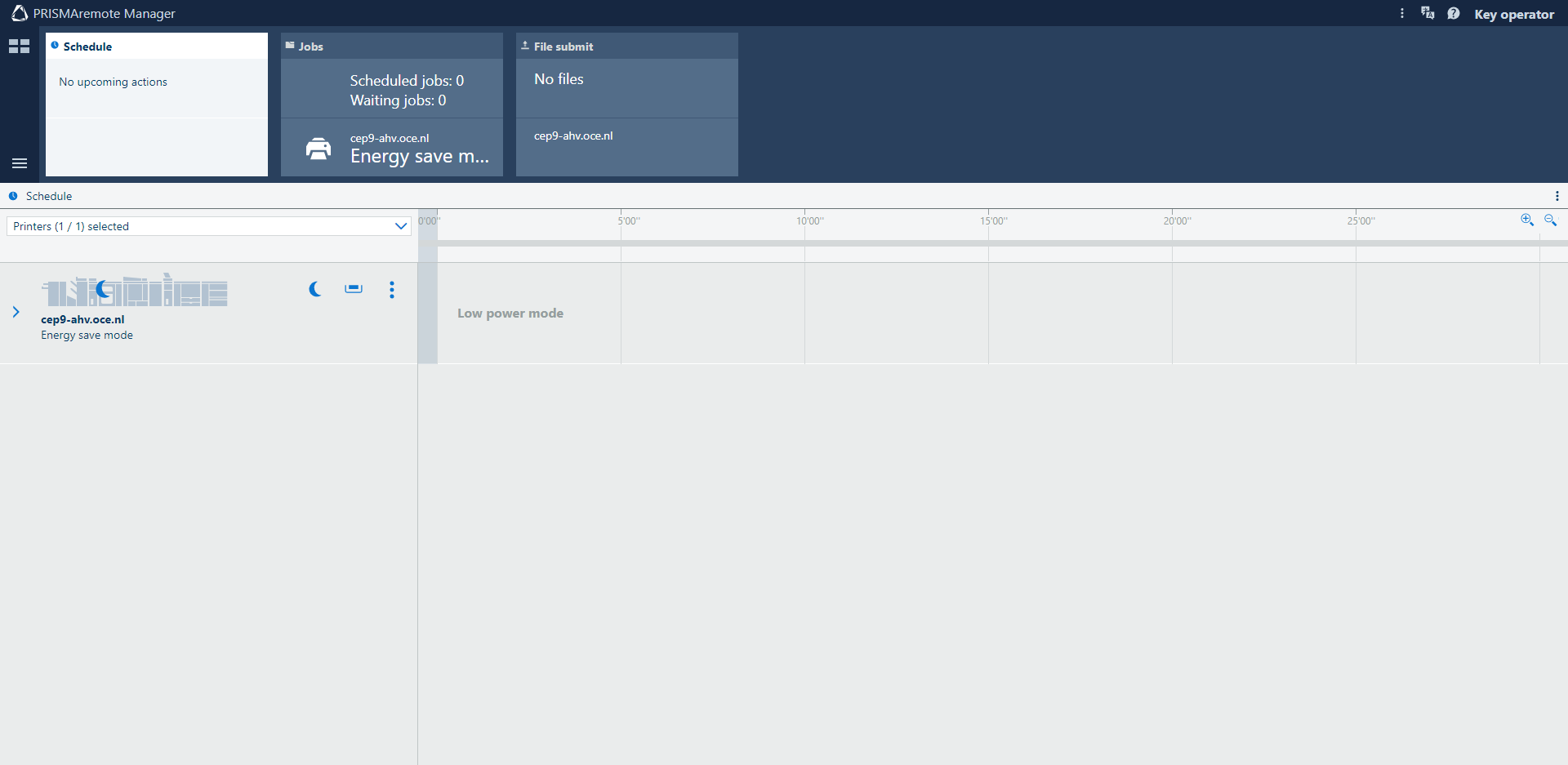 Default layout
Default layoutThe user interface of PRISMAremote Manager is fully customizable. For example, if you combine [Jobs] apps of different printers into one workspace, you will be able to manage all your print queues in one view.
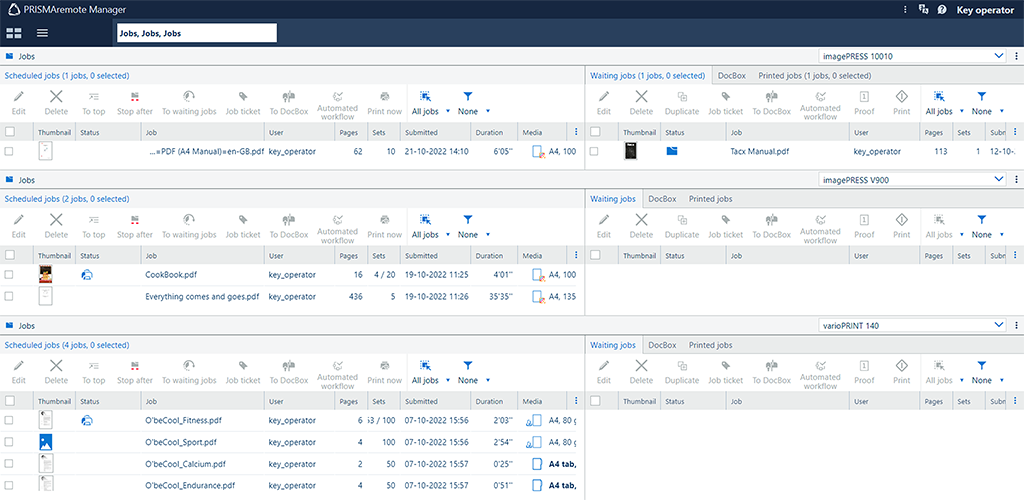 Example of customized layout
Example of customized layout Language selection
Language selectionYou can change the text language for PRISMAremote Manager.
To change the language, click the
 button in the header and select the desired language.
button in the header and select the desired language.
To define the localization settings, click
![]() in the header and select [Localization].
in the header and select [Localization].
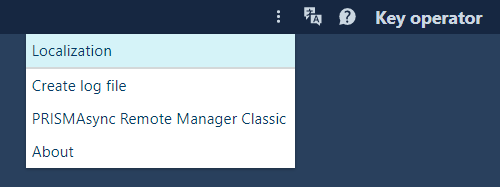 [Localization]
[Localization] Here, you can define how the date and time are displayed.
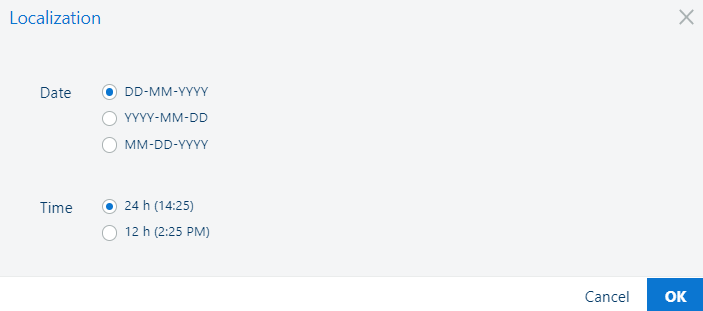 Date and time settings
Date and time settingsIf you want to switch to PRISMAsync Remote Manager Classic, click
![]() in the header and select [PRISMAsync Remote Manager Classic]. [PRISMAsync Remote Manager Classic] will open.
in the header and select [PRISMAsync Remote Manager Classic]. [PRISMAsync Remote Manager Classic] will open.
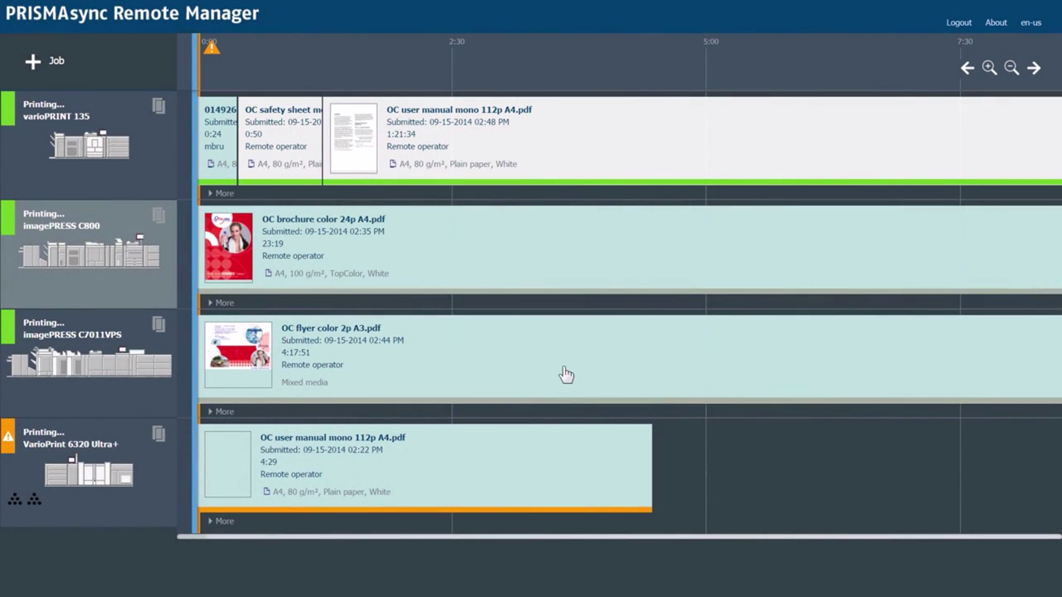 PRISMAsync Remote Manager Classic
PRISMAsync Remote Manager ClassicClick your username.
Click [Logout].
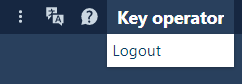 Logout
Logout