

In the [Structure] view, select page 1.
In the [Clean-up] dialogue, select [Despeckle]. The despeckle options appear in the [Clean-up] dialogue.
At the bottom of the preview (footer bar), click on the [Zoom in] button, represented by a '+' magnifying glass. The cursor changes into a zoom-in tool.
Move the cursor to the preview and click a couple of times on a dot that you find in the body text, e.g. at the end of a sentence. Stop until you can clearly distinguish the dot from other objects on the page.
In the clean-up dialogue, select [All] for [Pages] and select [Objects smaller than:] in section [Remove]. The cursor changes into a measurement tool.
Move the cursor to the preview and draw a box around the dot. In the [Clean-up] dialogue, the [Pixels] box displays a number. This is the amount of pixels that form the dot, in this case: 60 pixels.
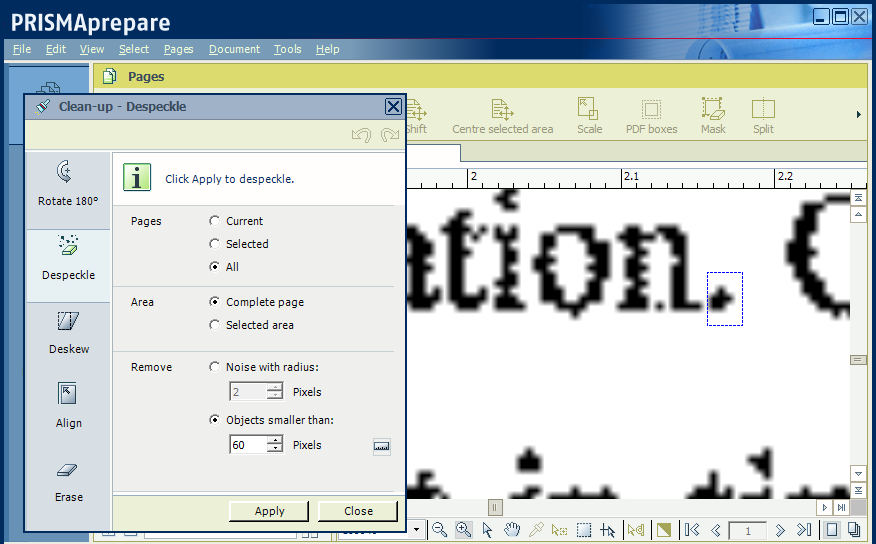
Repeat this pixel measurement for another dot.
You can change the cursor in a different tool by clicking on an icon at the bottom of the preview.
You can change the cursor for dot measurement by clicking on the measurement tool, in the [Clean-up] dialogue next to the [Pixels] box.
In the [Pixels] box, type in a number that is substantially smaller than all the dot measurements you have seen. For example: 50.
Click [Apply]. The pages change and no longer contain speckles smaller than 50 pixels. All dots remain unchanged. Most of the punch holes are removed.
At the bottom of the preview, click the arrow at the right of the zoom percentage box, and select [Fit page to window].