

The input capacity of the print system can be extended with a bulk paper module XL. This module can hold up to 3,500 sheets of paper, 80 g/m² (22 lb bond). The paper tray feeds the media face up.
In addition to long sheets, the bulk paper module XL can also handle standard size media.
When you load envelopes in the bulk paper module XL, you need the envelope guide.
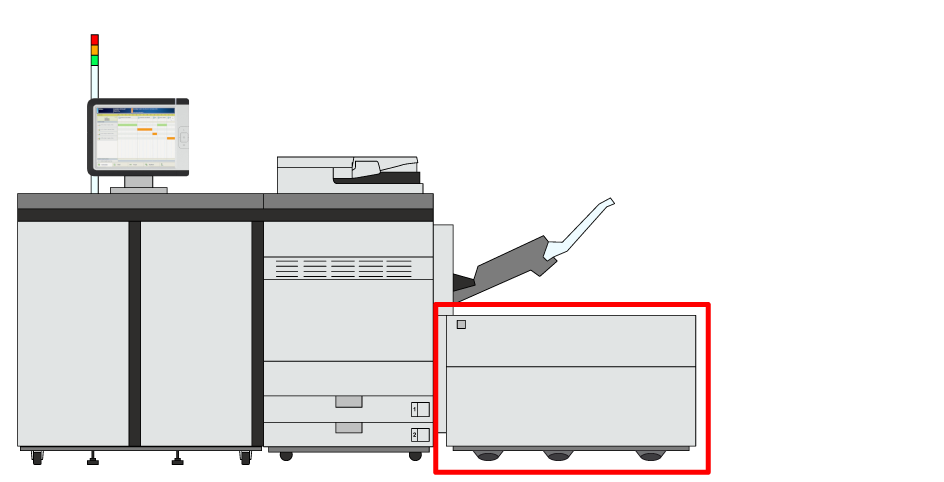 Location of the bulk paper module XL
Location of the bulk paper module XL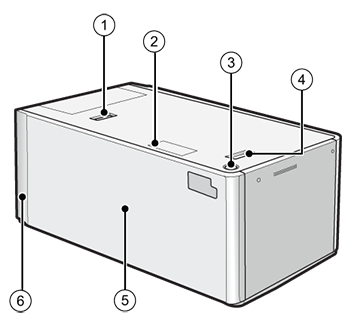 Bulk paper module XL
Bulk paper module XL|
Description bulk paper module |
|
|---|---|
|
1 |
Release button to move the bulk paper module XL |
|
2 |
Paper size switch indicator to indicate that the paper size is changed to use long sheets |
|
3 |
Button to open the paper tray |
|
4 |
Release handle to move the bulk paper module XL away from the printer |
|
5 |
Paper tray to hold the media |
|
6 |
POD Deck Lite Attachment Kit-C to attach the bulk paper module XL to the printer |
Make sure to ground the bulk paper module XL before you connect its power plug to the power source.
Make sure you remove the power plug from the power source before you disconnect the ground connection of the bulk paper module XL.
When you handle paper, be careful not to cut your hands on the edges of the paper.
When you lift the inside lifter of the paper tray, for example because you dropped something, do not lift the lifter more than 50 mm (2 inch) or diagonally. This can cause a malfunction or machine damage.
Do not lift the inside lifter of the paper tray if the printer is on. This can cause a malfunction or machine damage. If you need to lift the inside lifter of the paper tray, for example, because you dropped something, turn off the printer with the paper trays open.
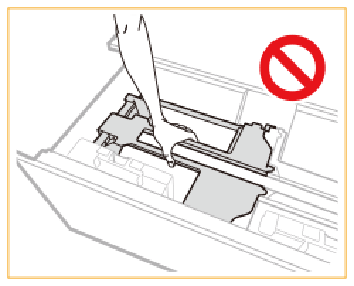
Do not hit the right-hand paper guide when you load the media. This can cause a malfunction or machine damage.
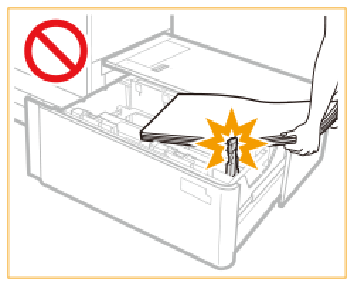
Never place paper or other objects in the empty parts of the paper tray. This can cause a paper jam.
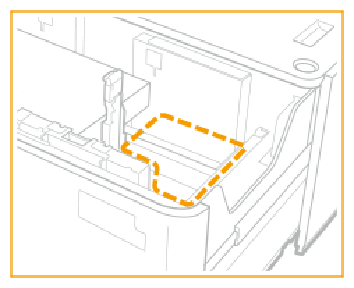
Do not insert paper clips or other objects into the paper blower port on the bulk paper module.
Make sure you follow the instructions carefully. When you do not load the media correctly, a paper jam, dirty machine parts, or poor print quality can occur.
Check and prepare the media.
Awake the print system from sleep mode if applicable.
|
Action |
||
|---|---|---|
|
1 |
Press the button (1) to open the bulk paper tray (2). |
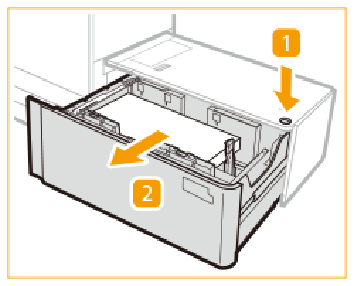
|
|
2 |
Store the fixing bracket for long sheets at the right-hand side of the bulk paper tray. |
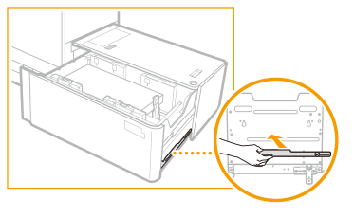
|
|
3 |
Slide the right-hand paper guide to the right-hand side of the paper tray so that there is enough space to load the media. |
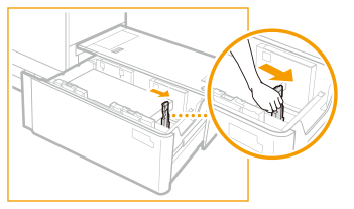
|
|
4 |
Remove all media. If the right-hand paper guide is in the position to hold long sheets, the paper size indicator illuminates. In this case, move the right-hand paper guide in the position for standard size media. |
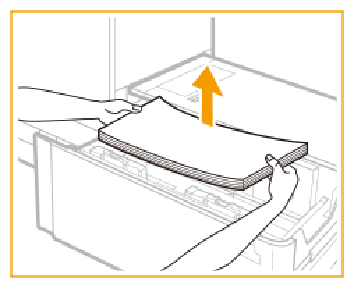
|
|
5 |
Squeeze the lever and slide the paper guides so that there is enough space to load the media. |
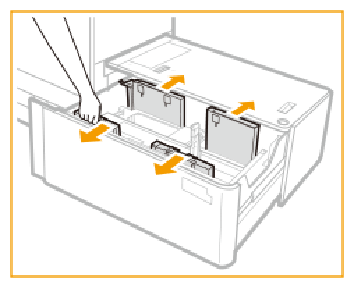
|
|
6 |
Load a media stack of approximately 10 mm (0.4 inch). |
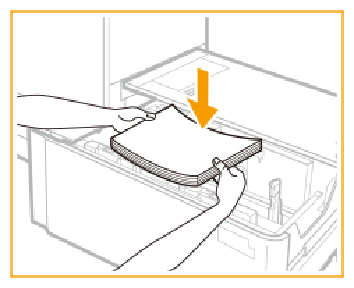
|
|
7 |
Squeeze the lever and slide the paper guides against the media stack. |
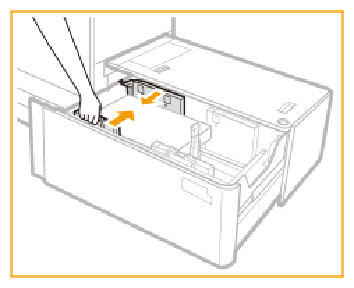
|
|
8 |
Slide the right-hand paper guide against the media stack. Make sure that you align the right-hand paper guide with the indicated paper size marks. When you do not align the right-hand paper guide properly, a paper jam, poor print quality, or dirty machine parts can occur. |
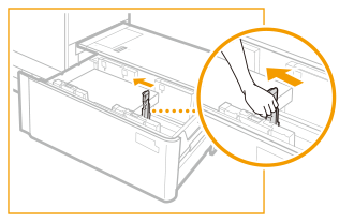
|
|
9 |
Continue to load the next media stacks of approximately 20 mm (0.8 inch).
|
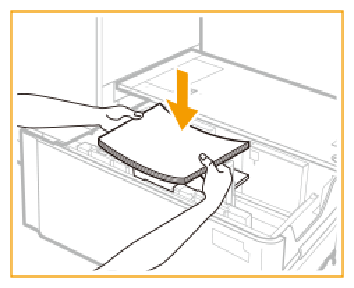
|
|
10 |
Gently close the paper tray and make sure it clicks into place. When you close the bulk paper module, be careful not to get your fingers caught. This can cause personal injury. |
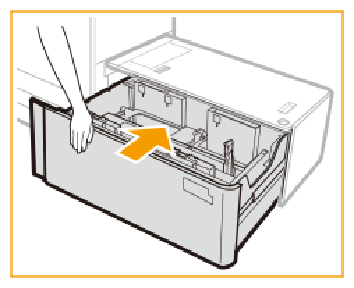
|
When a paper jam occurs or you notice poor image quality, turn over the media stack and reload the media stack. Do not reload textured, single-sided coated, or already printed paper to avoid a paper jam. For these media, take a new stack.
Tightly rewrap the remaining media in the original package, and store the package in a dry place, away from direct sunlight or high temperatures.