

The following illustration shows the document print job workflow from the job preparation to the delivery of the prints.
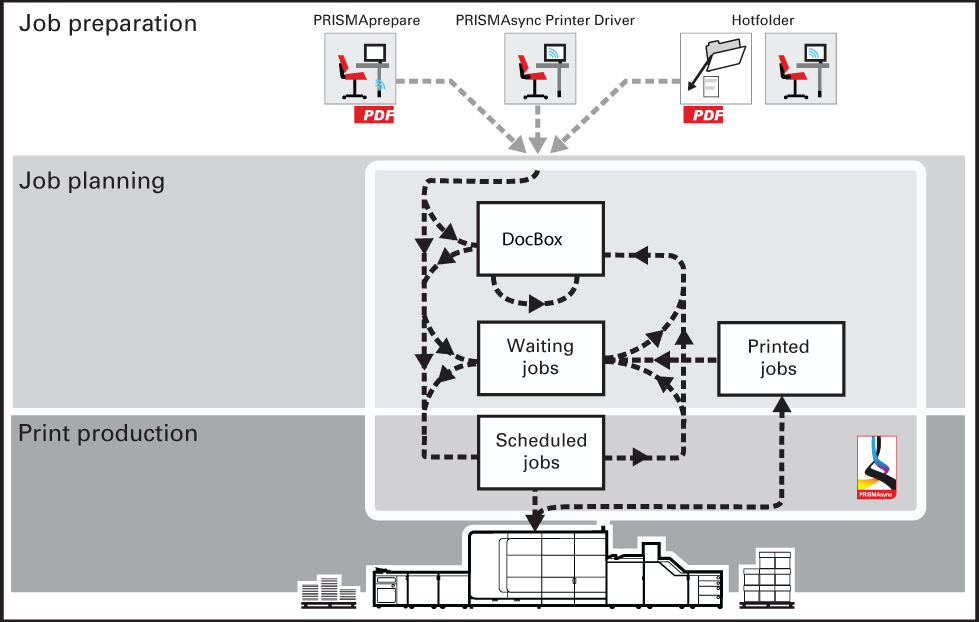 Job workflow
Job workflowJob preparation and submission
You can use PRISMAprepare, the remote printer driver, LPR, or hotfolders to submit jobs. The PDF documents can be created with specific graphical or office applications.
Job planning
Print jobs are visible: in the list of waiting jobs, the list of scheduled jobs, or a DocBox folder. Job properties can be changed when the job arrives at the destination.
Print production
The printer prints the jobs according to the job sequence in the list of scheduled jobs. Job media are loaded in the paper trays, prints and waste are removed in time and there are sufficient supplies of consumables in the printer. Printed jobs come in the list of printed jobs from where they can be reprinted.
The following illustration shows how PRISMAsync Remote Manager can benefit in the job workflows of a printer cluster.
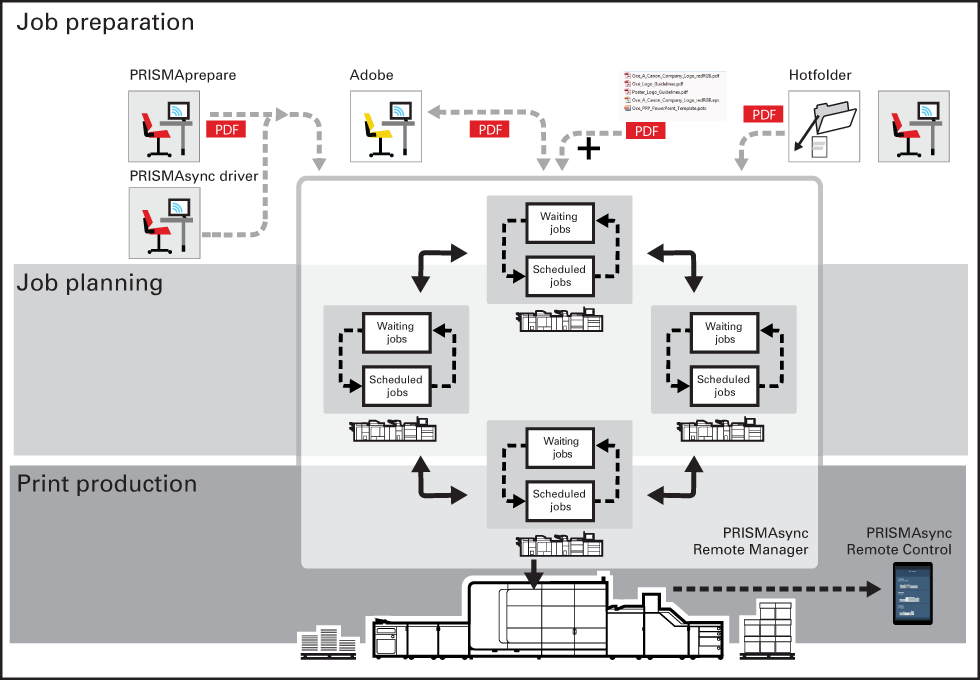 Job workflow
Job workflowJob preparation and submission
You can use PRISMAprepare, the remote printer driver, LPR, or hotfolders to submit jobs.
Job planning across the printer cluster
PRISMAsync Remote Manager displays the print queues of the cluster printers. If required, you can first change job properties.
In addition, you can upload, import and export PDF jobs with PRISMAsync Remote Manager.
Print production across the printer cluster
You can monitor the print production of the cluster printers.