

This topic contains the following instructions.
Import a production profile or simulation profile
Create a composite output profile
Create a Device Link profile
When you use device simulation one or more output profiles of the simulated printer are used to translate the input color data into the CMYK color space of the printer.
PRISMAsync Print Server can create composite output profiles in several ways.
Using a varioPRINT iX-series printer output profile and the output profile of the target printer (production profile).
Using a varioPRINT iX-series printer output profile, the output profile of the target printer (production profile) and a simulation profile of the target printer.
Using the output profile of the target printer (production profile) and a Device Link of the target printer.
Open the Settings Editor and go to: .
 [Input profiles] tab
[Input profiles] tabClick [Import].
The [Import input profile] dialog box appears.
Browse to the output profile of the target printer.
Enter a unique name and description.
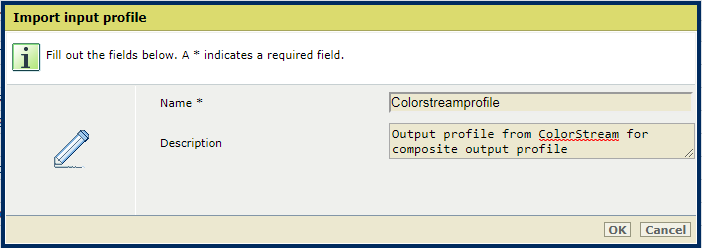 Import a production profile
Import a production profileClick [OK].
The profile is added to the list.

Open the Settings Editor and go to: .

Click [Import].
The [Import output profile] dialog box appears.
Browse to the storage location of the output profile (ICC file) of this printer.
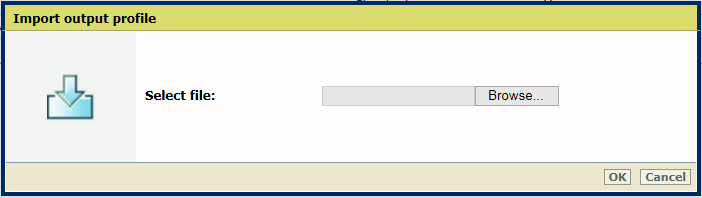 Select the output profile
Select the output profileClick [OK].
Define a name and description for the composite output profile.
Select the [Production profile] from the list of input profiles.
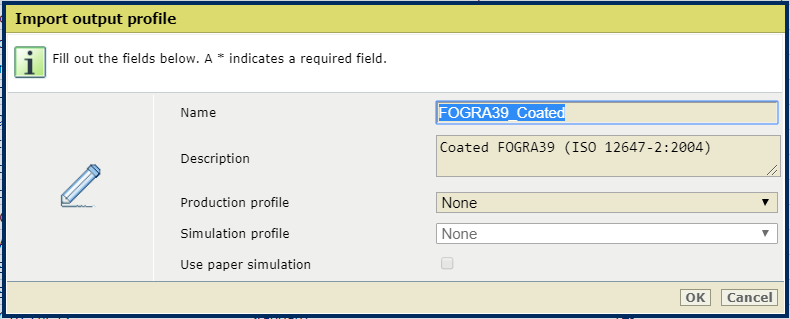 Define name and description
Define name and descriptionIf required, select the [Simulation profile] from the list of output profiles.
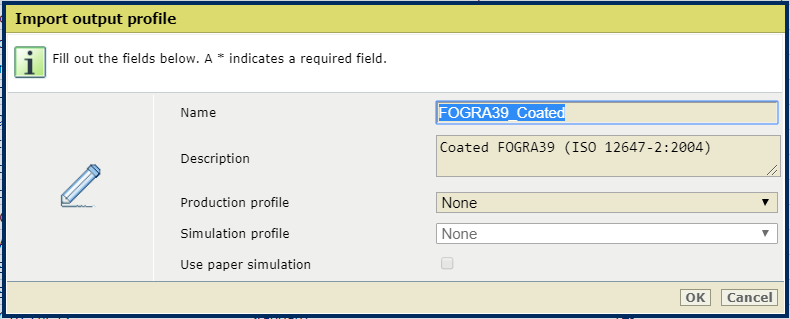
Select the [Use paper simulation] check box to enable paper simulation. When paper simulation is enabled, the color of the media on the simulated printer is simulated. If paper simulation is enabled, the absolute colorimetric rendering intent is applied. Otherwise, the relative colorimetric rendering intent is applied.
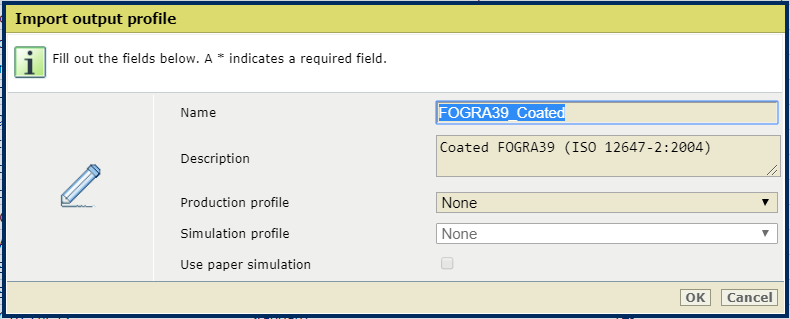
Click [OK].
The composite output profile is added to the list of output profiles.

Open the Settings Editor and go to: .

Click [Import].
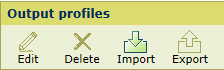
The [Import output profile] dialog box appears.
Browse to the storage location of the Device Link (ICC) file.
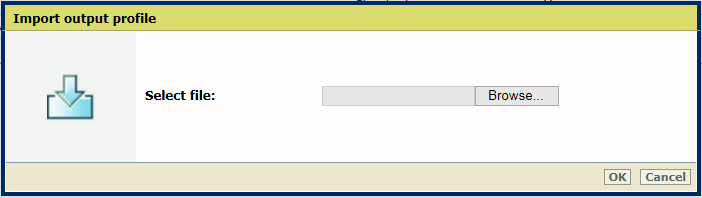 Select the Device Link (ICC) file
Select the Device Link (ICC) fileDefine a name and description for the composite output profile.
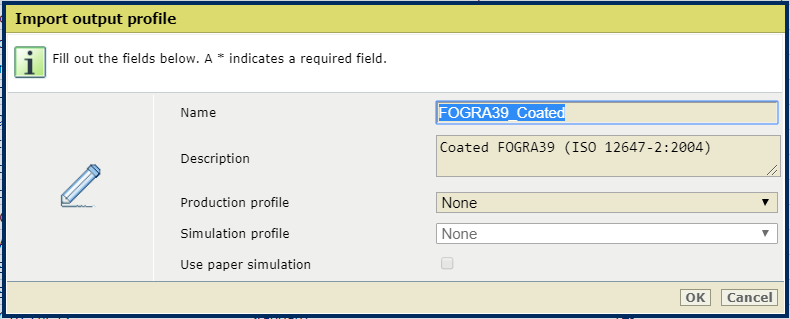
Select the [Production profile] from the list of input profiles.
Click [OK].
The Device Link is added to the list of output profiles.
