

This topic contains the following instructions.
Go to the input profiles
View the status of the input profiles
Edit an input profile
Delete an input profile
Import input profiles
Export an input profile
Input and output profiles are used to link the CMYK or RGB input colour spaces to the colour space of the printer. The input profile is used to convert the source colour space to the universal Profile Connection Space (PCS) colour space.
You cannot create input profiles in the Settings Editor.
For most print environments the factory defined input profiles are sufficient but, if required, you can import new input profiles.
Open the Settings Editor and go to: .

 Input profiles
Input profiles[In use]: the input profile is used in a colour preset or transaction setup.
[Factory defined]: the input profile is factory defined.
You cannot edit factory defined input profiles.
Select the input profile.
Click [Edit].
Change the name and description.
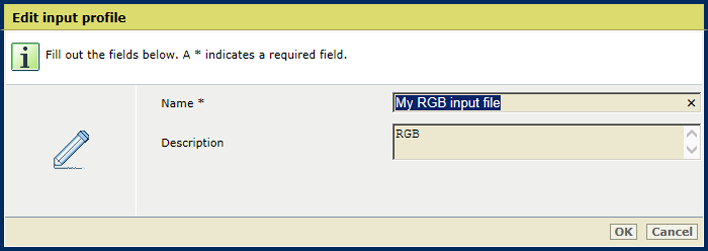
Click [OK].
You cannot delete input profiles that are in use or factory defined.
Select the custom input profile.
Click [Delete].
Click [Import].
Browse to the required ICC file.
Define a unique name and the description.
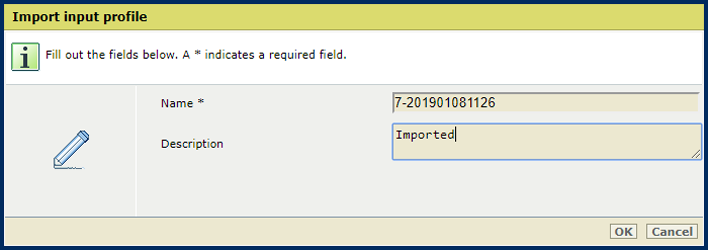
Click [OK].
Select an output profile.
Click [Export].
Browse to the location to store the ICC file.