

You can see a list of cluster printers at the left-hand side of the [Schedule] app.
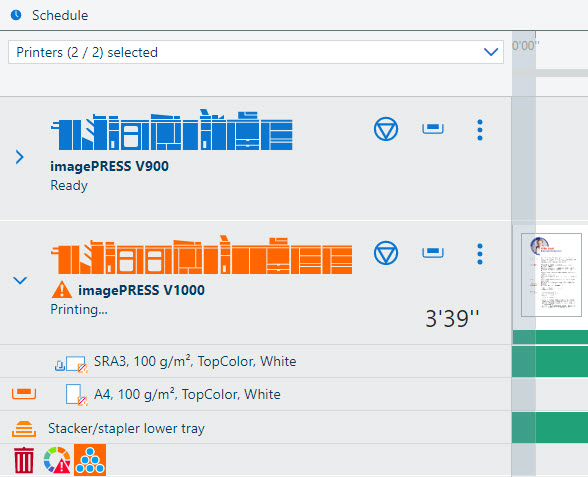 Printer list
Printer listThe printer list shows the printers that are configured in the PRISMAremote Manager printer cluster. Printer clusters are configured by the system administration in the Settings Editor of one of the cluster printers.
You can select which printers are shown in the printer list.
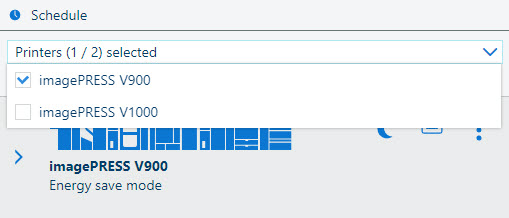 Filtered printer list
Filtered printer listThe printers have two views: collapsed (default) and expanded.
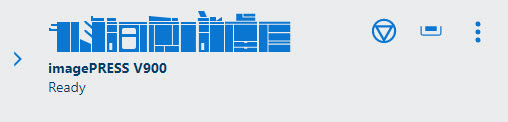 Collapsed view
Collapsed viewThe expanded view contains detailed information about the media (1), output tray (2) as well as a warning bar (3). To open the expanded view, click the arrow at the left-hand side of the printer image.
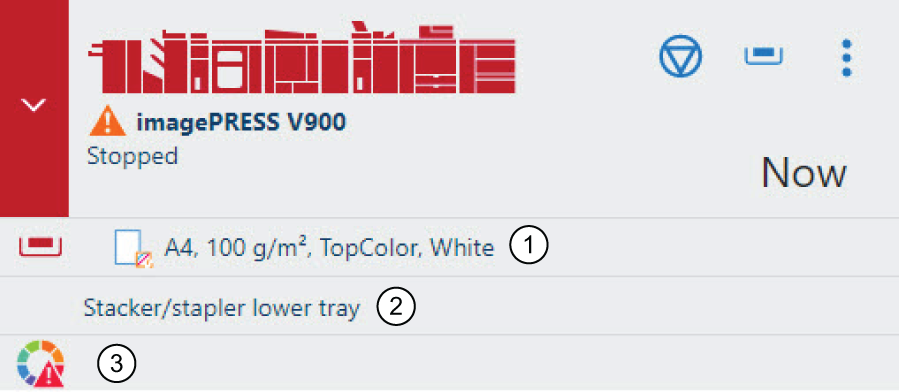 Expanded view
Expanded viewYou can hover over an icon in the warning bar to see more details. The actions shown in the warning bar are not urgent.
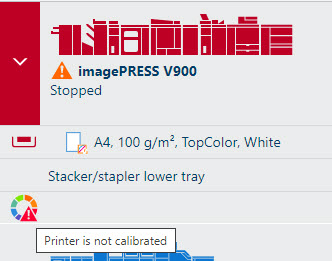 Information about the action
Information about the actionThe printer list shows the status and activity of the printer. The printer can be in different states.
|
Printer status |
Description |
|---|---|
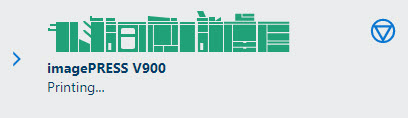
|
The printer is printing and will not stop within the shown number of minutes. |
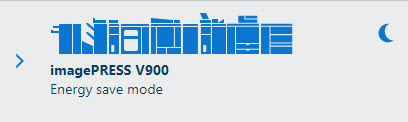
|
The printer is switched but not printing. The queue is empty. |
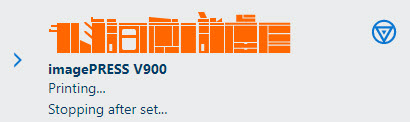
|
|
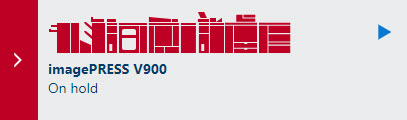
|
The printer has been put on hold or stopped printing. You must perform an action immediately because the printer cannot continue printing (for example, you need to load the media). |
If the printer enters one of the special states, such as low power mode or service mode, the schedule is not visible. Instead, a warning message is displayed.
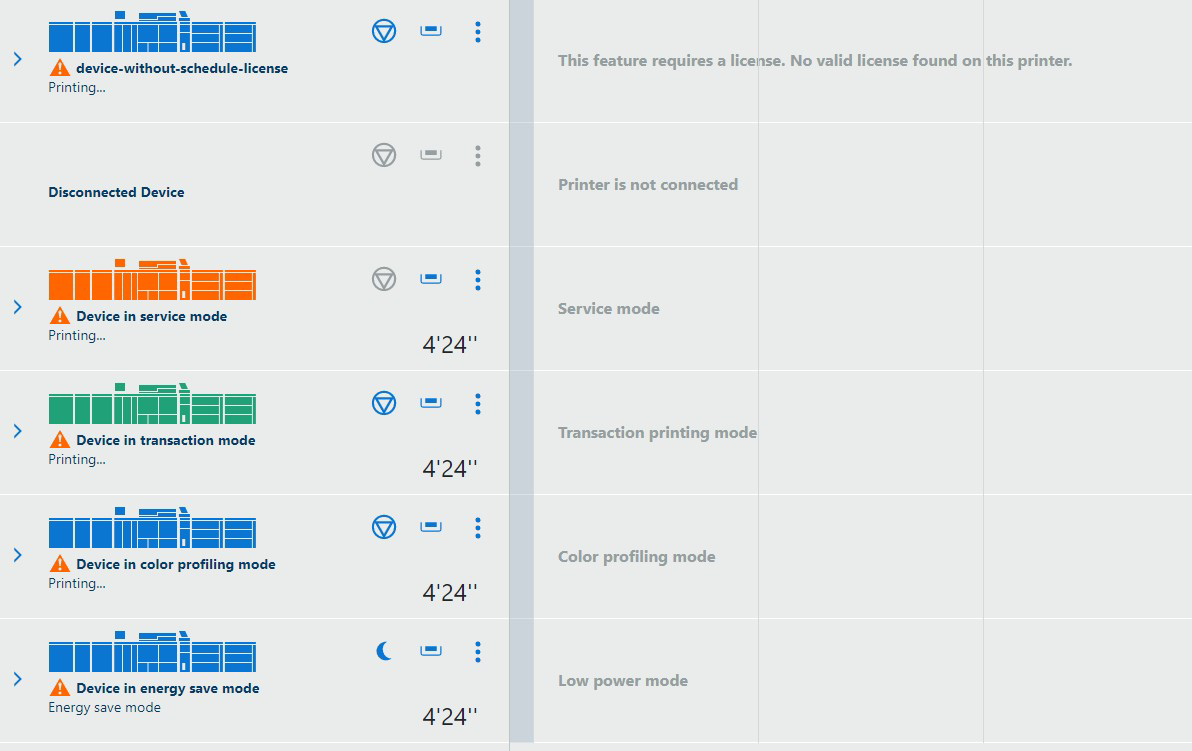 Printer modes
Printer modesWhen the printer has one or more operator messages, an
 icon is shown. Press the icon to see the messages. Actions that are shown here need to be taken now or in the nearest future. In the Settings Editor, you can define how long in advance you are notified about upcoming events.
icon is shown. Press the icon to see the messages. Actions that are shown here need to be taken now or in the nearest future. In the Settings Editor, you can define how long in advance you are notified about upcoming events.
Red icons are errors, and orange icons are warnings.
 Multiple operator messages
Multiple operator messages|
Button |
Description |
|---|---|

|
Sleep button that you can use to awake the printer from an energy save mode |

|
Resume button that you can use when printing stopped |

|
Stop button to stop printing after the set is printed |

|
Stop as soon as possible button |

|
Tray button to view the available paper trays, their filling levels, and assigned media. 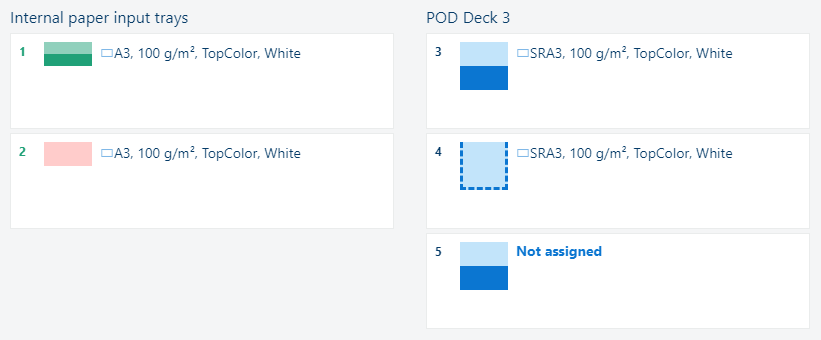
|

|
A drop-down menu; from here, you can open the [Jobs] app or Settings Editor of a printer. 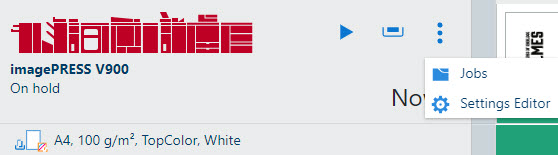
|