

In this exercise, you create a basic booklet with multipage folding and saddle stitching.
Open the file Puzzle - Booklet.pdf .
The sections (chapters) appear automatically, generated from the bookmarks in the PDF file.
In the left pane, select the [Document] workspace.
Select the [Facing pages view] at the bottom of the preview.
From the menu, select . The [Document type] dialogue opens.
Select [Booklet] and select a finisher.
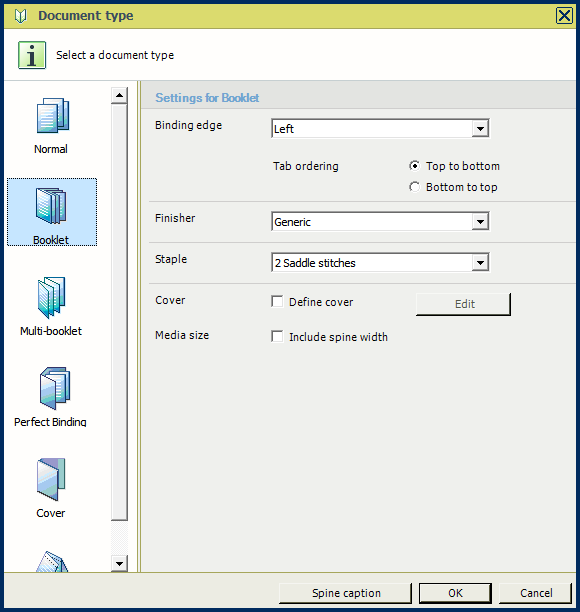
Select [2 Saddle stitches] for option [Staple]. Click [OK],
In the preview, the document is displayed as a booklet. The staples are visible between left and right pages and the first page displays a spine. The [Media] is changed into A4 automatically.
The creep compensation is done automatically.
The spine width is based on the amount of pages and media thickness.
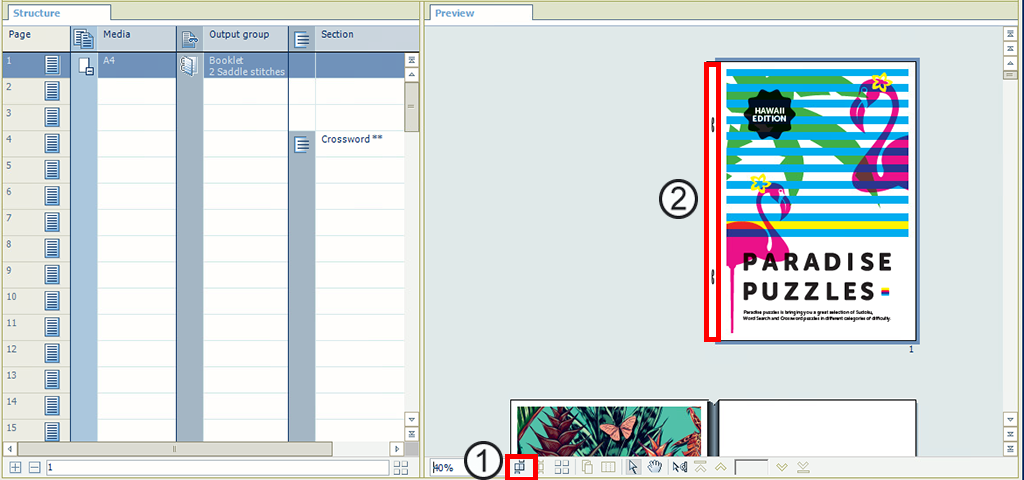
Facing pages view
The spine width is automatically calculated
In the preview, use the scrollbar to scroll to the first page.
Position the cursor on the spine area beside the first page and double click it. The [Spine caption] dialogue opens.
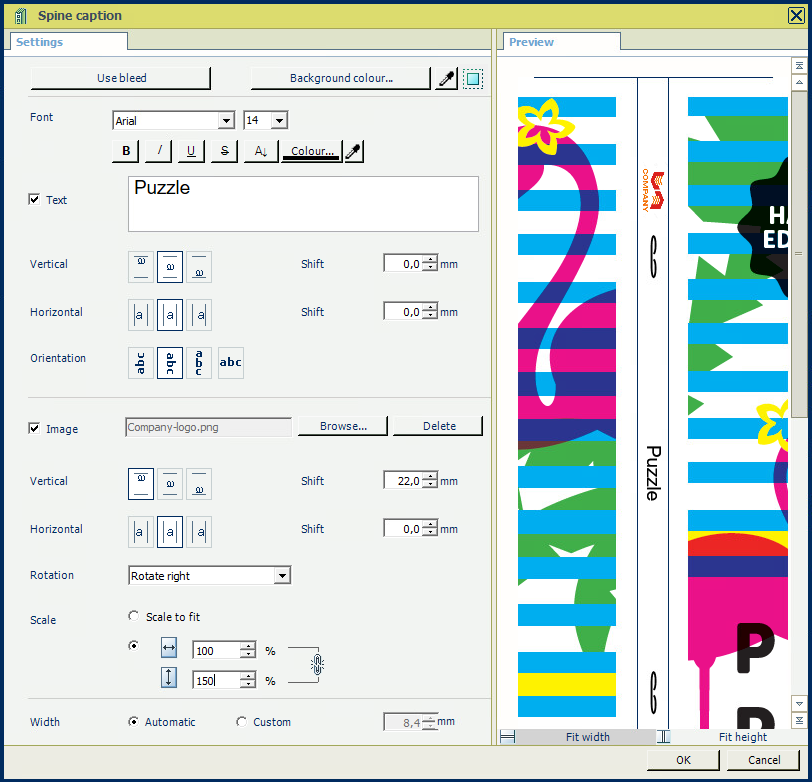
Create your own spine caption:
Type a text for the spine.
Select the text and use [Font], [Vertical], [Horizontal], [Shift], [Orientation], etc.
Choose a background colour for the spine.
Enable [Image] and click [Browse...] to select the logo image: Company-logo.png.
Position the logo on the spine with [Vertical], [Horizontal], [Margin], [Rotation], [Scale to fit], etc..
In the preview, the spine area displays the caption, background colour and image.
Click [OK] when you are satisfied with the result.
Go to the [Production] workspace.
Select a physical printing device, e.g. a imagePRESS series or varioPRINT series printer. If not available, select the PRISMAprepare print to PDF printer.
In the preview, you can see the print sheets including the spine.
In the footer bar, select [Fit pages to window] to achieve a good overview.