

The PRISMAlytics Dashboard [Trends] view shows the usage and consumable consumption of a printer in block diagrams.
Use the [Trends] overview to do the following:
Analyse the printer usage and consumable consumption of a printer after you introduced improvements.
Analyse a non-productive printer over time.
Export historical information of a printer and store the .csv file for a further offline analysis.
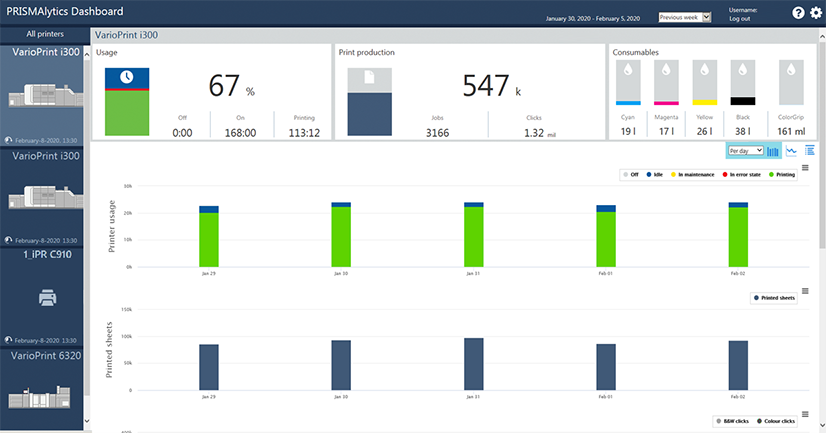
Select a printer.
Select the [Trends] view

Select if you want to show diagrams per day, per week or per month.
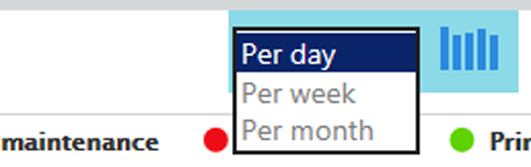
Select the period for which you want to see figures, for example, this month.
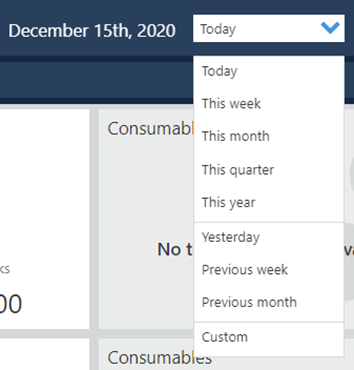
If required, export the displayed information.
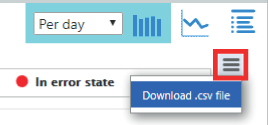
All states the printer have been entered during the specified period are included in the [Printer usage] view.
The [Printer usage] area shows the usage of the printer during the selected period. There is one block diagrams per day, per week or per month. A day starts at midnight, a week starts on Monday.
When you hover a diagram, you see the absolute times (hh:mm) of states that occurred during the day, the week or the month. The following states are monitored:
[Off]
[Idle]
[In maintenance]
[In error state]
[Printing]
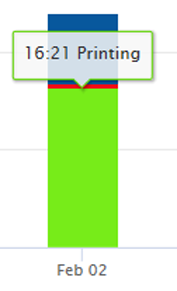
When you are only interested in specific states, click the states you want to include or exclude in the diagrams.
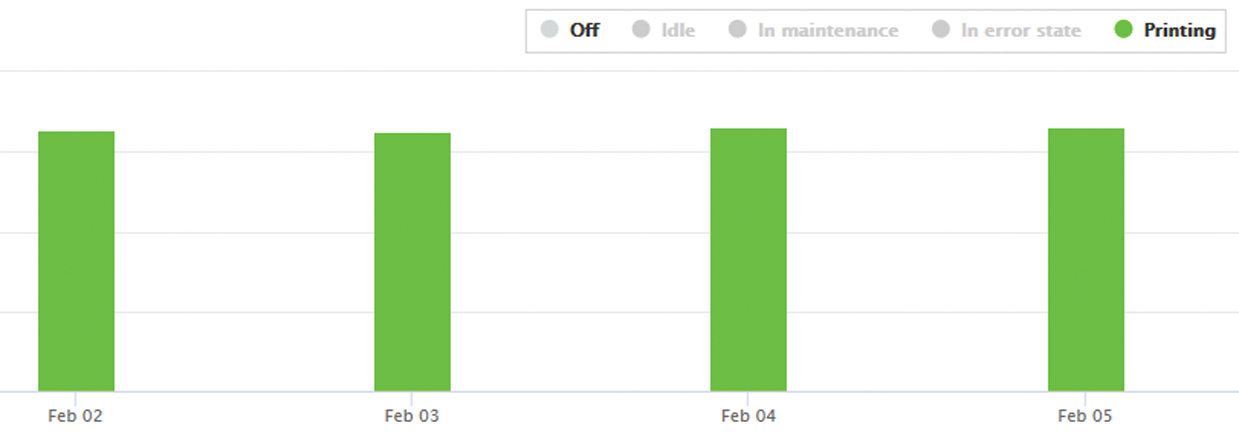
The [Printed sheets] area shows the number of printed sheets during the selected period.
When you hover a diagram, you see the total number of printed sheets during the selected period.
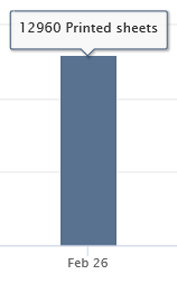
The number of printed sheets is kept up-to-date. This allows you to keep track of the number of printed sheets when printing a large job or during transaction printing.
The [B&W and color] area shows a visual representation of the ratio between the number of black & white clicks and colour clicks during the selected period.
When you hover the lower part of a diagram, you see how many of the total clicks are colour clicks. When you hover the upper part of a diagram, you see how many of the total clicks are black & white clicks.
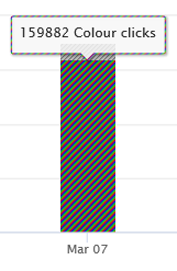
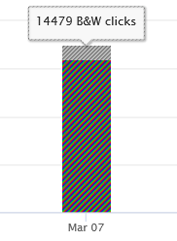
The information about consumable consumption is not shown for Canon printers without a PRISMAsync controller.
The [Consumables] area shows the consumable consumption of the printer during the selected period. There is one block diagram per day, per week or per month. A day starts at midnight, a week on Monday.
When you hover a diagram, you see the usage of each consumable and the total amount, per day, per week or per month.
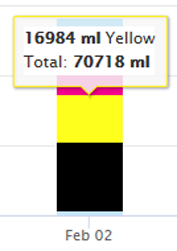
When you are only interested in specific consumables, click the consumables you want to include or exclude in the diagrams.
The [Calibration] area shows the number of calibrations during the selected period.
When you hover a diagram, you see the number of calibrations.
|
VarioPrint i-series varioPRINT iX-series |
iPR C800 Series iPR C850 Series iPR C910 Series iPR C10000VP Series iPR C10010VP Series V1000 |
varioPRINT DP line VarioPrint 6000 line varioPRINT 6000 series |
|---|---|---|
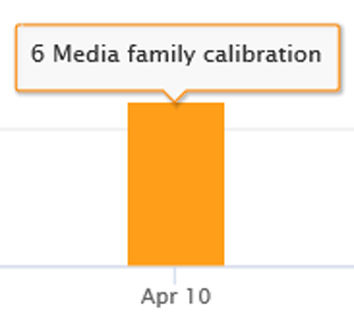
|
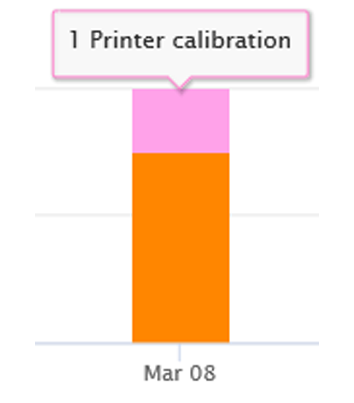 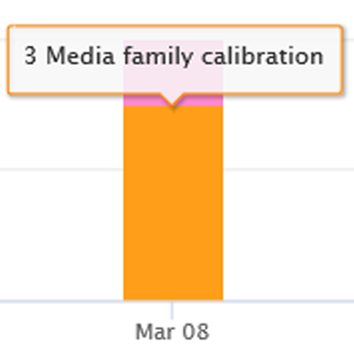
|
This printer requires no calibration. |