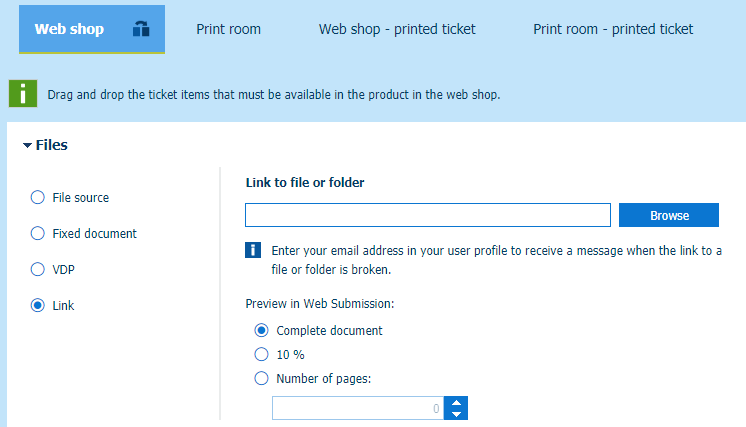PRISMAdirect can act as a file hosting service. You can configure a folder containing files and subfolders. The folder must exist on the file system of the server of PRISMAdirect. Or you can use a folder on a network share that is accessible to the server.
When the customer creates an order, the customer can browse to the folder and select one file.
You have to configure the folder containing linkable files in the [Configuration] workspace:
Configure linking to a file or folder
You have to configure the products in the [Product and order editor] workspace:
Enable option [Link] for one or more products
Click [System] - [Connectivity] - [Folder for linkable files].
[Configure the folder containing linkable files]
Click on the bar of [Folder for linkable files]. The bar expands and you can type the path to the folder containing linkable files.
The folder can contain files and subfolders. The folder must exist on the file system of the server of PRISMAdirect. Or you can use a folder on a network share that is accessible to the server. Note that the path to the folder is only validated when you define it on the server. You can check if the typed folder path is correct in log file "JobDataDispatcher.log", see Analyze log files and view which services log information.
The customer can select a file only from the defined folder or its subfolders. The customer cannot access the rest of the file system.
Click [Save].
Enable option [Link] for each product for which you want to offer a link to a file or folder.
Open the [Product and order editor] and click [Products].
Select a product for which you want to allow linking to a file or folder.
Click the pane [Detailed product settings].
Enable option [Link] in section [Files]. Section [Files] is available in the view [Web store].
Click [Browse]. Click the plus icon to select a file or folder. The icon appears when you hover the mouse pointer over the item. The folder has been configured in the [Configuration] workspace.
When you assign a link to a folder, the customer must select one file from the folder before submitting the order. When you assign a link to a file, the file is added to the order automatically when the customer submits the order.
Click [OK] and click [Save].
Repeat this procedure for all products for which you want to offer a link to a file or folder.
Click the [Publish] icon in the tab of workspace [Product and order editor].
Publishing the changes to the PRISMAdirect server could take some time. The status bar indicates the progress.