

You can define printer calibration defaults.
Open the Settings Editor and go to: .
 [Color calibration] tab
[Color calibration] tabGo to the [Printer calibration] section.
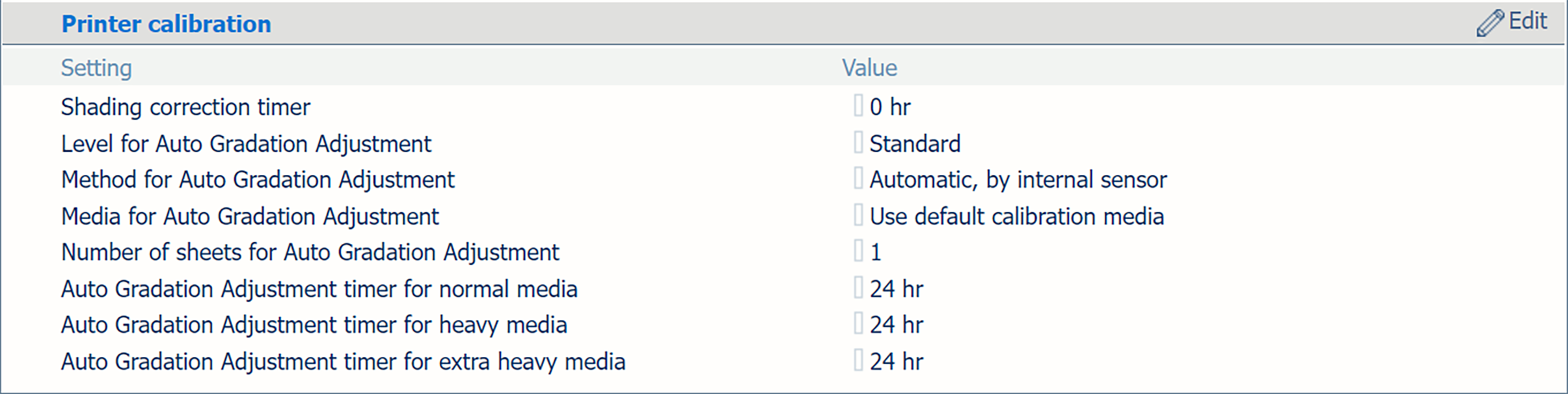 [Printer calibration] section
[Printer calibration] sectionUse the [Shading correction timer] setting to set the required time interval.
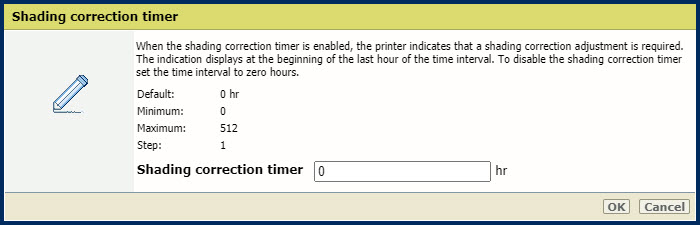 [Shading correction timer] setting
[Shading correction timer] settingClick [OK].
The [Level for Auto Gradation Adjustment] setting enables you to perform a calibration for each paper type group. If you select [Standard], the printer offers one calibration for all paper type groups. If you select [Professional (per paper type group)], the printer offers a separate calibration for each paper type group.
Go to the [Printer calibration] section.
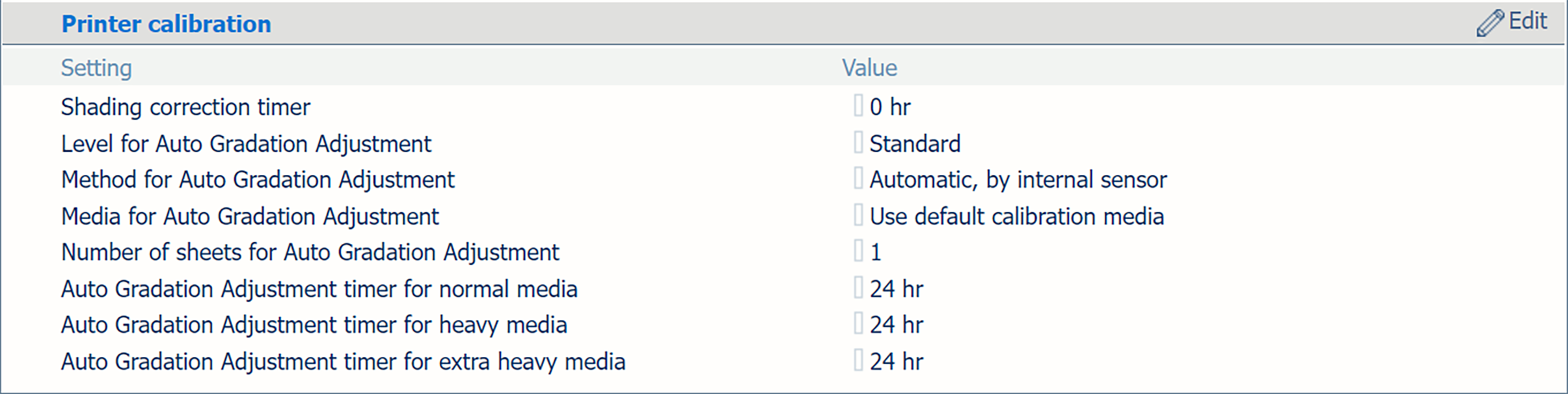 [Printer calibration] section
[Printer calibration] sectionGo to [Level for Auto Gradation Adjustment].
Select the required calibration level for automatic gradation adjustment.
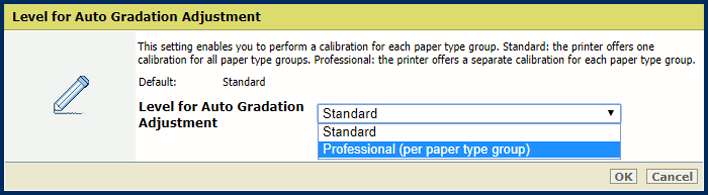 Calibration levels for automatic gradation adjustment
Calibration levels for automatic gradation adjustment Click [OK].
Go to the [Printer calibration] section.
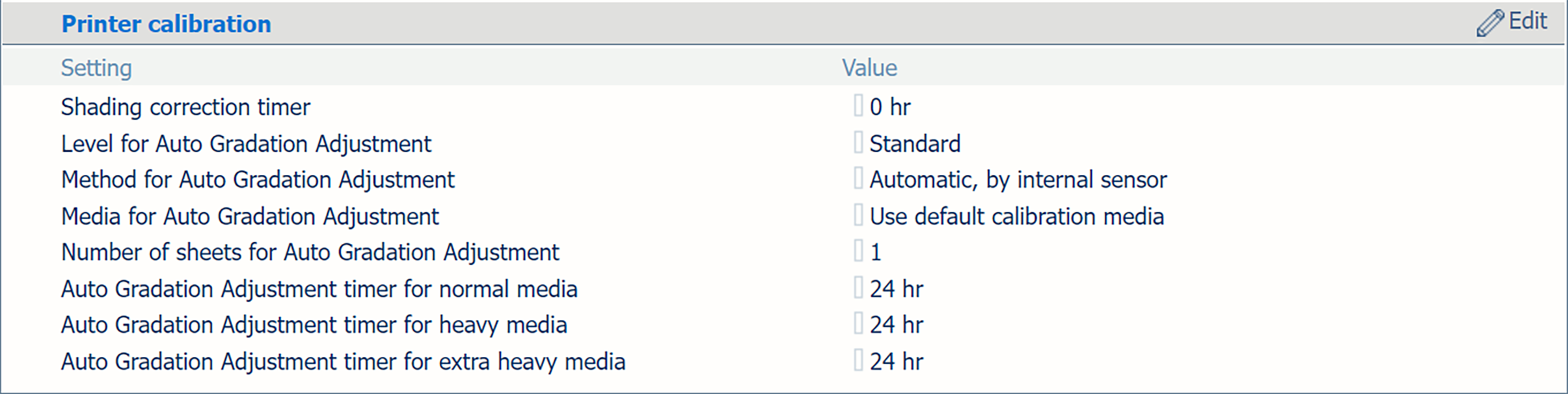 [Printer calibration] section
[Printer calibration] sectionUse the [Method for Auto Gradation Adjustment] setting to define the preferred calibration method for automatic gradation adjustment.
The options that you see in this setting depend on your printer configuration.
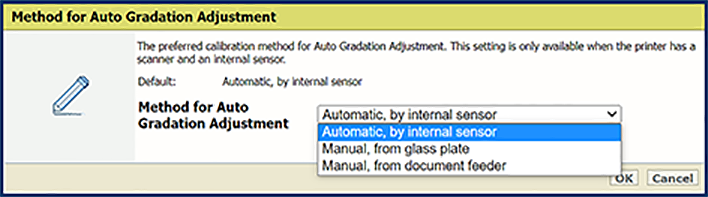 [Method for Auto Gradation Adjustment] setting
[Method for Auto Gradation Adjustment] settingClick [OK].
Go to the [Printer calibration] section.
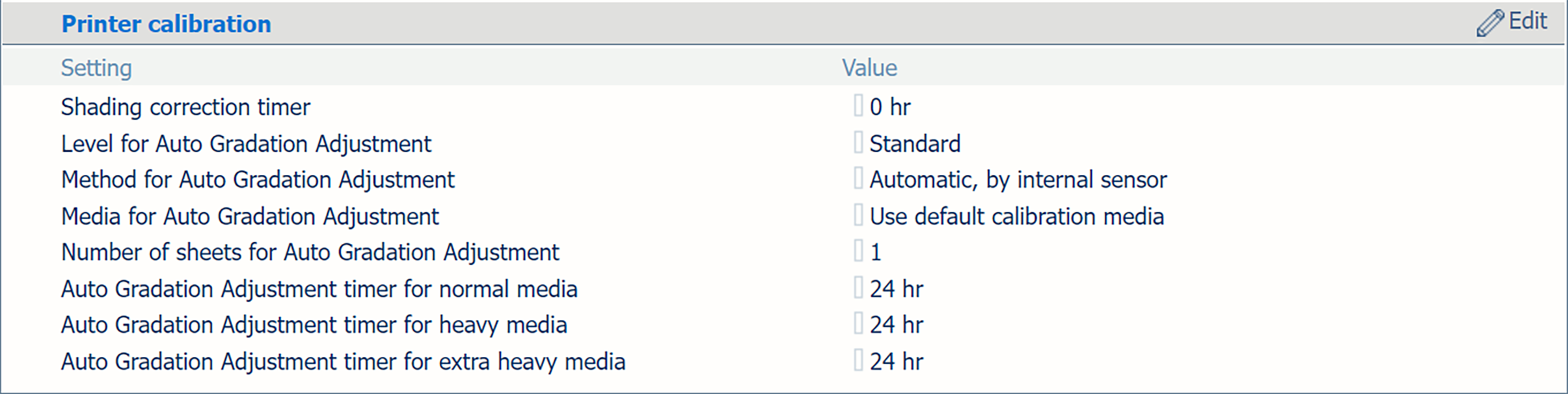 [Printer calibration] section
[Printer calibration] sectionUse the [Media for Auto Gradation Adjustment] setting to define which media must be used for automatic gradation adjustment.
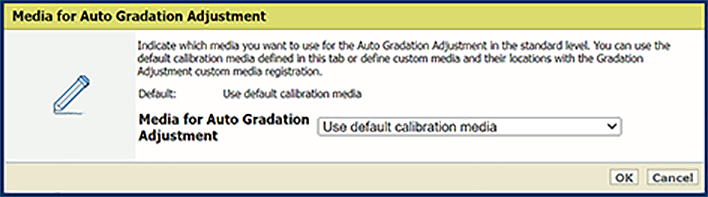 [Media for Auto Gradation Adjustment] setting
[Media for Auto Gradation Adjustment] settingClick [OK].
The higher number of sheets increases the print quality. However, the duration of the procedure is extended.
Go to the [Printer calibration] section.
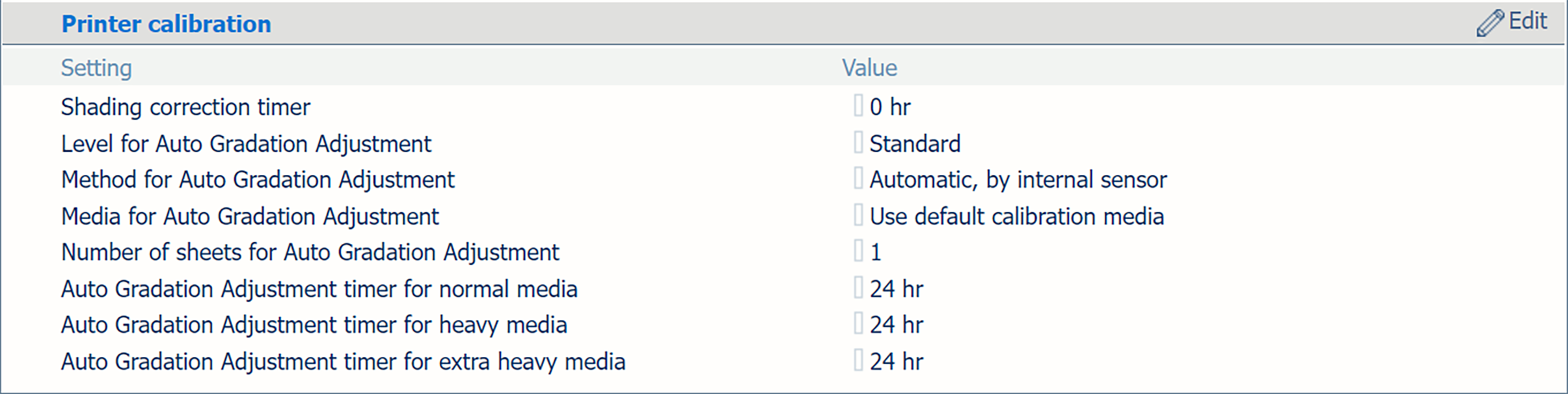 [Printer calibration] section
[Printer calibration] sectionUse the [Number of sheets for Auto Gradation Adjustment] setting to indicate the number of sheets for auto gradation adjustment.
The total number of charts printed is the indicated number of sheets plus three.
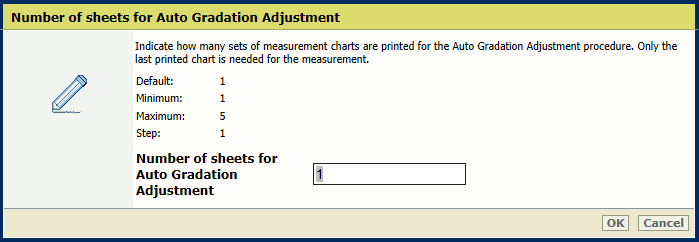 [Number of sheets for Auto Gradation Adjustment] setting
[Number of sheets for Auto Gradation Adjustment] settingClick [OK].
Go to the [Printer calibration] section.
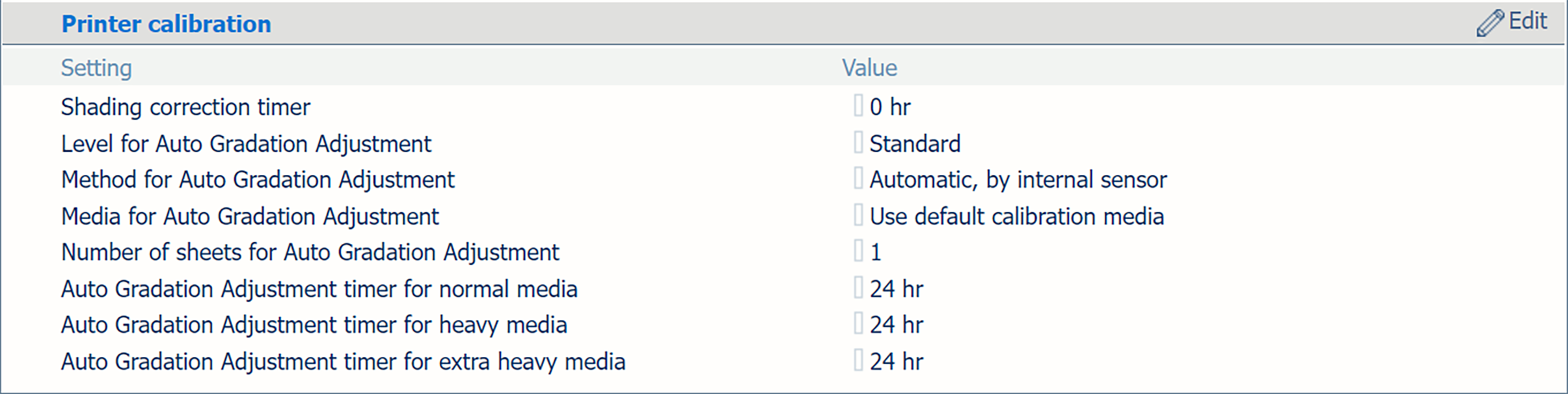 [Printer calibration] section
[Printer calibration] sectionSelect the media for which you want to set the reminder:
[Auto Gradation Adjustment timer for normal media]
[Auto Gradation Adjustment timer for heavy media]
[Auto Gradation Adjustment timer for extra heavy media]
Set the required time interval to define the required time interval between the procedures. It is recommended to set the time interval so that you get a reminder to perform the automatic gradation adjustment every day.
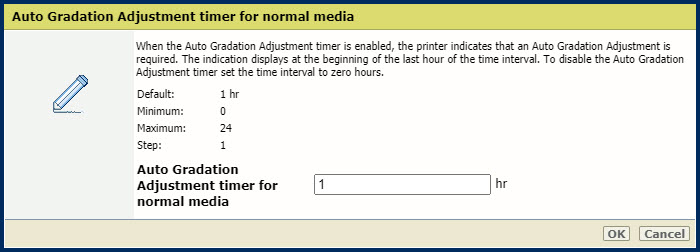
Click [OK].
Go to the [Default calibration media] section of the media you want to define:
[Default calibration media for normal media weight]
[Default calibration media for heavy media weight]
[Default calibration media for extra heavy media weight]
 [Default calibration media for normal media weight] section
[Default calibration media for normal media weight] sectionSelect the media for printer calibration.
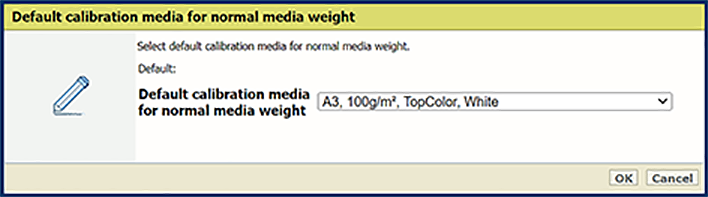 [Default calibration media for normal media weight] setting
[Default calibration media for normal media weight] settingClick [OK].
Go to the [Media family calibration] section.
 [Media family calibration] section
[Media family calibration] sectionUse the [Calibration of media family halftones] setting to indicate how the media family calibration uses the halftones.
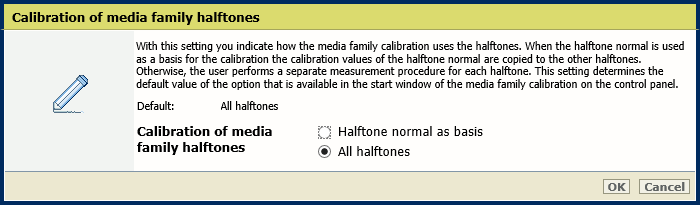 [Calibration of media family halftones] setting
[Calibration of media family halftones] settingClick [OK].
Only the service operator can change this setting.
Go to the [Media family calibration] section.
 [Media family calibration] section
[Media family calibration] sectionUse the [Evaluation of media family calibration] setting to indicate if you want to show the results of the media family calibration on the control panel at the end of the procedure.
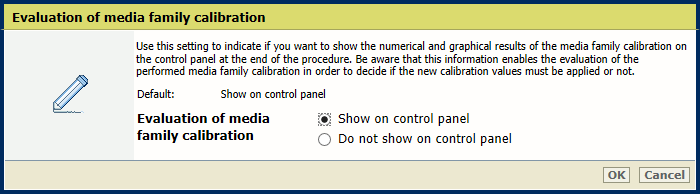 [Evaluation of media family calibration] setting
[Evaluation of media family calibration] settingClick [OK].
Go to the [G7®] section.
 [G7®] section
[G7®] sectionUse the [G7® support] setting to enable G7 calibration.
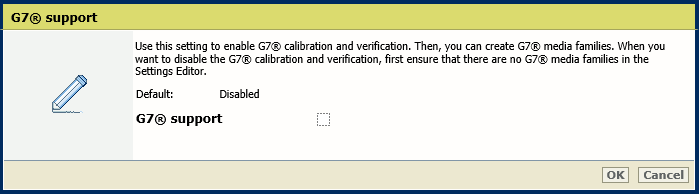
Click [OK].
You can only disable G7 support when all G7 media families are removed.