

You can remove print jobs before or after they are printed.
For security reasons, the system administrator can enable the E-shredding option. E-shredding overwrites the deleted job data and prevents the data recovery of a removed job.
When the control panel shows the printed jobs, you can reprint jobs. Printed jobs can automatically be removed by the printer after a certain storage period. When the printer does not remove printed jobs automatically, remove these jobs manually to prevent a full system disk.
Jobs that have not been printed completely and proof prints do not come in the list of printed jobs.
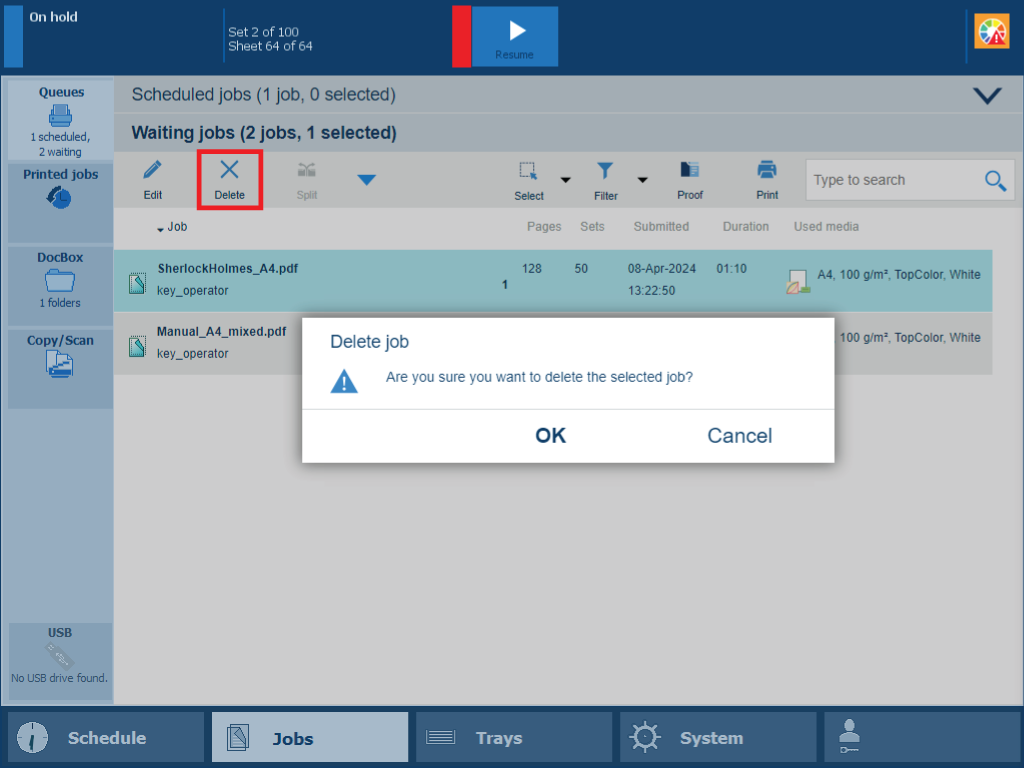 Delete function and confirmation window in list of waiting jobs
Delete function and confirmation window in list of waiting jobsYou can delete jobs from the following locations:
|
Function |
Scheduled jobs |
Waiting jobs |
DocBox |
Printed jobs |
|---|---|---|---|---|
|
[Delete] |

|

|

|

|
Touch [Jobs].
Go to the location of the job.
Select the jobs you want to delete.
Touch [Delete].
Confirm the deletion action.