

This topic contains the following instructions:
Restore the configuration in the Settings Editor
Restore the configuration on the control panel
Restore confidential data when passphrases do not match
Restore confidential data when status is: [Included, but in legacy format]
 [Backups] menu
[Backups] menuThe following options are available in the Settings Editor and on the control panel.
|
Option |
Description |
Required access rights |
|---|---|---|
|
[Restore user configuration] |
The user configuration contains all resources and settings that are available in the Settings Editor and the [System configuration] section on the control panel. |
[Access to installation tasks] Users that have the access right: [Full access to administration tasks] also have the access right: [Access to installation tasks]. |
|
[Restore engine configuration] |
Your Service organisation configures the engine configuration via Service tools. In case of certain problems, only the Service organisation is able to restore the engine settings. |
[Access tools of Service] |
|
[Restore complete configuration] |
The complete configuration is the engine configuration and user configuration. Your Service organisation configures the engine configuration via Service tools. In case of certain problems, only the Service organisation is able to restore the engine settings. |
Both [Access tools of Service] and [Access to installation tasks] Service operators that have the access right: [Full access to administration tasks] also have the access right: [Access to installation tasks]. |
Open the Settings Editor and go to: .
 [Backups] tab
[Backups] tabSelect the backup you want to restore.
 [Backups] menu
[Backups] menuClick [Restore user configuration].
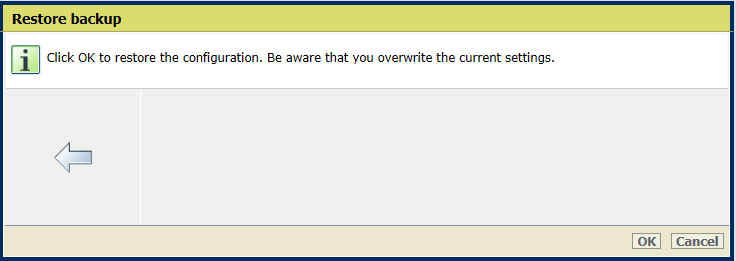 Restore backup
Restore backupOnly the Service organisation is authorised to use the [Restore engine configuration] and [Restore complete configuration] options.
Click [OK].
Go to the control panel.
Touch .
You can also touch [System configuration] at the start screen of the control panel.
In the [Restore user configuration] field, touch [Restore].
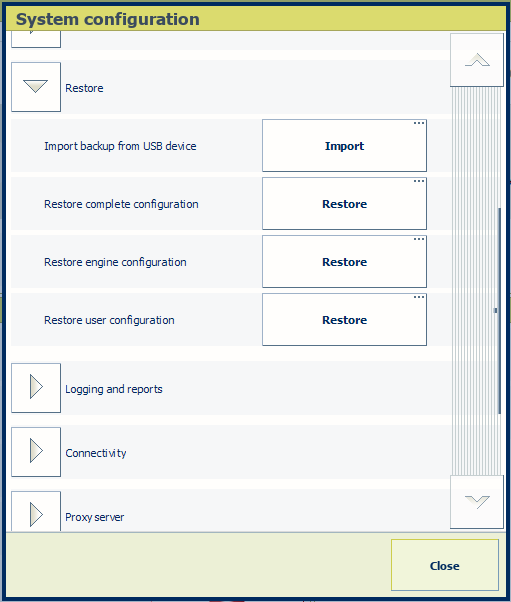
Only the Service organisation is authorised to use the [Restore complete configuration] and [Restore engine configuration] options.
Select the backup to restore.
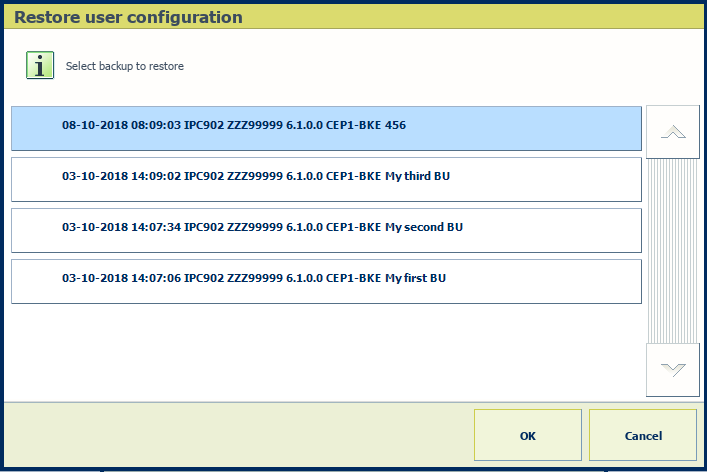 Restore backup
Restore backupTouch [OK].
When a backup shows: [Included, but without correct passphrase] in the [Confidential data] field, the configured passphrase does not match the passphrase used to encrypt the confidential data.
The confidential data cannot be restored as long as the passphrases do not match.
You are advised to configure the same passphrase on all printers to prevent that the backup passphrase and the printer passphrase do not match.
Example:
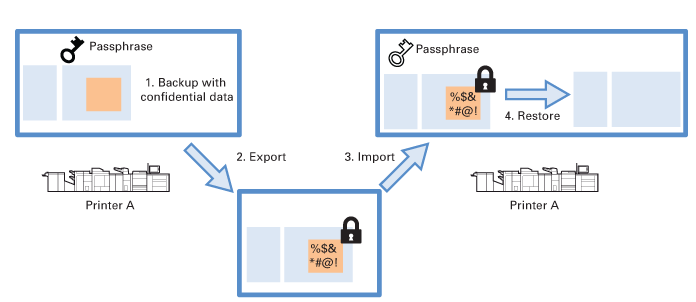 Confidential data not ready to restore
Confidential data not ready to restore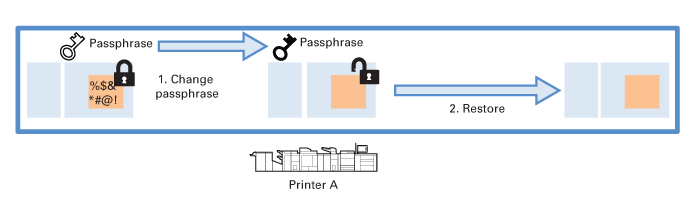 Confidential data ready to restore
Confidential data ready to restoreWhen you want to restore the confidential data, you must know the passphrase that has been used to encrypt the confidential data.
Click [Configure confidential data] and use the [Passphrase for confidential data] and [Confirm passphrase] fields to enter the passphrase that has been used to encrypt the confidential data.
Now the confidential data status is [Included], the data can be restored.
Restore the previous passphrase, in case the previous passphrase has been used for later exports.
Printers with a previous software version may not support secure export of confidential data by means of a phassphrase.
When a backup with confidential data has been created on a printer with a previous printer software version and then imported into a printer with passphrase encryption, the status of the confidential data becomes: [Included, but in legacy format] .
Although the confidential data has not been encrypted with a phassphrase, the confidential data can be restored. However, it is not possible to export this backup again.
In case you want to export the confidential data from a backup with status: [Included, but in legacy format], first restore the backup and then create a new backup with confidential data. When you export the new backup, the configured passphrase encrypts the confidential data. The backup in legacy format can now be deleted.