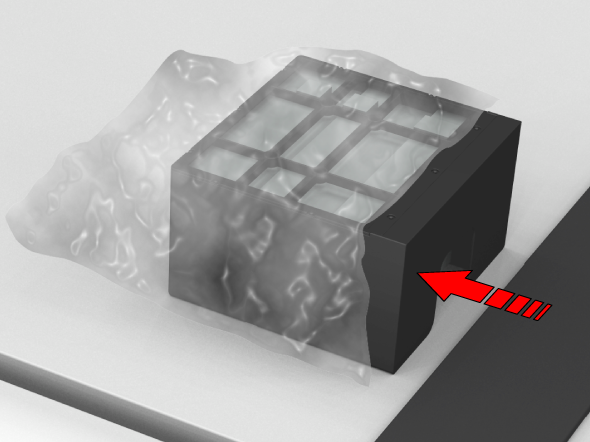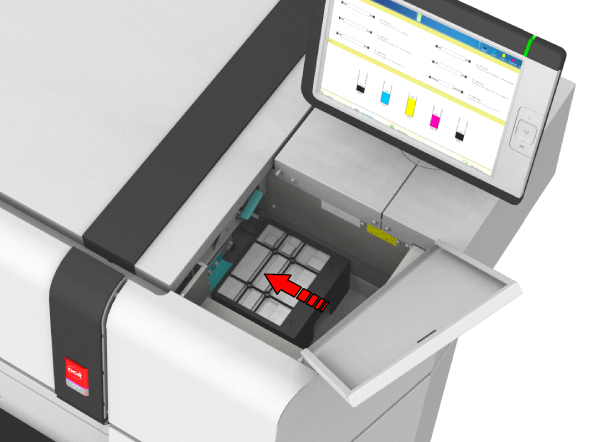When the user panel indicates that the maintenance tray is almost full.
When the maintenance tray is completely full, the printer stops printing.
By default the [Preferences] - [System defaults] - [Printer properties] - [Go into sleep mode after] setting in Océ Express WebTools is set to 1440 minutes (24 hours). To minimise ink waste it is advised not to change this value.
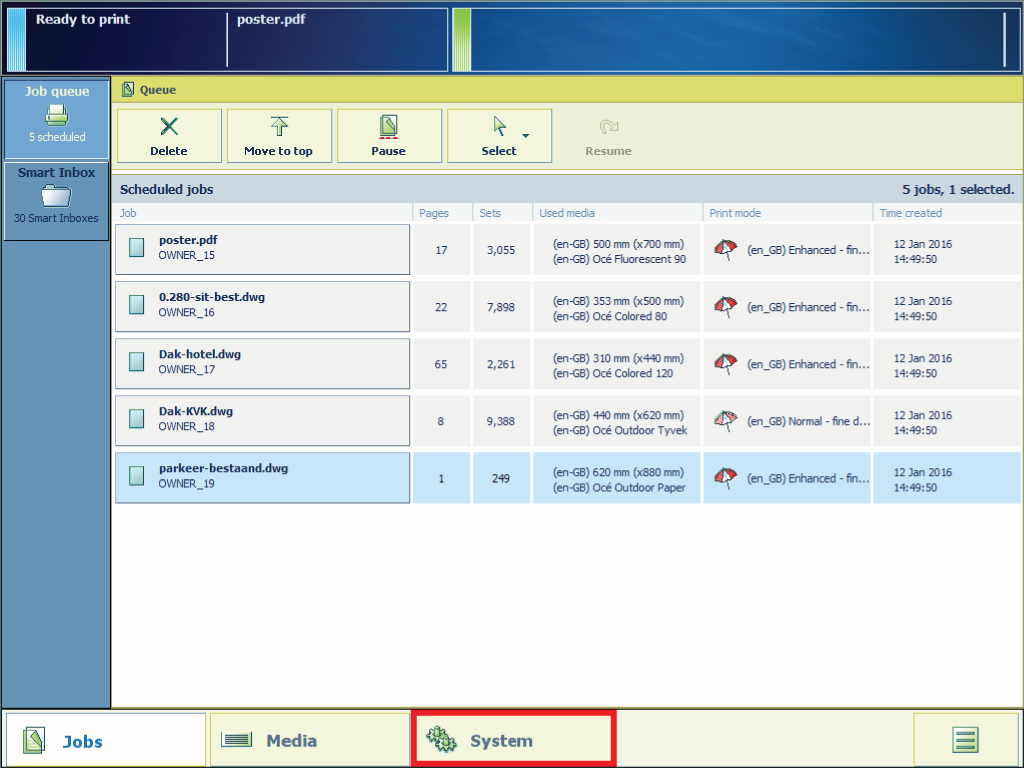
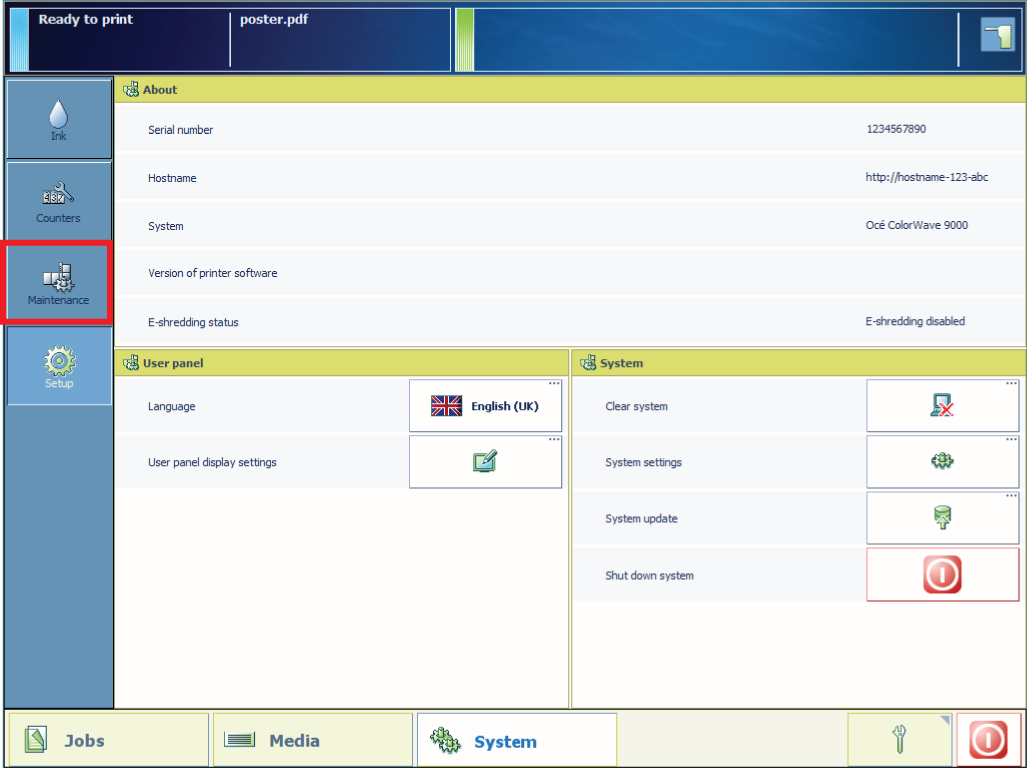
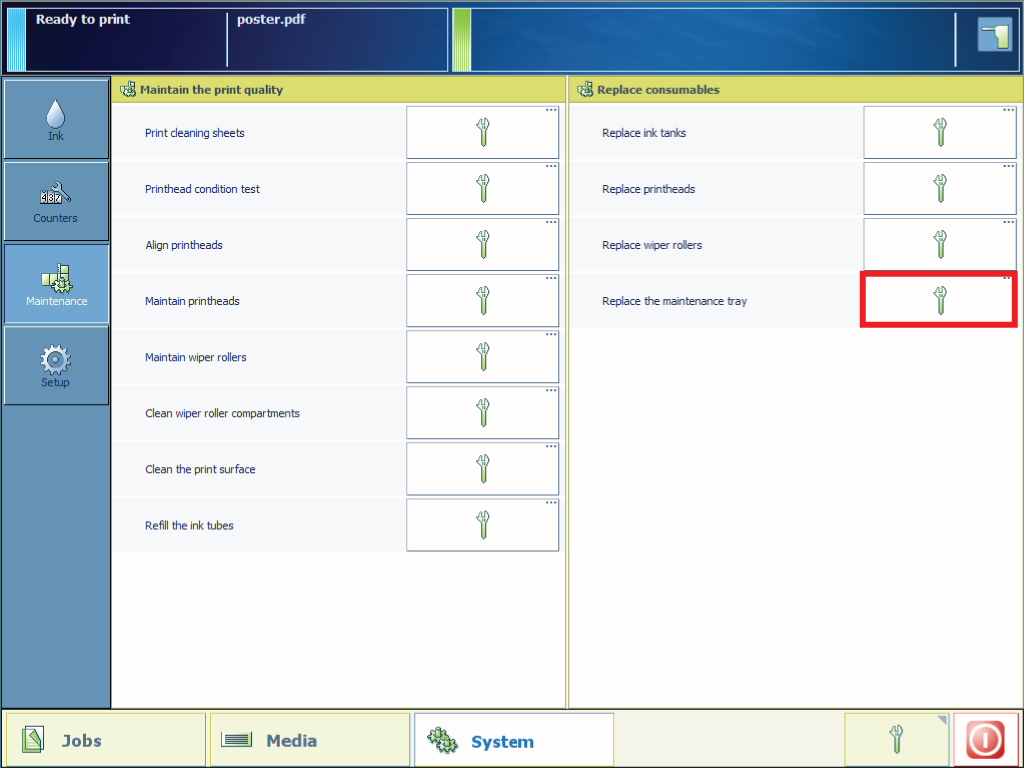
From this point you can also follow the video instruction. After that, proceed with step number 13.

You can find the folded disposal bag in the opening of the maintenance tray. Make sure the disposal bag is ready for use.
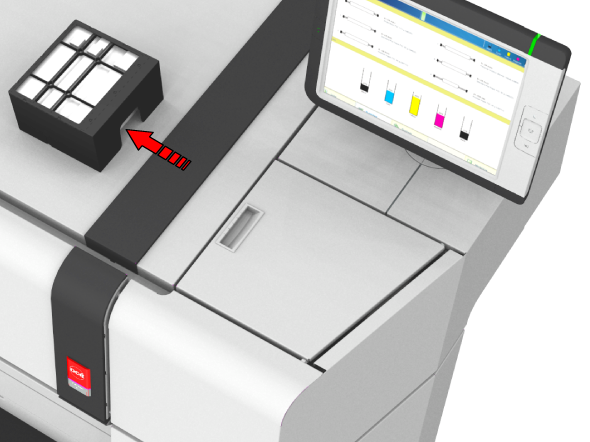

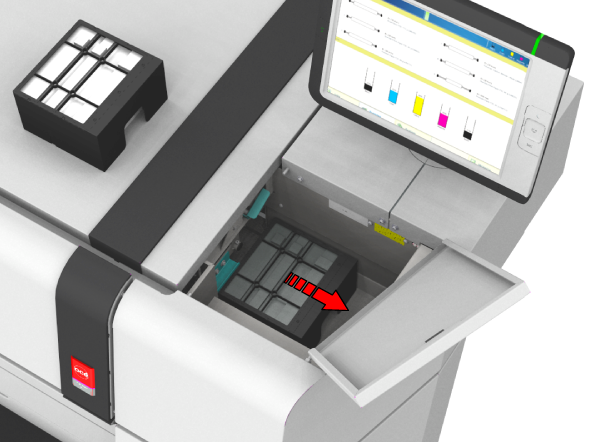
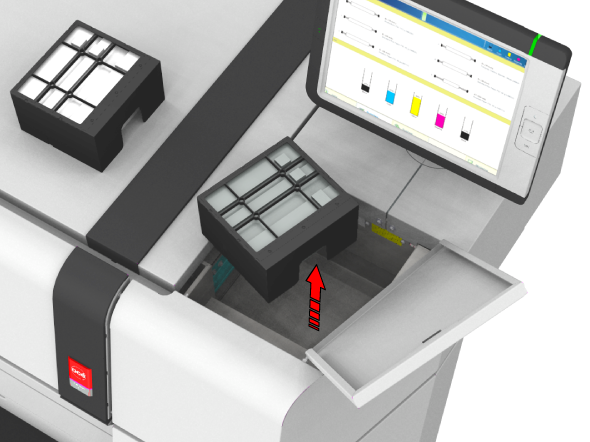
Always keep the maintenance tray in a horizontal position, even when it is wrapped in the disposal bag. Do not carry the maintenance tray in the disposal bag, because the full maintenance tray can damage the disposal bag.