

It depends on the Settings Editor setting if users are allowed to view and change the control panel settings without user authentication.
It depends on the Settings Editor setting if users are allowed to view the Settings Editor without user authentication. If you can view the Settings Editor without logging in, the name Visitor is shown.
 Visitor is logged in
Visitor is logged inWhen there are no configured domains, you do not see the domain selection on the login panel. When at least one domain has been added, a drop-down list is shown.
Your corporate username combined with the selected domain and the suffix defined for the domain make the Universal Personal Name (UPN). This UPN is needed to login to the LDAP directory server.
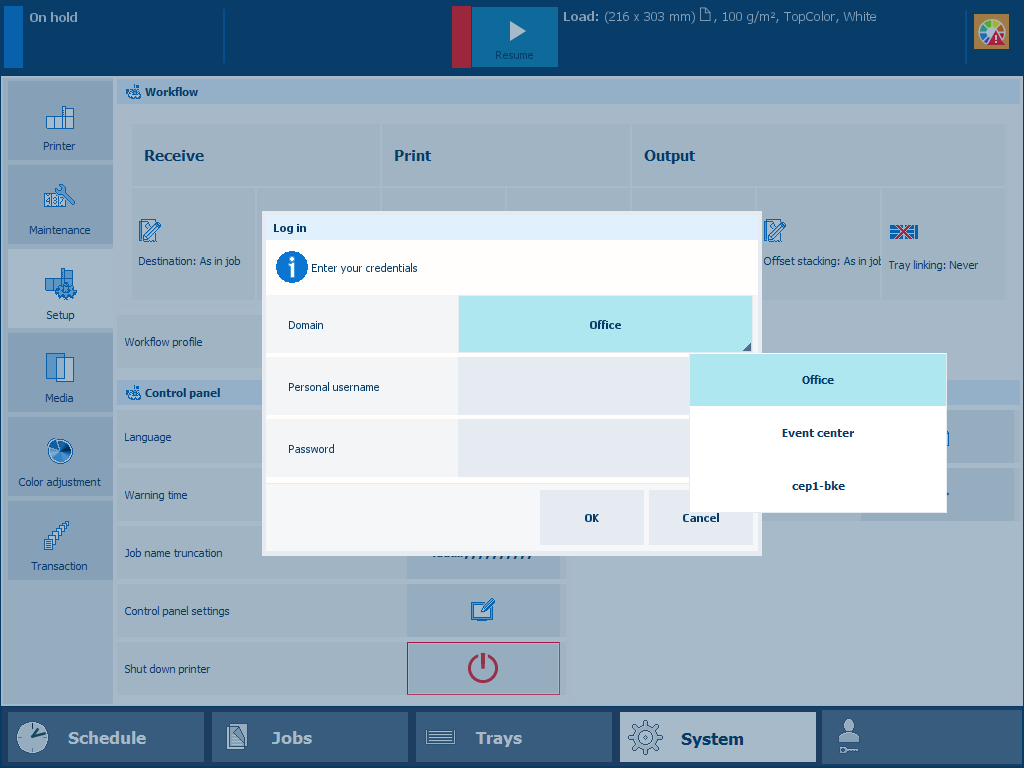 Log in with domain user account
Log in with domain user accountSelect the domain from the [Domain] drop-down list.
Enter your username and password.
Touch or click [OK].
When you use a factory defined user account, you can select the user account from a list.
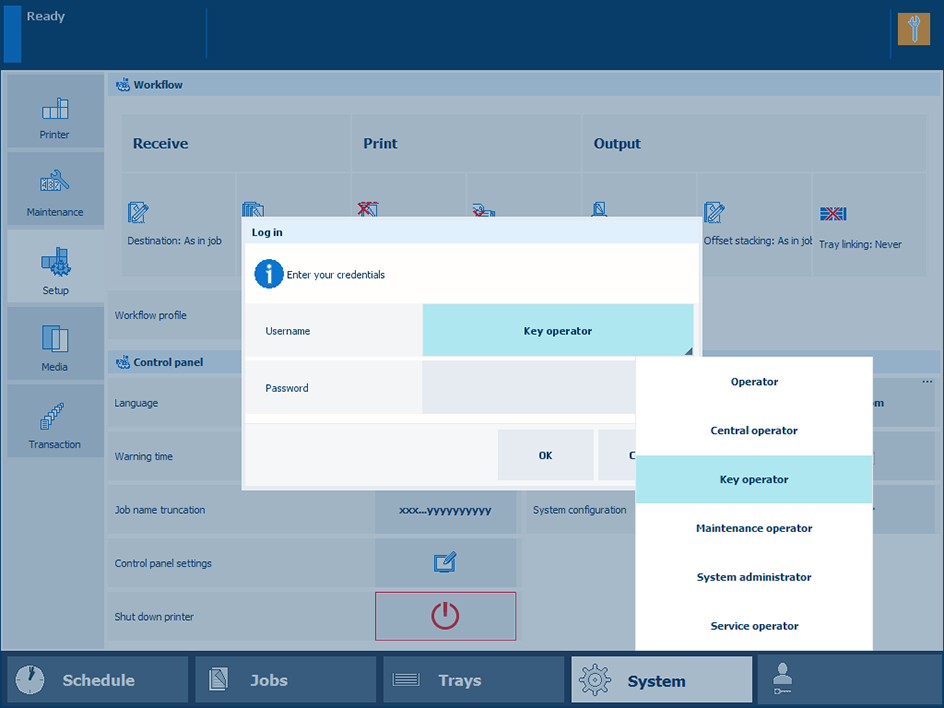 Log in with factory defined user account
Log in with factory defined user accountWhen the [Domain] drop-down list is displayed, select the hostname or IP address of the printer.
Select the factory defined user account from the [Username] drop-down list.
Enter the password.
Touch or click [OK].
The name of the user account is displayed.
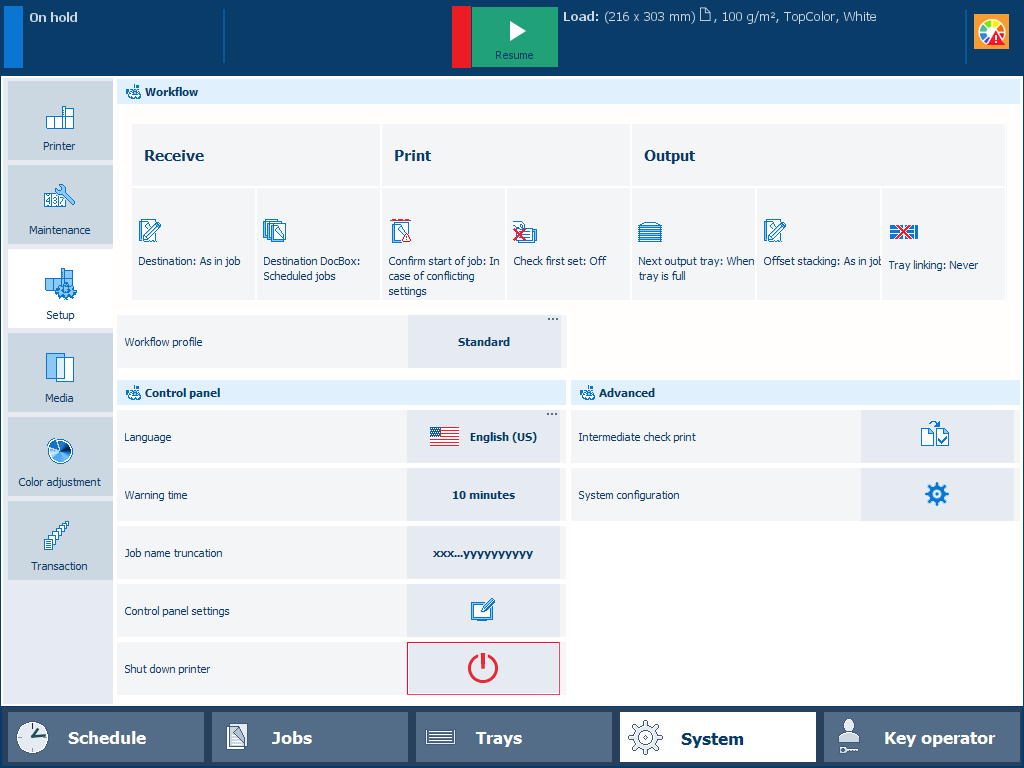
When you use a custom user account, you need to log in with a username.
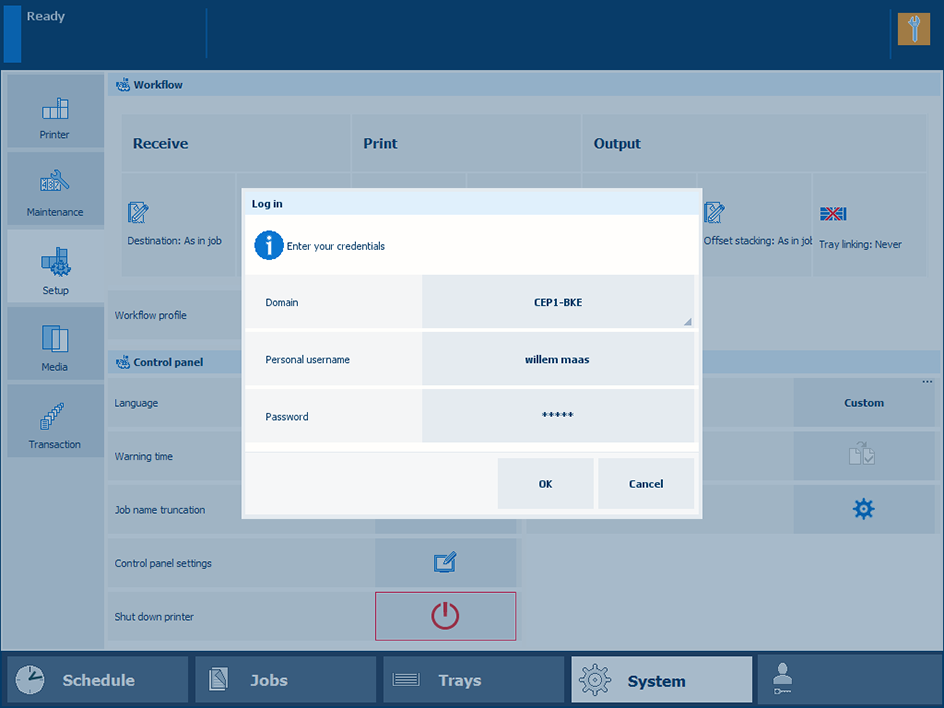 Log in with custom user account
Log in with custom user accountWhen the [Domain] drop-down list is displayed, select the hostname or IP address of the printer.
Select [Personal username] from the [Username] drop-down list.
Enter your username in the [Personal username] field.
Enter your password in the [Password] field.
Touch or click [OK].
After a successful login, the name of your user account is displayed.
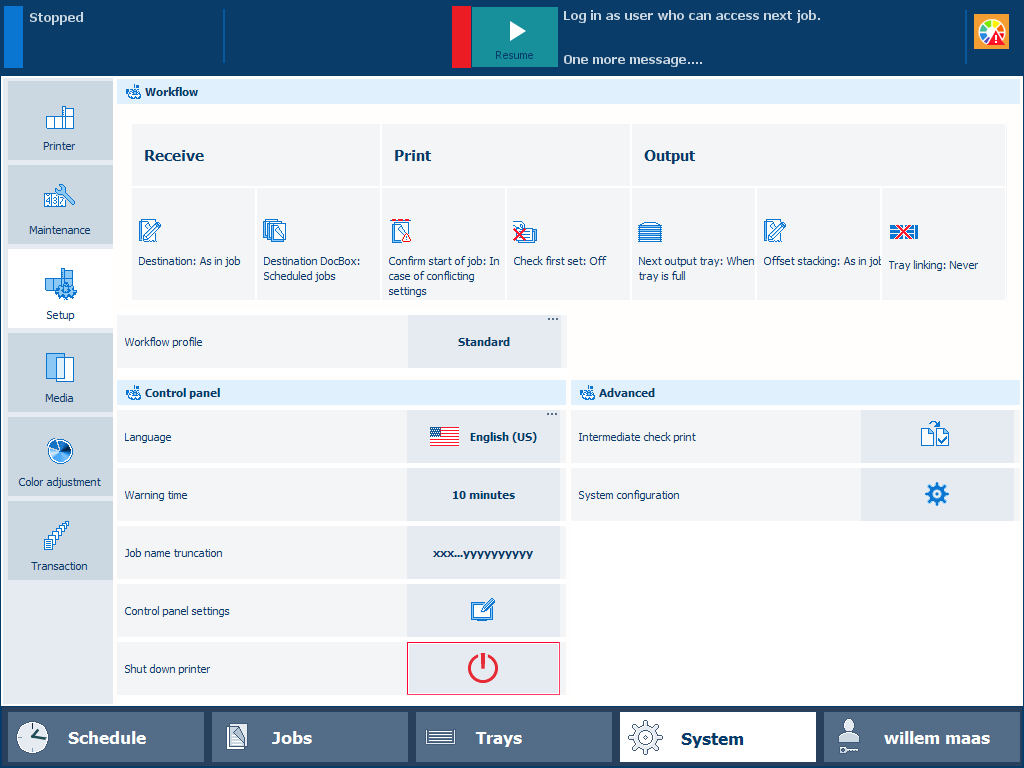 Custom user account is logged in
Custom user account is logged inYour organisation can use PKI or NFC smart cards to identify users of the printer. A single smart card can be used for the authentication of one or multiple user accounts. The user account credentials are configured on an LDAP directory server.
Insert your PKI smart card into the reader attached to the printer.
Hold your NFC smart card next to the reader attached to the printer.
Select your username, if the smart card is configured for multiple user accounts.
Enter your password or PIN in the [Password] field, if required.
Touch [OK].
After a successful login, the name of your user account is displayed.
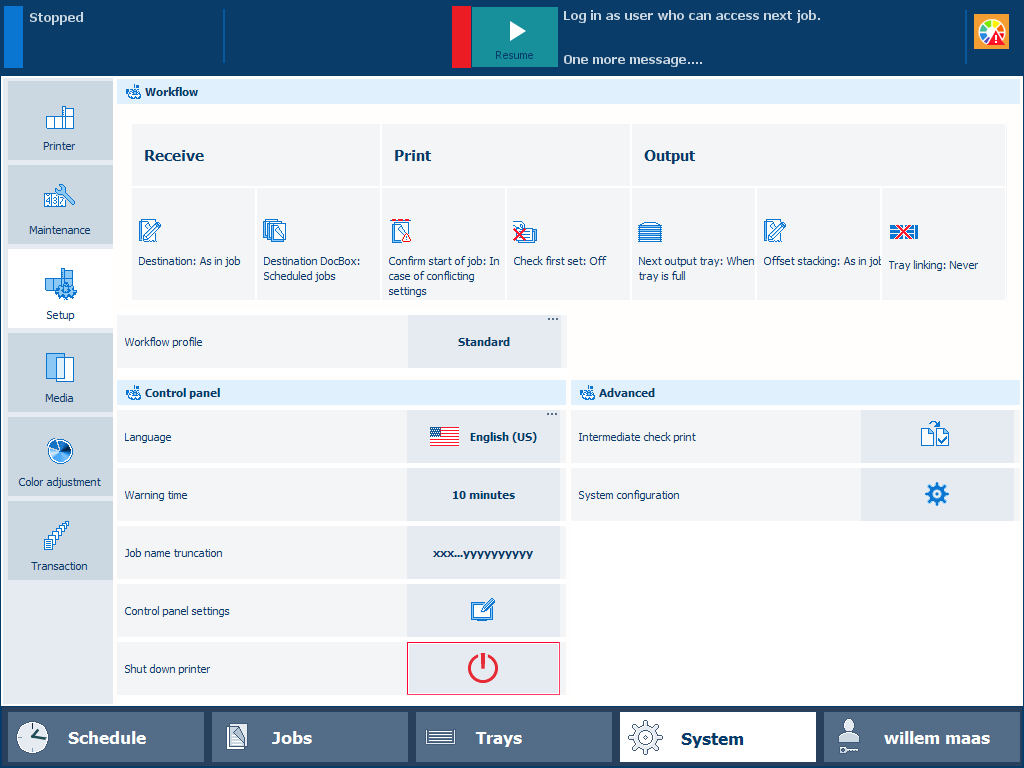 Custom user account is logged in
Custom user account is logged inThe password field where you type your password hides the characters you enter. Touch the eye symbol in the text field to see and check the characters you entered.
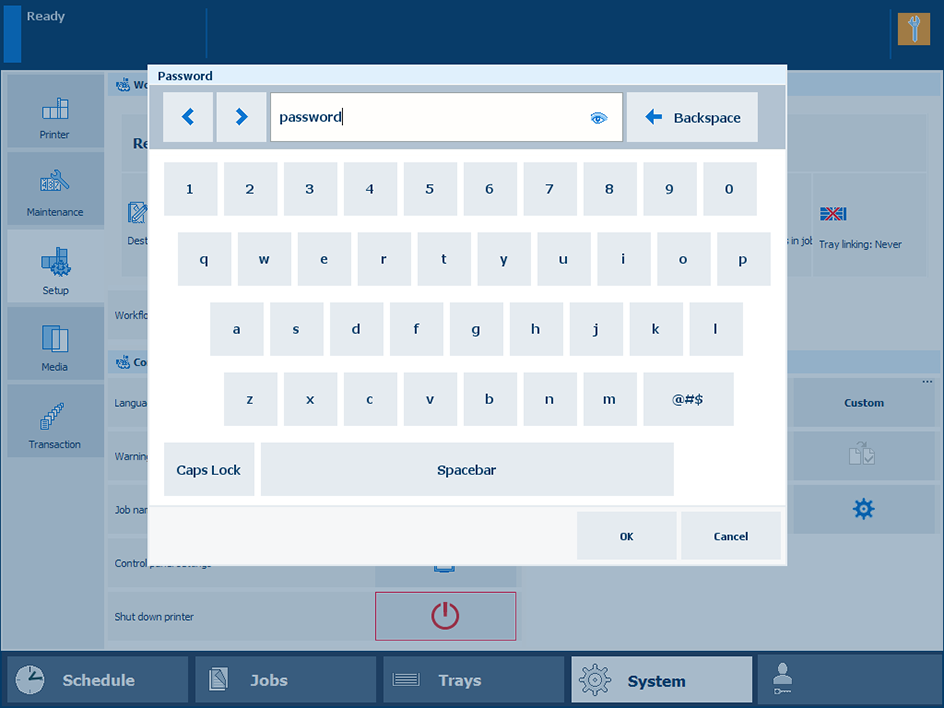 Password
Password