

The [Edit job] dialog provides the job properties and a realistic preview of the document. When a job is ready to print, you want to be sure that the set job properties guarantee the print quality you require.
Use the tour below to explore the layout settings of the varioPRINT iX-series printer.
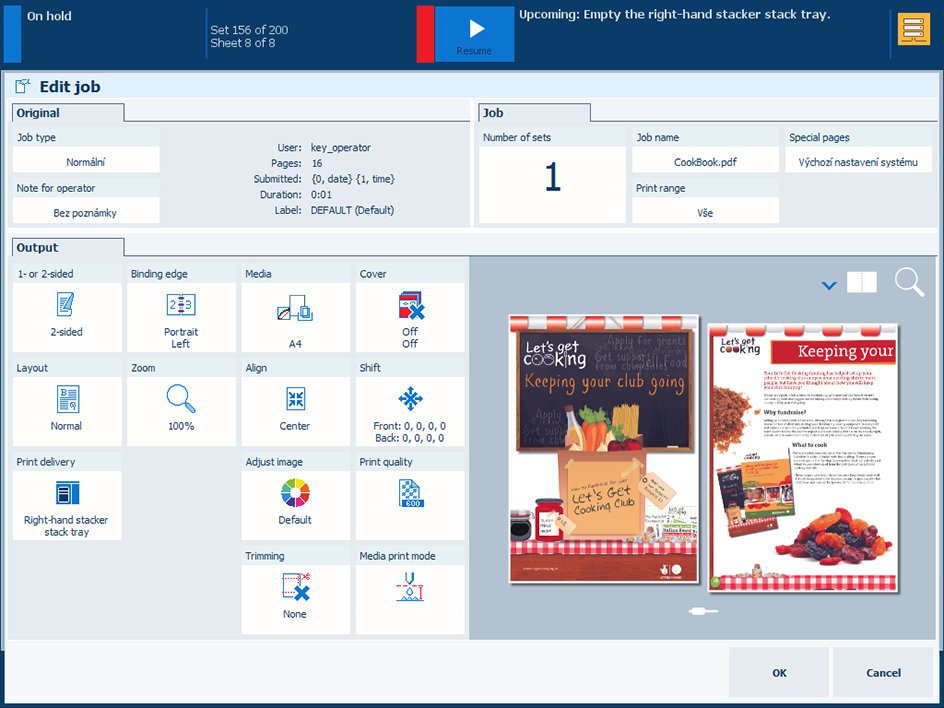
Select a two-sided color job in the list of waiting jobs.
Press [Edit].
|
1. Use the [Imposition template] setting to fold a document: once to create a booklet, twice to create a quarto, or three times to create an octavo. The sheets are printed in such a way that the pages of the folded document are presented in sequential order. 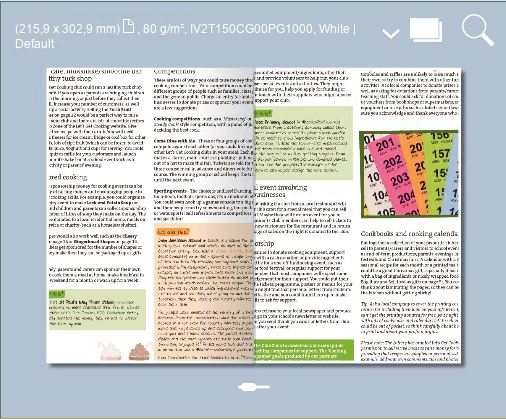
|
2. Use [Fit to page] to fit the source page size to the document size. 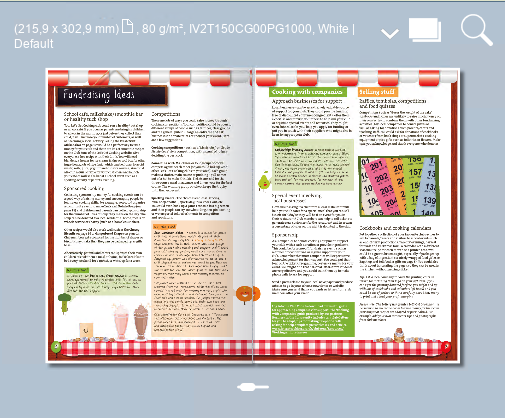
|
|
3. Use the [Multiple up] setting to print subsequent source file pages on one document page. 
|
4. Use the [Same-up] setting to print the same source file page multiple times on a document page. 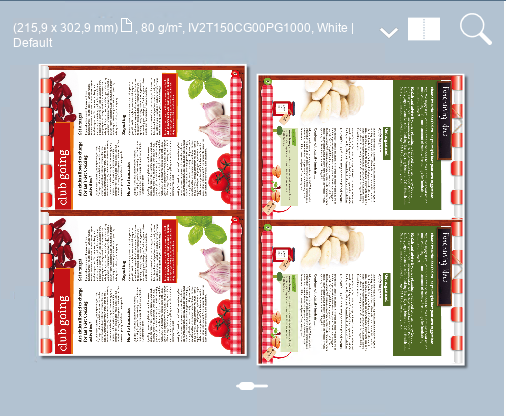
|
|
5. The [Zoom] setting creates more or less white space around the source file page or pages. 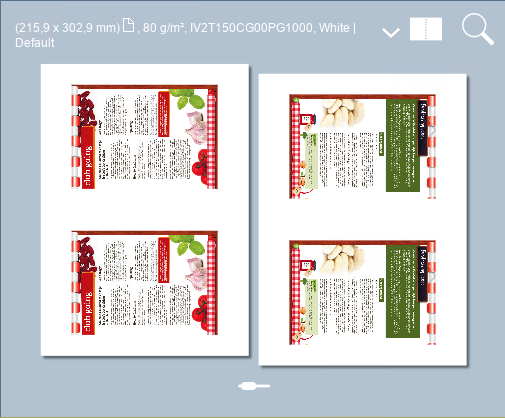
|
6. The [Align] setting aligns the source file page or pages on the document page according to the required position. This position reflects the direction when you hold the document in a readable way. 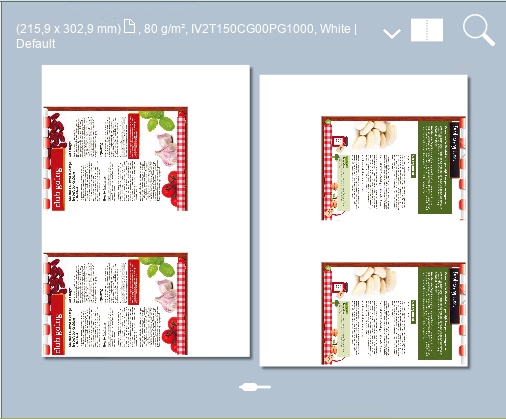
|
|
7. The setting shifts the source file page or pages on the document page to create more space at binding edges. Note that in this example a part of a source file page will not be printed. 
|
8. The setting shifts the entire imposition that is composed of the source file page or pages. Note that in this example a part of a source file page will not be printed. 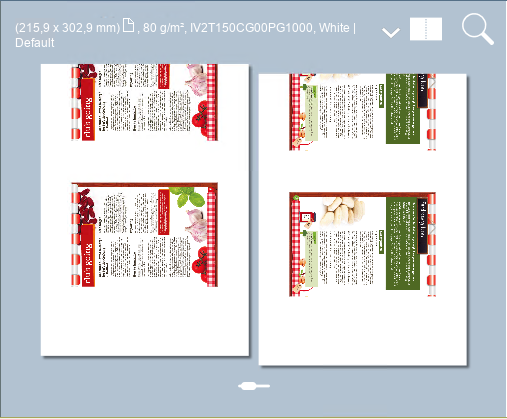
|
|
9. The [Margin erase] setting erases the margin of the source file page or pages. 
|