

PRISMAsync Print Server hotfolders provide users a simple method to submit ready-to-print PDF files to the printer without the need to open the documents. The hotfolders are stored on PRISMAsync Print Server. Users that are authorized to use the hotfolder can map a drive to the hotfolder on their workstation.
A hotfolder is useful when print documents that require identical job properties are often submitted to the printer.
An application that prepares documents for a printer can also use a hotfolder as delivery location.
The job properties can come from the automated workflow that is part of the hotfolder definition. Moreover, job properties can be defined by a JDF ticket that is stored in the hotfolder.
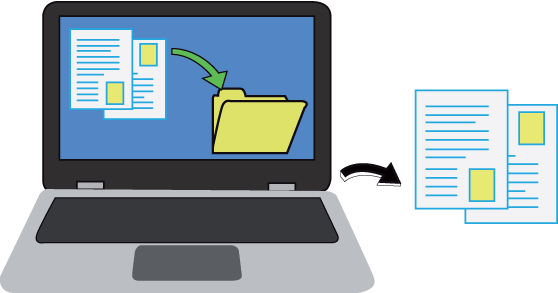 Drag & drop print files
Drag & drop print filesThe communication between PRISMAsync Print Server and a mapped hotfolder drive on the user workstation runs via Server Message Block (SMB) or via Web Distributed Authoring and Versioning (WebDAV).
The Windows Microsoft and Apple Mac operating systems that run on the user workstation must have built-in client support or third-party support for SMB or WebDAV to connect to PRISMAsync Print Server hotfolders.
For secure hotfolder access, use WebDAV and configure HTTPS on PRISMAsync Print Server. Then, you also must force the use of HTTPS instead of HTTP.
The VarioPrint i-series and varioPRINT iX-series hotfolders cannot be accessed via SMB.
Maximum 20 SMB configured workstations can connect to PRISMAsync Print Server hotfolders at the same time. These workstations can connect to all available PRISMAsync Print Server hotfolders.
A PRISMAsync Print Server hotfolder can be used by users that are authorized for this hotfolder.
To configure the authorization of a hotfolder, you do the following.
In the Settings Editor, you open the user account properties to indicate that the user is authorized to access hotfolders.
In the Settings Editor, you open the hotfolder properties to indicate if authorized users of one user group are authorized to access the hotfolder or that all authorized users of all user groups are authorized to access the hotfolder.
To submit print jobs, authorized users can drag & drop the ready-to-print PDF files in the workstation drive that is mapped to the hotfolder.
The PDF files are deleted from the hotfolder after printing.
You can define the processing order of the hotfolder jobs in the Settings Editor.
The username of the user that dropped the PDF files in the hotfolder is displayed in the print queue.
The access rights [Access only personal jobs] and [Access all jobs] determine if users can only print or change personal jobs or all jobs.
The job owner name in the job ticket can be the unique, fully qualified username, such as user1@company.com or can be a non-qualified username, such as user1. You can determine how PRISMAsync Print Server distinguishes personal jobs with the [Use fully qualified username identification] option.
Be aware that the personal jobs determination based on a non-qualified username can be unreliable in organizations where a username is not unique.
Refer to the Administration guide: User authorization and authentication how to configure the access to jobs and how to use the [Use fully qualified username identification] option.
You can use the PRISMAsync Print Server ticket editor to create or change a JDF ticket before you store it in the drive mapped to the hotfolder.
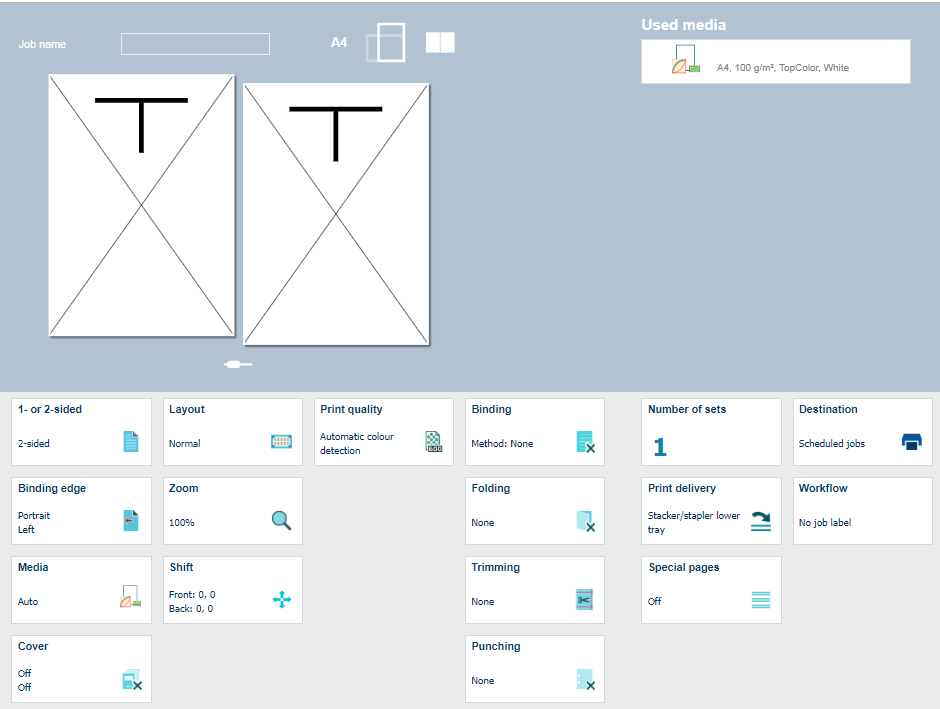 Example: Ticket editor attributes
Example: Ticket editor attributes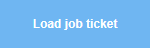
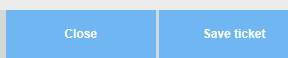
PRISMAsync Print Server considers all JDF files stored in the drive mapped to the hotfolder as job tickets. Only the first (in alphabetical order) JDF file is processed.
The JDF ticket: default_ticket.jdf takes over all other job tickets.
It is important that users carefully decide where to define each of the job properties: in the JDF ticket or in the automated workflow. Users must avoid that a specific job property is defined in the automated workflow as well as in the JDF ticket . This can cause jobs with unexpected outcome.
Automated workflows are managed in the Settings Editor. An automated workflow bundles a series of pre-set attributes to define the job properties. Users can apply an automated workflow when they submit one or more PDF jobs. One of the automated workflow attributes defines if the job ticket is ignored or not.
The printer has one factory defined automated workflow: (default). Current automated workflows can be changed or new automated workflows can be created.
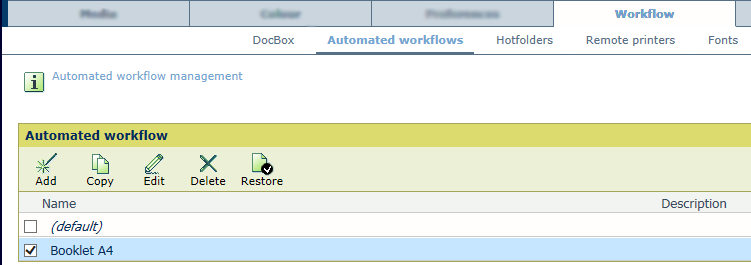 Automated workflows
Automated workflowsThe [Job label] field in the print queue refers to the name of the automated workflow. Print jobs can be filtered or selected according to this job label.
Refer to the operation guide of the printer how to configure automated workflows.