

When you load weak media in the printer, such as canvas and textiles, manual feeding and the use of the tension bar are recommended. You can configure the settings for manual feeding and the tension bar in the RIP. You can also use the help of rigid media to feed the weak media more easily in the paper path.
Follow the procedure below to attach a leading strip of rigid media to your weak media. This technique will prevent media transportation issues.
In case you cut the media after printing, the media roll is unloaded. To print on the weak media again you must redo the procedure to attach a leading strip of rigid media.
This procedure describes the steps for outside printing. For outside printing it is recommended to load the weak media in position 1.
This procedure is also explained in a separate instruction video, click here to visit.
Before you load a roll on the printer:
Make sure you have added a media profile with the correct media type via the RIP. For more information, see Configure media in the RIP.
Check the media width of your roll before loading. When your media width is not present in the list on the operator panel, you can type it in.
Put on gloves to avoid pollution of the paper by your fingerprints.
Watch your fingers when you handle the media roll.
Loading heavy media, 25 kg (55 lb) or more, has to be done by two people or with the help of external lifting tools.
Do not use dented or damaged media rolls to prevent damage to the printheads.
Only open the media drawer when the indicator light on the drawer is on. Do not open the drawer when the light is off, you can damage the machine.

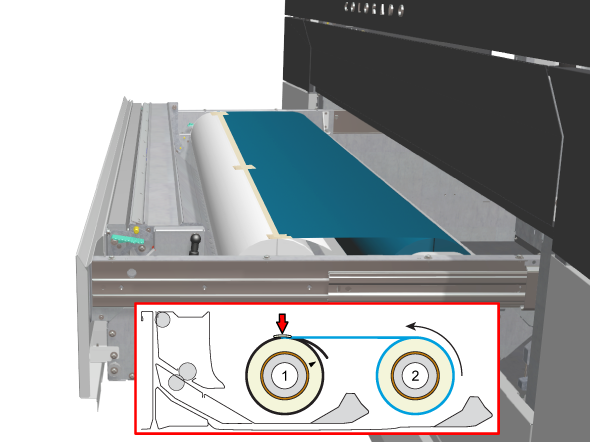
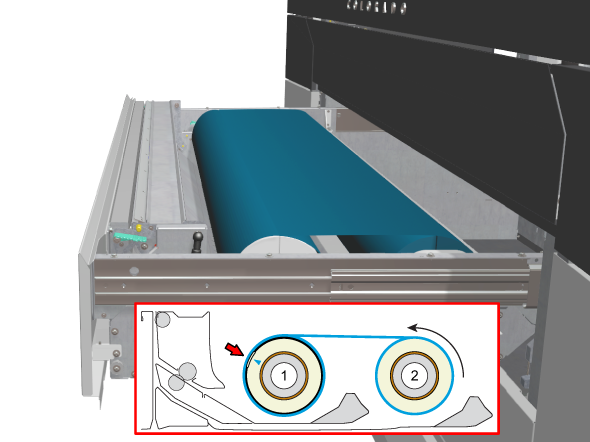
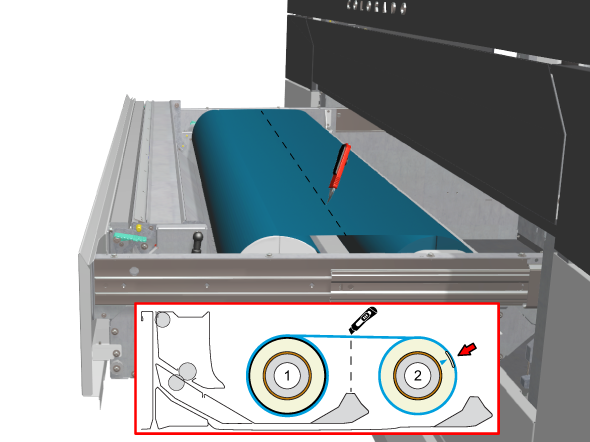
Make sure media is always rolled up evenly on the core. Do not load media that is not rolled up evenly (telescoping) as it can damage the machine.
Do not open the media drawer when the indicator light is off, you can damage the machine.
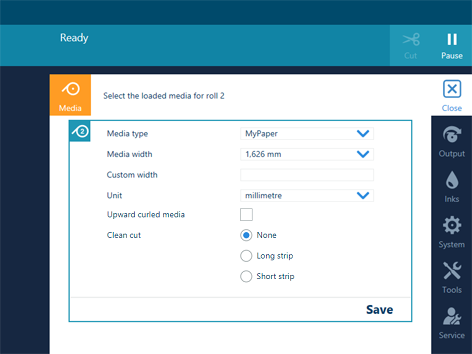
This setting persists as long as the media is assigned. When enabled, the system feeds the media to the output position. You can then open the top cover and guide the media. After you close the top cover, the media is transported to the clamp. Open the top cover and guide the media again. Printing starts after these actions have been completed.
For the highest output quality, it is advised to always perform a media calibration when you load a new media type or a new media width. For more information, see Calibrate the media.
After the weak media is loaded, a print job does not start automatically. First you have to:
Feed the media. For more information see Feed and retract media manually.
Transport the media on the platen to the desired position. For more information seeTransport media by distance, Transport media by manual control.