

PRISMAguide XL Engine is available for [Flatbed] and for [Roll] printers . This section is only for [Roll] printers that use Caldera RIP software.
Jobs in PRISMAguide XL Engine must always be submitted to a preset. Jobs with cut, must always be submitted to a preset that has Cutting enabled.
Check the PRISMAguide XL product page on https://graphiplaza.cpp.canon/ for default presets that you can import in the Caldera RIP software.
Open PRISMAguide XL Engine via the shortcut on your desktop or start menu.
Open a job in the list or click on [New job] to create a new one.
Depending on the printer (Flatbed or Roll) , you can select a recipe or click on new application to create one from scratch.
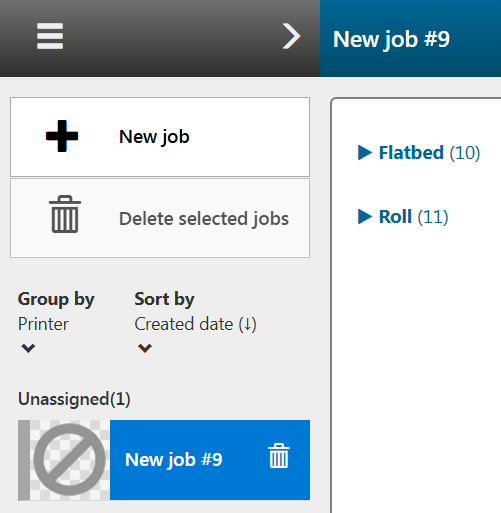
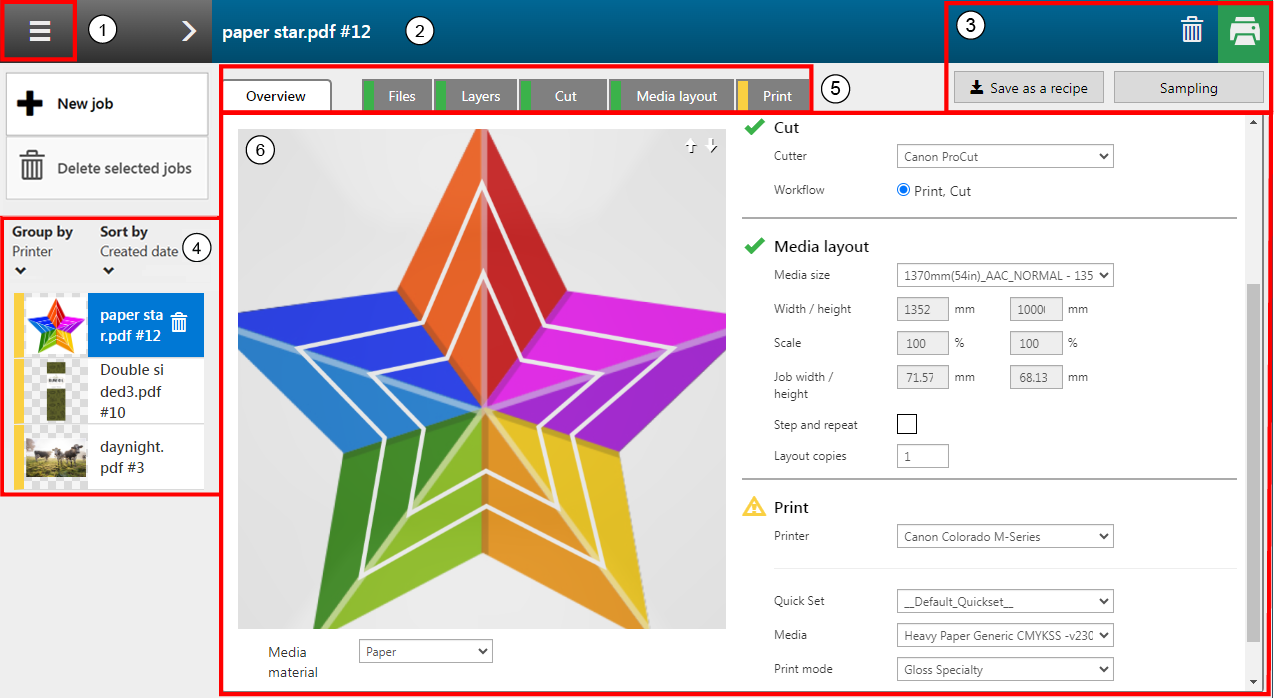
Access system configuration settings
See: Define the system configuration settings for more information.
Job name
Job actions
Job list
Access tabs to define advanced job settings
The [Overview] tab displays a summary of your application.
The [Files] tab manages the imported files of your application.
The [Layers] tab displays a graphical representation of the layers of your application. Per layer, you can define advanced layer settings.
In the [Cut] tab you can define what image information you want to use for cutting your application.
In the [Media layout] tab you can define how many copies of your application should be printed on the media and how these copies should be divided.
In the [Print] tab shows a graphical representation of the print surface and allows you to change the print related settings.
View or change job settings
You can group the print jobs by selecting one of the categories. The group can be sorted by the created date or the modified date.
Delete a single print job, by using the waste basket button.
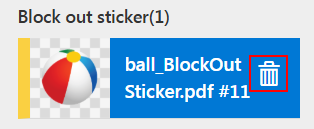
To delete multiple jobs, hold down the [Control] key to select the jobs. Then click the button [Delete selected jobs]. Confirm in the dialog to delete the jobs.
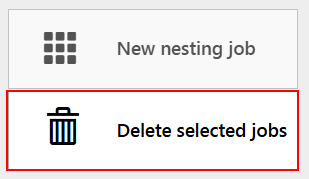
A new window opens with more details about the active jobs, including information about the recipes and the job statuses, represented by the colored bar in front of the job.
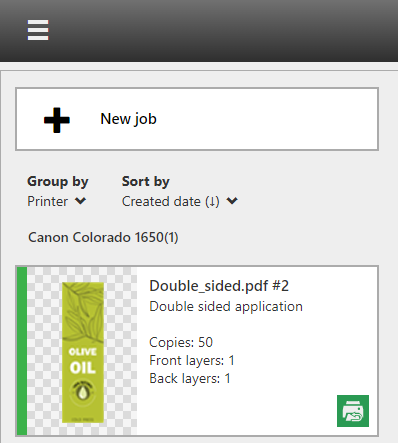
|
Color |
Status |
Description |
|---|---|---|
|
Grey |
[Unassigned] |
New job, no recipe assigned. |
|
Blue |
[In progress] |
Execution in progress |
|
Yellow |
[Waiting] |
Waiting for user input |
|
Green |
[Completed] |
Submitted to the printer |
|
Red |
[Error] |
There is an error in one of the tabs. Click on the job to go to the detailed view of the job to identify and fix the error. |
The colored bar in the tabs gives information about the status of the tabs.

|
Color |
Status / Description |
|---|---|
|
Grey |
Not started |
|
Blue |
Execution in progress |
|
Yellow |
Waiting for user input |
|
Orange |
One or more warnings related to this step |
|
Green |
Done, executed |
|
Red |
Error |